Q: My Mac runs Mountain Lion and I have to “thrust”
events when I created them in Calendar - changing all-day events to events that
last in some hours, for example, and changing time when they begin. Is there
any way to create event that doesn’t take me a lot of time to adjust it?
A: First of all, let’s consider the way that Calendar
creates events. If you double-click a day –month while you are in Month overview,
you will create an all-day event due to default unless you enter time or event
in New Event field, for example Meet George at 3p.m or Have lunch with Dan. On
the other hand, if you intend to create an event that only lasts in one hour,
you will have to adjust event. If you only want event that lasts in one hour,
you should change it to Week or Day overview and double-click in a time. Event
that lasts in one hour will be created at the time that you choose.
Although you can get acquainted with double-clicking
day-month or time to create event, Create Quick Event feature is appropriate to
check. Press Command-N or click button with plus sign (+) at the beginning of
Calendar window and enter an event and this line of words: Tomorrow, have
lunch with Dan. After that you press Enter and an event with that title
will be created for noon of the following day. Try Have dinner with Dan
tomorrow and an event will be created for 8p.m of tomorrow.
Calendar is more intelligent than iCal about this aspect;
however’ it isn’t as intelligent as Flexibits’ Fantastical ($21). If you use
this application, you can enter Have lunch tomorrow at 1-3 Karen Euston
Street and Fantastical will create an exact event together with this line
of words, it takes Euston Street to make position. On the other hand, Calendar
will take the exact time, but it will take “Euston Street” more than “Have
lunch” to make name of event and it will add location more.
If you like to change default alert time for events that are
prepared as well as all-day events, you can work in tab Alerts of preferences
of Calendar. You choose one account (for example iCloud) form Account menu and
structure of menus: Events and All-Day Events.
For example, instead of accepting normal default “before 15
minutes”, you can choose from options such as “before 30 minutes”, “before 1
day”, and “before 2 days”. All-day events seem to be limited more. It allows
you to choose “On Day Of Event (9AM)”, “1 Day Before (9AM)”, “2 Days Before
(9AM)” or “1 Week Before”.

Use Create Quick
Event of Calendar feature to create events easily.
Neutralize Google Auto-Updates
Q: Recently I have installed Little Snitch ($36) that can
help me solve problem that I am encountering. When I look Network Monitor
window of application, I recognized that Google Software Update, Google
Software Update via ksfetch and Google Software Update Daemon appeared many
times. What are they and do I need them?

Google Software
Update appears many times.
A: Like the things that their name want to imply, these processes
work automatically in base to keep Google Software Update. However, the
convenient thing is that Google Software Update often sets up new update
without permission of users.
And Google asks that this part of updated browser must be
set up. For example, when you set up Google Earth, you will see announcement
that it is one pate of installing and you also have to install Google Software
Update. In reality, if you want Google Earth, you have to agree that Google
will automatically set up update without your permission in advance.
I will note that Google’s famous documents about privacy of
users are nearly not pure. And while I consider that company uses this
mechanism because of violating purpose, I oppose any software that downloads
and sets up everything on my Mac and not let me choose and check to know what
they are. Fortunately, you can do that and make Google’s people avoid.
If you are running Lion or Mountain Lion, keep Option key
and choose Library from Go menu. Library folder contains a Google folder. When
you open it, you will see Google Software Update inside. You can erase this
thing and thus neutralize updated browser. However, the next time when you run
anything such as Google Earth, software will set up updated browser.
Therefore, you shouldn’t worry about it. Instead of this
thing, you should download Google Update Uninstaller of Wireload (free). When
you run GUU file, Google Update Uninstaller will appear in your Applications
folder. Run it and this application not only removes Google installer but also
installs a small locking file in Google folder to prevent setting up new copy
of updated browser on Mac.
Of course, if you neutralize Google Software Update, you
will have to come to website of Google to see any update, instead of Google, it
is only chosen things that are needed to update or not.
Extension prevents video flash from running
Q: One of my sinful funs is series of Smash program and I
am pleased to discover that NBC provides video clips that present songs from
program. But in the first time when I have tried to watch one video, I couldn’t
watch. The turning circle that displays charging video continues turning
without stopping.
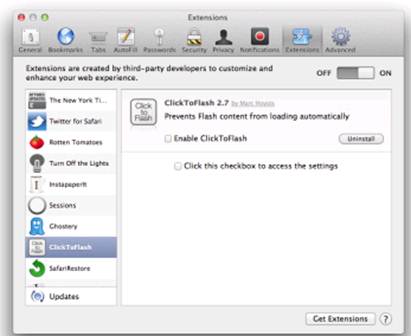
Disable Safari’s
Extensions
A: First of all, I moved from Safari to Firefox and video
that played well. I recognized that problem related to Safari installation, not
NBC website. Come back to safari, I checked which extension I was running. I
concentrated on Click To Flash because videos based on Flash.
This Extension prevents Flash video of a website to charge
automatically; instead of it, you have to click it to make a video run. I
neutralized extension and Smash video ran in Safari.
Generally, if you have a symptom that only relates to
Safari, to Safari > Preferences > Extensions and open slider to Off. If
symptom disappears, you will understand the reason of problem. Then you return
Extensions and begin to neutralize each of extension systematically until you
can define culprit.