A lot rides on the success of Microsoft’s knight in
shining armor. No pressure, eh?
Oh, how the mighty have fallen! Ever since the era of
personal computing began, Microsoft and its trusted operating system has been
ruling the roost. Right until Windows XP, and for close to two decades, the
Windows juggernaut has gone from strength to strength, blowing the competition
away and getting everyone hooked. A software vendor that had morphed into an
endless tech monopoly, exerting control over a global digital marketplace, this
was true up to 2007. For within a decade, how things have changed! More people
now buy smartphones and tablets than PCs, and Microsoft’s superstar OS complacent
and lacking fresh ideas is dropped for Apple and Google’s spiffy new entrants.
Like a rude awakening from a sweet, satisfying teenage dream, Windows realizes
that the era of dull and boring boxes hooked to your desks is gone. Prom is
over, and victory in past battles count for little, as a new frontier war looms
large. At stake is the very essence of personal computing and its new
definition. This is a make or break moment in the history of the Redmond giant,
a fateful throw of the dice. With so much at stake, Windows 8 couldn’t have picked
a more turbulent time to flag off. After this, there’s no turning back.
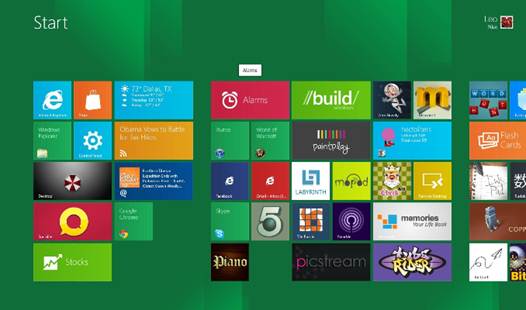
Windows 8 couldn’t
have picked a more turbulent time to flag off. After this, there’s no turning
back.
Windows re-imagined
Fresh out of the oven, and garnering steady acclaim worldwide,
Microsoft has much to cheer and be cautious about with Windows 8. It is the
most ambitious face lift the operating system has had ever received since
Windows 95. Not just cosmetic changes, Windows 8 also carries certain
programming traits that differentiate it from previous releases – it has a
hybrid kernel and it’s the first Windows flavor to support ARM architecture.
There’s a whole new Start screen with interactive tiles, Ribbon interface
introduced in earlier Office suites finally finds its way into Windows
Explorer’s panel, and aspects of cloud sync are more tightly integrated into
Windows 8 than ever before. The central theme to all-this major product
overhaul is just one thing familiarity of the platform across devices. And
since most of these devices are going to be tablets, smartphones or hybrids
with touch input, according to industry experts, it seems Microsoft’s arm has
finally been forced to make Windows touch-friendly, easily accessible and
receptive to finger gestures (about time, eh?), but it hasn’t thrown out the
(t)rusty old keyboard and mouse just yet.

Fresh out of the
oven, and garnering steady acclaim worldwide, Microsoft has much to cheer and
be cautious about with Windows 8.
Predominantly, Windows 8 juggles between Modern UI and the
legacy desktop mode two separate OSes in themselves while making a case for
multi-touch input. Wherever Modern and legacy Windows UI meet, irritation and
annoyance occurs. And while covering all of them may not be possible here, you
will surely encounter it soon enough in your Windows 8 journey when you try
sending an email through Outlook, try sharing an IE link, saving photos, using
Windows’ local search, and more. It can make you pull your hair out in
frustration, and that’s just the beginning.
Microsoft gave the world a sneak preview of what was coming
in Windows 8 couple of years back with its revamped phone operating system
Windows Phone. It was an important precursor to Windows 8, largely receiving a
positive reception in terms of its fresh, bold, tile-based interface. And when
Modern UI finally arrived on Windows 8’s Developer Preview, people had their
reservations (including us here at Digit), questioning Microsoft’s wisdom on
things like dropping the Start button and forcing people to get accustomed to
the whole new UI.
If nothing else, Windows 8 will be remembered for one thing.
At a critical juncture in its history, Windows is trying to embrace the future
of personal computing without letting go much of its rich (perhaps outdated?)
legacy. It’s trying to pack in the familiar old feel of Windows 7 with Modern
UI and live tiles borrowed from Windows Phone to appease everyone both the old
and the new. Only time will tell whether it’s a successful strategy, but it’s
the only OS that has this hybrid feel to it right now. And this may well work
in its favor.
Touch me, may be
Microsoft’s re-imagining of Windows 8 has somewhat paid off
simply because the OS’ interface tweaks are actually sympathetic to the
limitations of touch input unlike previous Microsoft attempts to ship Windows
XP or Windows 7 on a touch-screen device that bombed spectacularly. After
having spent enough frustrating time with Windows 8’s beta builds on
traditional desktops (without touch screen displays), interacting with Windows’
new bells and whistles through a mouse feels more than a bit dysfunctional, not
to mention severely out of fashion. It’s most discomforting to Windows power
users, and we completely understand why.

Touch me, may be
However, throw in a multi-touch display enabled device in
the mix, and Windows 8 starts making more sense. The very first touch-enabled
Windows 8 laptop we reviewed, the Acer Aspire S7, made us realize that
touch-enabled small screen devices are the ideal starting points for people transitioning
onto Windows 8. Because that’s the only form factor (under 13-inch) that makes
sense for Windows 8 users to make on screen gestures directly on the display.
Anything else, be it a traditional mouse, notebook’s track-pad, or a large
touch enabled display for your traditional desktop, and Windows 8’s Modern UI,
Charms bar and Edge UI feel cumber some to use at least initially. May be
that’s why Microsoft has retained the good old desktop mode for the traditional
users.
However, Julie Larson-Green, head of Windows at Microsoft,
recently said that it takes users “six weeks” to start using the new UI
features of Windows 8, rather than seek out old, familiar Windows desktop
features; whereas 90 per cent users find the Charms menu in their very first session.
Microsoft points to their own telemetry data analyzing how users interact with
Windows, but doesn’t elaborate on the mix of touchscreen and non-touch devices
that make up this statistic.