I used as much natural light as possible
throughout my filming, and checked exposure regularly by syncing to a larger
screen. I found I didn’t need an external microphone, since there was hardly
any background noise in the locations I was using, and voices sounded loud and
clear in the iPhone’s mic.
Having more than one iPhone can help here:
I made a point of always positioning one close to the person being filmed,
picking up even the quietest speech and the odd bit f spontaneous singing from
my subject. If you were taking a long shot with dialogue, the same approach
could be used, or you could bring a dedicated digital recorder such as a Zoom.
It’s simple to combine the audio track in editing.
If you’re used to holding a chunky video
camera or DSLR, iPhone filming requires some adjustment to your camera handling
technique. If you’re able to mount it on tripod using one of the many
accessories available for the purpose, from the handy Glif (studioneat.com) to
more complicated case-style solutions that add extra bump protection, the
iPhone becomes as manageable as any camera.
It’s worth knowing that if you plug in any
set of earphones with an inline volume up (+) button to start and stop filming,
rather than risking jogging the camera by tapping screen. Dedicated cable
releases are also available that plugs into the headphone socket and work in
exactly the same way.
When it comes to handheld shots, the
iPhone’s light weight and small size make it hard to control. Long takes,
especially at Dutch steady and call for a more solid grip. Some degree of
wobble is acceptable to the eye, but viewers will probably find an entirely
shaky short unwatchable, so unless shaky cam is integral to your film’s look or
message you’ll want to employ some external stabilizing power. It’s only when
you experience the smooth flow of a dedicated stabilizer that you’ll realize
just how much movement you were introducing to your shots unintentionally.
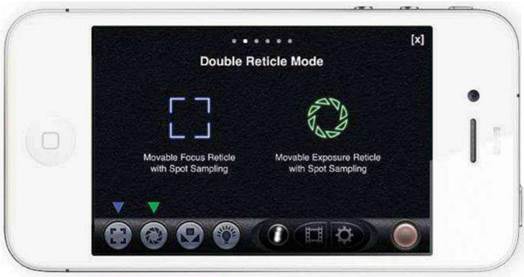
Double
tap: Apps like FilMic Pro let you set focus and exposure at independent points
We liked them both, but at around $90 the
Manfrotto is about half the price of its rival. There are several other options
suitable for iPhone, including iStabilizer’s Glidepro (istabilizer.com/store),
also around $90.
An alternative is the OWLE Bubo, which
costs around $218. This isn’t a stabilizer as such, but provides a solid
aluminum grip to let you hold your iPhone two-handed, adding a bit of weight to
damp small movements, and incorporates an external forward-facing microphone
and an interchangeable wide-angle lens.
Low-level takes, especially panning ones,
can be particularly tricky to control with the iPhone. I found one tracking
shot of a woman’s slowly pacing feet, for example, practically impossible to
keep steady. After several attempts, the need for a dolly became clear, and I
spotted iStabilizer’s skate wheel-based and straightforwardly named Dolly, with
its clever adjustable arm and relatively low cost ($82.5 from Amazon). The
mobislyder, at around $112.5, is another popular option: see
mobislyder.easywebstore.co.uk for details.

Look
again: Filters, such as the retro effects in the 8mm app, can vary the
atmosphere of your iPhone footage
If you don’t want to spend extra on these
aids, or find the type of rig you need is prohibitively expensive, you could
dive into DIY with the many step-by-step guides that enterprising videographers
have posted on YouTube. I had bot myself ventured as far as constructing a
fully operational dolly, but I did make an iPhone stand out of an empty plastic
DV tape box, which proved surprisingly handy. I’ve also on occasion fallen back
on a bit of Blu-Tack to keep an iPhone securely in place.
Certain pieces of photo equipment are
particularly inspiring in the creative possibilities they open up. Joby’s bendy
Gorilamobile stands and tripods, which have iPhone grip options, are one such
example, with the unique segmented legs enabling you to mount your camera in
places that would otherwise be impractical, and use existing furniture and
features for support where a tripod won’t go.
The Glif, a small but perfectly formed
plastic accessory that was originally funded on Kickstarter and takes up next
to no room in your bag or even a pocket, lets you attach your iPhone in seconds
to anything with a standard tripod mount.
You do have to take care not to knock it
off, slice the iPhone is only gripped at one corner; but by paying around $34.5
rather than the standard $25.5 (from .co.uk; also available direct from
studio neat.com) you can get the Glif+, which comes with an extra part called
the Serif to screw the iPhone firmly in place. Also included is the Ligature,
which lets you attach the whole thing to a keychain or lanyard so you never
forget it.

Mood
piece: Superbly shot on iPhone 5 as the sequel to an iPhone 4 short, John D.’s
A Little More Drama took Best Film in the fourth iPhone Film Festival awards in
February. Rigs from Manfrotto and Microdolly helped to achieve a succession of
brilliant takes.
When it comes to expanding the capabilities
of the iPhone’s fixed lens, there are several issues to take into account,
including lens quality, ease of use, overall design and how the lens connects
to the iPhone. Again, you can put existing photographic equipment to good use
with the addition of adaptor mounts. As the owner of several pro Nikon lenses,
I found the Photojojo SLR mount (photojojo.com/store) particularly appealing,
as it lets you attach Canon EOS and Nikon SLR lenses to eth iPhone.