Flipboard is a free news app that
brings together stories on subjects you’re interested in
Flipboard is a news app with a difference.
Rather than presenting an ordinary list of stories, it uses images to create a
virtual magazine based on your interests.
Once you’ve chosen subjects that interest
you, Flipboard will pull articles together to create a magazine tailored to
you. It makes it easy to share your personalized magazine too. And you can send
articles to your devices by bookmarking them on a desktop web browser.
Step 1
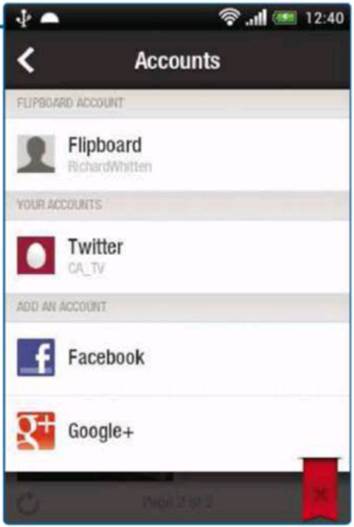
Once
you’ve installed Flipboard
Once you’ve installed Flipboard (Android: www.snipca.com/8848,
iOS: www.snipca.com/8849), you’ll be
asked to choose some areas of interest. Tap Done when you’re happy with the
selection. Tap the red bookmark with a magnifying glass, then tap Flipboard
Account and Create. Return to the Accounts page to add your accounts for
Twitter, Facebook, YouTube and Google+. Your Flipboard home screen is now a
single place where you can get updates from friends as well as the latest news.
Step 2
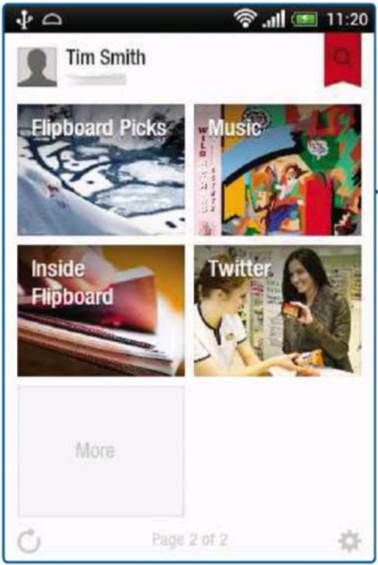
You
will now see your magazine cover that displays
stories found in your areas of interest
You will now see your magazine cover that displays stories found in your areas of
interest. As you have signed into Twitter and Facebook, you will also see
stories from your contacts. Swipe up to see more magazines Flipboard has
created for you. Tap one to open it. Swipe through stories and tap to read
more.
Step 3

If
you are using an iOS device you can create
magazines more specifically
If you are using an iOS device you can create magazines more specifically tailored to your
interests than the general magazines in Step 2, which are available to
everyone. When you find a story you like, click the bottom- right plus sign,
then ‘Create magazine’. Give the magazine a name and a description. Tap
Category to choose a subject area and choose whether your magazine should be
public. Tap Create. Flipboard plans to add this function to its Android app
soon.
Step 4

You
can bookmark stories from the desktop version of
Flipboard
You can bookmark stories from the desktop version of Flipboard to read on your iOS device. Go
to www.flipboard.com and click
Bookmarklet. Drag and drop the Flip It button into the Bookmarks bar of your
browser. Go to another website and click this bookmark. Sign into Flipboard.
Select a magazine (or create a new one) and click Add. The pop up window will
close automatically.
Step 5
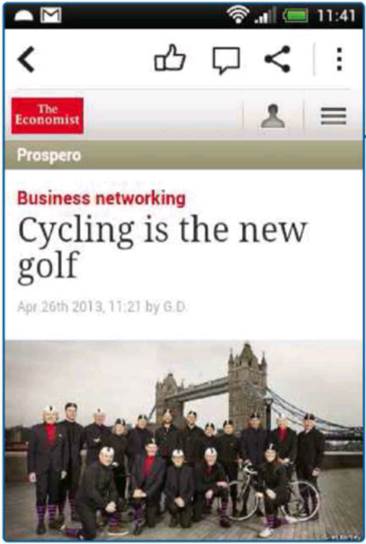
When
you read a story, there are icons at the top of
the screen
When you read a story, there are icons at the top of the screen. The top-left arrow returns
you to the story list. The thumbs up ‘likes’ the story on Facebook when you are
signed in, and the speech bubble lets you share the story on Twitter. Click the
triangular icon with three dots to share the link with other apps on your
device.
Step 6
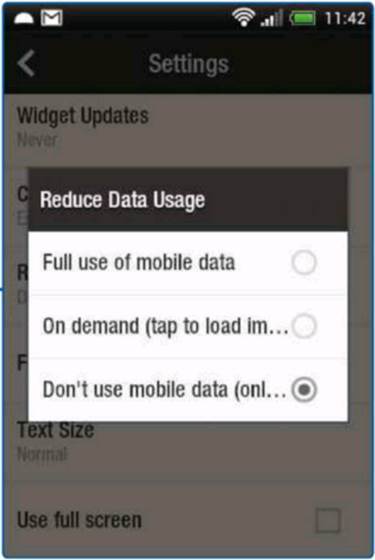
The
only problem with images in Flipboard
The only problem with images in Flipboard is that they eat into your data allowance,
and can lengthen loading times when you’re in an area with poor signal. But
there is a way to avoid this on the Android version. Tap the gear icon to see
the settings. Scroll down to the Reduce Data Usage option and tap it. Choose
from one of the three options: no restrictions, tap to download images or only
use Wi-Fi.