Setting up a home network might be a bit
cumbersome if you have to lay out extremely long LAN cables or use multiple
access points just to reach all the corners of your house. There is a simpler
solution to all of this in the form of powerline networking, so we're glad to
have gotten our hands on Aztech's homeplug wireless starter kit, which includes
the HL113E and HL113EW.

Aztech
HL113E/EW Review
Not familiar with powerline networking?
Basically, this type of networking makes use of your existing electrical wiring
as a gateway for your data traffic, which essentially removes the need for new
cables. This makes it easier to include every room in your house to your
network.
As stated, this bundle comes with two white
and lightweight adapters, the HL113E and HL113EW. The HL113E has a minimalist
design to it and has three status LEDs on its front side plus an Ethernet port
at the bottom (this will act as your Ethernet adapter). The same can be said
for the HL113EW, the large unit that functions as your wireless extender. It
has three status LEDs and a Wi-Fi Protected setup button on its front, two
Ethernet ports on its bottom side, and has WLAN capabilities.
Setting up the kit is really easy; you
simply plug the HL113E into a wall socket and connect a LAN cable to it from
your modem or router, and then plug the HL113EW into a wall socket where you
want to add network access. Once done, you can either use the Ethernet ports or
connect via Wi-Fi through the HL113EW. From here on out, you’ll be able to
configure the HL113EW just like your usual router.
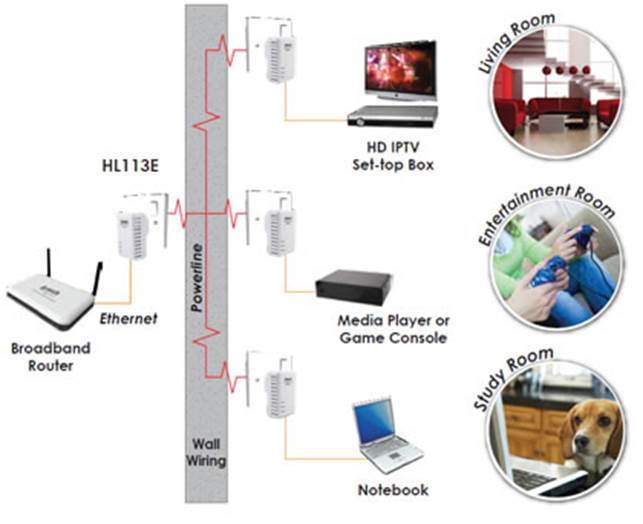
Easy
Setup - No Messy Cables
In the web UI, you can change the wireless
settings, including SSID, password, channel, and mode. When it comes to
security, this bundle provides 128-bit AES encryption, and you can choose
between WPA, WPA2, or WAP for your WLAN, which is more than enough for home
usage. The Wi-Fi connection the HL113EW provides follows the 802.11n standard
and allows up to 150Mbps of data throughput, while the LAN connection provides
up to 200Mbps.
When we used this kit, we were able to get
the rated data transfer rate when we transferred files via Ethernet and Wi-Fi.
The wireless signal was good up to around 15 meters, provided that there were
no obstructions.
The Aztech HL113E/EW bundle is an example of
a product that works great out of the box and is easy to set up. With an SRP of
USD 67.42, you’ll definitely want to look into this if you’re just about to
create your home network.
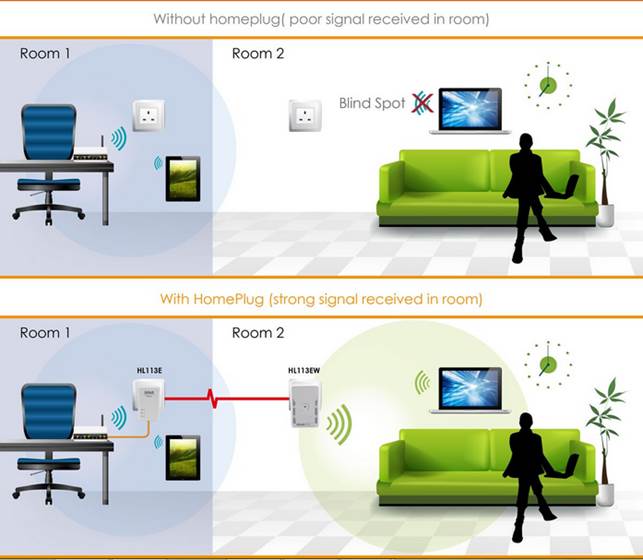
Aztech
HL113E/EW Application Diagram
At a glance ·
Frequency band: 2MHz to 30MHz ·
Security: 128-bit AES Link Encryption ·
Data transfer rate: Up to 200Mbps ·
Chipset: Qualcomm Atheros QCA6410 ·
Price: USD 67.42 Specifications ·
Standards: IEEE 1901, IEEE 802.3, IEEE 802.3az ·
Platform support: OS Independent ·
Connectivity: HL113E: Ethernet (10/100Mbps),
HL113EW: 2x Ethernet (10/100Mbps), Wi-Fi 802.11n ·
Dimensions / Weight: HL113E: 85 x 53 x 30mm /
0.9kg, HL113EW: 92 x 62 x 42mm / 140g Verdict: 8.5 ·
Physique: 8.5 ·
Features: 8.5 ·
User-friendliness: 9.0 ·
Performance: 8.5 ·
Value: 9.0
|