Explore encryption, scrutinize your settings, and
consider alternative online services that are more discreet
Recent headlines about shadowy government agencies and
high-profile hack attacks drive home a crucial point: Your online privacy is
best protected when you keep an iron grip on the information you're handing
out. If your personal info is on a server somewhere, it's not truly yours.
So many core aspects of our lives have shifted to the cloud,
mostly to our great benefit. Every gain in convenience, however, comes with a
loss of control, and that loss of control all too often comes bundled with
privacy or security woes.
You can take some simple precautions to minimize the amount
of personal information that you have online. But before we get started,
remember that this data checkup is about what you’re comfortable with. If
nothing else, this article can help you make better decisions about the
information you share with the services you love.

Firefox’s private
browsing mode kills cookies dead.
Give Google the cold shoulder
Just imagine the dossier Google has on you: your search
history, the sites you visit, your Google Play purchases, location data from
Android and Chrome and Maps, your stored Google Drive documents...it looks like
a lot, doesn't it?
To its credit, Google takes data security seriously,
receiving fairly good marks in the Electronic Frontier Foundation's annual
"Who has your back?" survey (go.pcworld.com/effsurvey). But Google
also makes heavy use of your data, and the company touched a nerve upon
announcing its plans to use real names and faces (go.pcworld.com/googlename) in
online advertising.
Divorcing Google isn't a realistic option for most people,
though, given its superior services and sheer ubiquity. Switching to
Microsoft's services still leaves your information in the cloud. So what can
you do to reduce the amount of personal data you're sharing with either online
monolith?
To start, you can prevent Google from collecting and sharing
your data as much as possible. Using your browser's private/incognito mode will
erase tracking cookies, including Google's, when you close it. You can also
tell Google to stop trailing you in your account's Web History page
(go.pcworld.com/googlehistory), at the expense of Google Now features, and
tweak your general Google privacy settings (go.pcworld.com/googleprivacy).

Using your
browser's private/incognito mode will erase tracking cookies, including
Google's, when you close it.
Another option is to replace some Google services with
more-private alternatives. Do you use Google Docs but not its online
capabilities? Try the open-source Libre Office (go.pcworld.com/libre). If you
need basic image-editing capabilities, skip Picasa and stick to Paint.net (go.
pcworld.com/paintnet).
And if you can afford to cut the Google cord completely,
there's always the nuclear option (go.pcworld.com/endgoogle) to consider. (See
instructions on how to shutter your Microsoft account at go.
pcworld.com/endmicrosoft for good measure.)
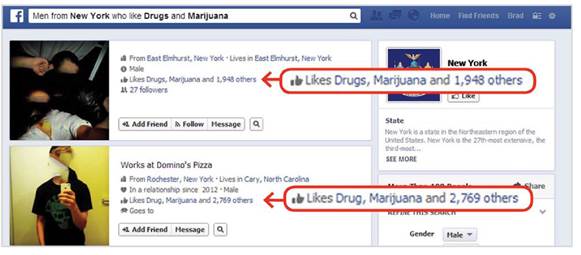
You don’t want to
be highlighted in embarrassing Graph Search results. Mind those Likes and
privacy settings.
Reduce your Facebook presence
When it comes to mapping your social connections, no company
knows more than Facebook. And just like Google, Facebook is practically
impossible to shut out of your life. You need it to sign in to services, play
games, chat, and keep in touch with pals.
Tweaking your Facebook profile's privacy settings
(go.pcworld.com/facebookprivacy) can keep snoops at bay but Facebook itself has
a reputation for making questionable user data decisions. How can you take back
control without divorcing Facebook completely?
Easy: Stop clicking that Like button so much and consider
removing past thumbs-ups. Don't add extra information to your profile such as
life events, places you've lived, and so on. (Watch the YouTube video at
go.pcworld.com/lifeevent to learn how to delete life events.)
Finally, decide whether to continue sharing your photo
library online. Is anybody really looking at your pictures, or are the photos
just fodder for Facebook's face-detection algorithms?
Facebook also tracks you as you travel from site to site,
using the Like buttons embedded on each. Make sure you're signed out of
Facebook to prevent that from happening, or use your browser's private mode.
Remember that you can delete your Facebook account
(go.pcworld.com/endfacebook) if you're able - and willing - to cut the social
cord completely.
Clamp down on cloud storage

Clamp down on
cloud storage
If you keep files in a cloud-storage locker for anytime,
anywhere access, you probably don't want to give up that convenience. You can,
however, seize control of your cloud documents by encrypting them, which helps
protect against data breaches and government information requests.
Note that while many services (such as Dropbox) encrypt your
data on their servers, they control the encryption keys in most cases. That
makes using the service easier, but it also means you are not in control of
when or for whom that encrypted data is unlocked.
A truly "zero-knowledge" cloud provider such as
SpiderOak (spideroak.com) or Wuala (wuala.com), on the other hand, never has
access to your personal encryption key, meaning that only you can unlock your
data. (Don't lose the key!) Alternatively, you could manually encrypt the files
that are bound for Dropbox, Google Drive, SkyDrive, SugarSync, or any other
cloud service by using a utility such as TrueCrypt
(go.pcworld.com/truecrypthowto) orthe cloud-focused tool BoxCryptor (go.pcworld.com/boxcryptor).
Or, if you don't want to entrust your stuff to anyone else,
you could use an Internet-connected storage drive such as Western Digital's My
Cloud (go.pcworld.com/mycloudrev).
All the rest
We've taken care of your major online accounts, but what
about all those random accounts you have connected to your social networks? Go
through the settings of your Facebook, Twitter, and Google+ accounts to see the
list of apps and services connected to them. Then simply remove access
permissions for the ones you no longer use.
Speaking of apps and services, it's good data hygiene to
regularly delete accounts you've left by the wayside. Go ahead: Close that
MySpace profile and kill your Klout score if you're not using them