Even though
an SSD is quite fast, its speed
can be boosted even further with a
RAID combination of two SSDs
1. Measure speed
Determine combine two SSDs into when it is
connected under normal circumstances. In order to do so, you should install the
benchmark tool AS SSD. After the program has been launched, select your SSD
drive and click »Start«. Under normal circumstances, our two 240GB SSDs, which
work in conjunction with a Core i5 system with a 4GB of RAM, read and write
data at the rates of 505MB/S and 304MB/S, respectively.

Measure
speed
2. Attach identical drive
Regardless of whether your drive has been
manufactured by Kingston, Samsung, or some other manufacturer, you should, if
possible, combine two identical SSDs into a single RAID. In this workshop, we
are going to construct a RAID-0 system that distributes the data across the two
drives (striping). Since the data is read in in a segmented manner, this
combination should be twice as fast. However, this also produces a higher risk
of data-loss. If drive 1 stops working, drive 2 will also become unreadable.

Attach
identical drive
Caution! In
most cases, you will lose your Windows partition as soon as you set up a RAID
system. You should only move on to the next step after you have saved a back-up
of your system on an external hard drive.
3. Prepare system for raid
Once the BIOS or UEFI detects the second
hard drive, reset the »SATA configuration« to »RAID«. If you cannot find where
the option is, refer to your motherboard manual to find out where the hard
drive configuration is located in your BIOS.
4. Set up raid system
After the migration to the BIOS, Windows
will not boot up properly. migration call the BIOS, configuration menu during
the boot sequence. When it appears, select the »Create RAID volume« option. To
combine the two SSDs, select the »RAID 0 (Stripe)« option and the »RAID Level«.
Set up the RAID combination with the »Create Volume« option. At this point, you
can either reinstall Windows or copy your back-up onto the RAID disk. On our
test system, we also set up the latest drive to work with the Intel Rapid
Storage Technology.

Set
up raid system
5. Carry out second measurement
Our AS SSA reading shows transfer rates of
1,023MB/s and 614MB/S, respectively. That's ten times the transfer speed of a
hard drive so you can't say that the hard work wasn't worth it!
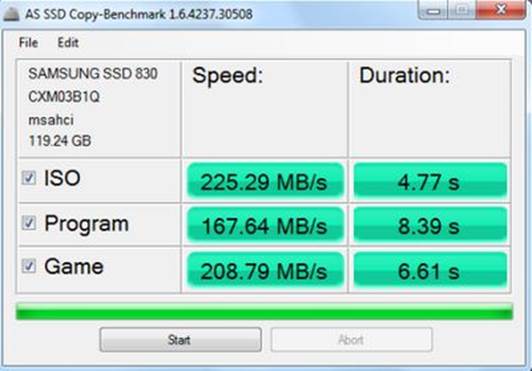
Carry
out second measurement