Prioritise for: Most systems
Network capabilities are an essential
feature of any current-generation PC, but that’s not to say you need a wireless
card. Motherboards usually contain on-board network controllers (often gigabit
Ethernet), but using an Ethernet connection means you may have to trail cables
around the house or office to reach the router or modem. Wireless adaptors are
fast, convenient and, best of all, inexpensive. You can pick up a wireless USB
dongle for as little as $16.
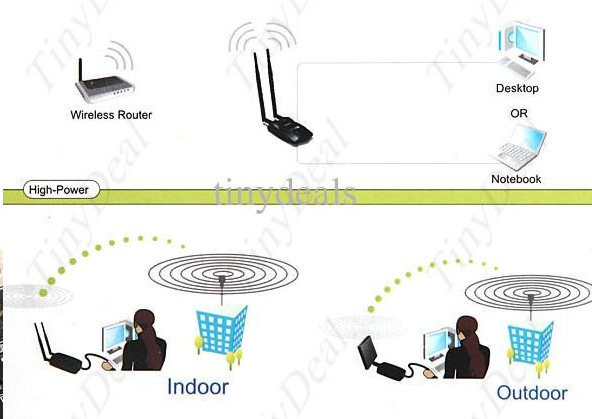
Network
capabilities are an essential feature of any current-generation PC, but that’s
not to say you need a wireless card.
However, wireless dongles can tax a CPU,
because they do a lot of processing in software. Almost as cheap (and
preferable) is a wireless expansion card, which unburdens the CPU, using its
additional hardware, making it a good choice for gaming machines. In all cases,
look for D-Link or Asus wireless adapters.
Those building compact PCs may wish to look
for motherboards with on-board wireless rather than buy a separate card (in
order to save internal space), while those with media centre PCs should
seriously consider the reliability and consistency of a wired network. If
you’re streaming video to your TV, you don’t want a shaky wireless connection
causing trouble because someone switched on a microwave!
Optical Drives
Prioritise for: media centre systems
The rise of disc-free portable devices,
streaming media and online backup services means that buying a PC without an
optical drive is no longer the crazy idea it once was. Even gamers can expect
to get most of the games they want to play though download services alone,
rather than on DVDs. Physical media, whichever way you look at it, is
disappearing from the PC market.

The
rise of disc-free portable devices, streaming media and online backup services
means that buying a PC without an optical drive is no longer the crazy idea it
once was.
The obvious exception to this rule is for
media centre PCs. Whether you’re ripping the contents of existing CDs and DVDs,
trying to watch the latest Blu-ray movies without compression, or can’t stand
long download times, optical drives offer functionality that you simply can’t
replicate using an internet connection alone. Samsung, Lite-On, Pioneer and
Sony hardware is all good.
Of course, DVD-rewriter drives are useful
for general PC users of any kind and as multi-purpose beasts, workstation PCs
might benefit, but if you’re looking to cut corners, start here. It’s easy to
add one later on if you need to access a DVD or CD, but you’ll probably find
you don’t miss having one at all.
TV Tuner
Prioritise for: no systems
TV cards are a cheap and effective way to
turn a computer into a part-time television and can prove a worthwhile
investment for any workstation system that’s going in an office or bedroom
without a separate TV. They’re by no means essential, but they are vastly
cheaper than buying a separate TV and, after all, you have the monitor, so why
not take advantage of that?

TV
cards are a cheap and effective way to turn a computer into a part-time
television and can prove a worthwhile investment for any workstation system
that’s going in an office or bedroom without a separate TV
Against expectations, media centres
probably don’t need TV cards inside them, That’s because you can’t get TV cards
that decode the subscription TV services we have in the UK. It’s unlikely
you’re building a media PC purely to watch standard-definition digital TV, and
if you have a satellite or cable connection, your separate set-top box is going
to handle the heavy lifting. TV tuners are a fun and useful extra, but they’re
also the definition of inessential.
If you decide you want one, don’t go for a
manufacturer other than Hauppauge, and prioritise PCIe expansion cards over USB
hardware. The price may be lower, but they’re flimsy and low quality.
Speakers
Prioritise for: Gaming and Media Centre
systems
Media centre builders will probably already
have a reasonably buff home-theatre speaker system in mind, one capable of
blasting out the cinema-quality sound that computer websites generally leave to
the AV specialist retailers. Gamers, though, should look into getting at least
a decent 2.1 system (two speakers, one subwoofer) for added bass and quality,
if not some variety of 5.1 surround system.

If
you’re planning to listen to music or watch media, we suggest a pair of powered
stereo (2.0) speakers at the absolute least.
People building higher-end systems of any
kind should be wary of monitor-integrated or unpowered speakers, because
they’ll sound tinny and unimpressive. If you’re planning to listen to music or
watch media, we suggest a pair of powered stereo (2.0) speakers at the absolute
least.
The speaker market is fairly barren for choice
at the moment. Logitech and Creative models comprise the bulk of them, and
either is fine, although at the lower end of budgets, Logitech probably has the
edge.
Monitor
Prioritise for: gaming systems
A good monitor can spruce up the appearance
of a tired old PC or make a good one look awful. The more you spend on them,
then better things get, so it can be difficult to decide on a cut-off point and
decide that you can live with a lower resolution or smaller viewing angles.

The
best brands are Asus, LG and Samsung, and as a general rule
Gaming PCs, of course, should have the best
screens possible. Games look best when run in the native resolution of their
target screen, and a 1920x1080 resolution model is the absolute least you
should be aiming for.
Again, media centre PCs do need a good
screen, but even computer monitors don’t reach the dimensions of a good TV
screen, so don’t look on computer websites hoping to find a 50” bargain. You’re
unlikely to find anything above 27”.
The best brands are Asus, LG and Samsung,
and as a general rule, if you want to save money it makes more sense to lose an
inch off the screen’s dimensions rather than go for a lower-priced version at
the same size, because if you do that, the drop in quality won’t represent good
value.
Input Devices
Prioritise for: gaming and workstations
When the time comes to interact with your
PC, you need to make sure you have a smooth and enjoyable experience. If you’re
building a multi-purpose workstation, good input devices can take the rough
edges off, making it quicker to interact with and simpler to perform basic
tasks. You’ll be amazed how much a five-button mouse or well-made keyboard can
improve your day.

Input
Devices, Prioritise for gaming and workstations
That said, it’s gaming enthusiasts who have
the hardest time. If you’re relying on a mouse and keyboard combo to play
games, there are all sorts of custom technologies to look out for, such as
mechanical switches, backlit key, even interchangeable weights to give you the
most comfortable movement. They’re not necessary, but they do make it clear
you’re serious about gaming.
In all cases, though, avoid wireless
peripherals. There’s no real benefit (except, possibly, to media centre systems
that don’t have a desktop in front of them), but there are lots of downsides,
including a battery life to worry about and sensor positioning. Cables are
low-latency, low-cost and low-maintenance. Don’t throw those benefits away
because you think you want the apparent freedom wireless offers – you really
don’t.
Generally speaking, home users can’t go
wrong with any Microsoft-branded keyboard and mice, but gamers might want to go
for specialist gaming brands, such as SteelSeries, Thermaltake and Logitech’s
gaming lines.
That’s It!
Now, when it comes to choosing components,
hopefully you’ll have a better idea which pieces of hardware to concentrate
your budget on, and which you can happily discard. And if you need more help
choosing the right components, check out our weekly ‘How To Choose’ series,
which covers most pieces of hardware in depth!