Compatibility and installation
Despite the reference in the name of the
product, Archon SB-E can be installed not only in the Intel LGA2011 CPU, but
also in any other modern platform. It is also compatible with Intel LGA775 and
AMD Socket 939 platform. We described the installation procedure during which
you can use a universal fastener with steel pressure and back plates in our
review of the Thermalright Archon SB-E (we’ll soon cover it again in an
upcoming review). So, we just remind you of the main factors with some
photographs below:

Installation
process
As for compatibility with mainboards and
memory modules, Thermalright Archon SB-E has a slightly high heatsink, over 50
mm, above the mainboard surface, but the fan is installed in such a way that
its lower edge only 2 cm away from the motherboard to the nearest socket
memory.
That is why we stated that the Archon SB-E
is definitely not a product which is compatible with all platforms. Of course,
the 150 mm fan may be higher, but the total height of the cooling device will
be more than 190 mm and as a result you will find it very difficult to close
the side panel of your system case.
Archon SB-E looks very comfortable in your
computer:

Installed
into the computer
Configuration and testing methodology
We've tested the whole cooling device in a
closed system case with the following configurations:
·
Motherboard: Intel Sliler DX79SI (Intel X79
Express, LGA 2011, BIOS 0537)
·
CPU: Intel Core i7-3960X Extreme Edition, 3.3
GHz, 1.2 V, 6x256 KB L2, 15 MB L3 (Sandy Bridge-E, C1, 32 nm)
·
Heat dissipation surface: ARCTIC MX-4
·
Graphic card: AMD Radeon HD 7770 1 GB GDDR5 128
bit, 1,000/4,500 MHz
·
System memory: DDR3 4x4GB Mushkin Redline (Spec:
2133 MHz/ 9-11-10-28/ 1.65 V)
·
System hard drive: Crucial m4 256 GB SSD
·
Drive for programs and games: Western Digital
VelociRaptor (300GB, SATA-II, 10,000 RPM, 16MB cache, NCQ) inside Scythe Quiet
Drive 3.5’’ HDD silencer and cooler
·
Back up drive: Samsung Ecogreen F4 HD204UI
?(SATA-II, 2 TB, 5,400 RPM, 32 MB, NCQ)
·
Case: Antec Twelvw Hundred (front panel: 3
Noiseblocker NB-Multiframe S-Series MF 12-S2 fans (1,020 RPM); back panel: 2
Noiseblocker NB-BlackSilent PRO PL-1 1,020 RPM; top panel: a 200 mm standard
fan (400 RPM))
·
Control panel: Zalman ZM-MFC3
·
Power: Seasonic SS-1000XP Active PFC F13 1000 W
(with a 120 mm default fan)
Preparing for the
primary test and summary diagram, we've overclocked our 6-core processor with
the clock generator frequency set at 125 MH, the multiplier at 34x and
“Load-Line Calibration” enabled to 4.375 GHz Nominal Vcore of the processor was
raised to 1,385 V in the mainboard BIOS. The "Turbo Boost" technology
was disabled during this testing process, and the Hyper-Threading technology
was enabled to increase heat dissipation. Memory voltage was at 1.65 V and its
frequency is 2,000 MHz with timing parameters is 9-11-10-28. All other
configurations are available in the mainboard BIOS and related to the
overclocking process of the CPU or memory remained unchanged.
All tests were conducted under Windows 7
Ultimate x64 SP1 operating system. We used the following software during our
experiment:
The process used for the test:
·
Linx AVX Edition version 0.6.4 - to load the
processor (memory - 4,500 MB, Problem Size - 24,234, 2 11-minutes cycles)
·
Real Temp GT version 3.70 - to control the
processor core temperatures
·
Utility Intel Extreme Tuning version 3.1.105.5 -
for monitoring and visual control all system parameters during the overclocking
process
Thus, the
complete screenshot during the testing process looks like this:
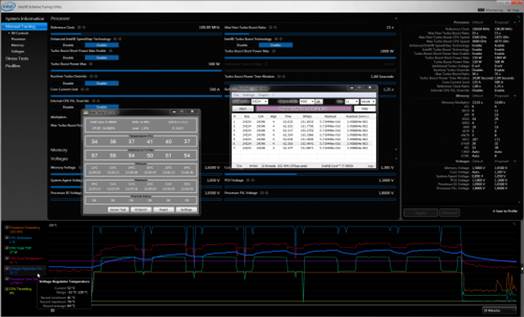
Testing
process screenshot
The CPU was loaded with two consecutive
LinX AVX test runs with the settings as indicated above. The stabilization
period for the CPU temperature between the two test cycles was about 8-10
minutes. We took the highest temperature of the CPU core for the results chart.
Furthermore, we also offered a table with temperature parameters for all cores
including their average values. The ambient temperature was checked next to the
system case with an electronic thermometer with 0.1°C precision that allows
hourly monitoring of the temperature changes during the past 6 hours. The room
temperature during our experiment varied between 22.6 and 23.0°C.
The noise level of the cooling device was
measured between 1:00 and 3:00 PM in a big closed room about 20 m2
by using CENTER-321 electronic noise meter. The noise level of each cooler was
tested outside the system case when the only noise sources in the lab were the
cooler and its fan. The noise meter was mounted on a tripod and 150mm away
from the fan impeller. The examined cooling system was placed at the edge of
the table on a sheet of polyurethane foam. The lowest noise parameter that our
noise meter can read is 29.8 dBA and the subjectively comfortable noise level
in these testing conditions was around 36 dBA (do not confuse with low noise
level) The rotational speed of the rotor were adjusted in entire supported
range of in-house controller by changing the voltage with 0.5 V increment.

Voltage
control device
We will compare the cooling efficiency and
noise level of the Thermalright Archon SB-E against the first Archon product
with one TY-140 fan in the default configuration, as well as against the latest
reference product Phanteks PH-TC14PE with two default PH-F140TS fans. I also
want to add that besides a single TY-150 fan, both Archon models were also
tested with two such fans installed for air intake and exhaust:

Testing
process screenshot
I would also add that the rotational speed
of all fans was controlled by using a special controller similar to which I
mentioned above with a ± 10 RPM precision.