The latest Plusteck's film scanner is
currently a leading product of the range multi-format model, its price is $3,034
with a maximum 10600dpi resolution, a usable Dynamic Range of 4,01 (with
SilverFast Multi-Exposure®/ according to ISO 21550:2004), and theoretically,
the maximum density penetrate up to 4.8. Plusteck claims that they had
improved functionality and features to perform better than ever. When
multi-format scanners are being so scarce, could this one fulfill the film
photographer’s needs, without the expense of buying a drum scanner?

Plustek
OpticFilm 120 Scanner
Installation
Package includes a scanner, a transformer,
6 film holders and one for 5 slides or more, SilverFast Ai Studio 8 CD software
and Opticfilm 120 scanner driver. There is a 1.5m USB cable.

7
film holders of Plustek 120
The features of SilverFast Ai Studio 8
software is useful for both experienced users and beginners. Enhanced support
for Kodachrome transparencies, which is notoriously difficult to scan, is also
included. Since the batch scanning proceedure is complex, reference to the
associated Quicktime videos is recomended.
Plustek's
recommendation for scanner's usage
For
Windows
·
CPU 2 GHz or higher
·
2 GB RAM (4 GB of RAM recommended)
·
10 GB hard disk space available
·
CD / DVD drive or Internet connection
·
USB port
·
Microsoft Windows XP / Vista / 7/8 operating
system
For Macintosh
·
CPU 2 GHz or higher
·
2 GB RAM (4 GB of RAM recommended)
·
10 GB hard disk space available
·
CD / DVD drive or Internet connection
·
USB port
·
Mac OS X 10.5 / 10.6 / 10.7 / 10.8 operating
system
The software was
tested with Windows 8 32 bit operating system and Windows 7 64 bit operating
system with 8GB memory for Intel Core 2 Quad CPU Q6600@2.40GHz. You should pay
attention to install the drivers for the scanner before installing the
SilverFast software. You should also visit the Plustek website and download
their latest software before starting to install the software onto both
systems. Generally, there was no difference in the performance of the two
operating systems.
With SilverFast version 8.0.1 (8.0.1.r22),
the multi-scan had been dropped. SilverFast commented: "SilverFast version
does not include Multi Sampling because all the tests proved that Multi
Exposure has the same function (not technical but in the scan results, they are
better)".
The Workflow Pilot is toggled on with a
click on the red icon at top left. This custom format is available and very
easy to change the color management (CMS) in the 'Edit / preferences / CMS /',
and selecting a personally preferred one is straight forward. When you start
SilverFast, you can go back to factory settings if the 'Service Dialog'
requires and select 'Software Reset'.

SilverFast
Ai Studio Interface
USM
– Unsharp Masking
This dialog has a pre scan 1:1 mode which
can rescan with your pre-selected resolution. Power, radius and threshold
slider adjustors change the image in real time at a rate dependent on scanning
resolution. Operate it at a medium resolution for quicker reactions.
SRD
– Dust and scratch removal
Compared with USM technology, 1:1 and three
sliders, Detection, Defect size and Intensity are very much as the SilverFast
6.6 controls. Use the 'Mark' correction mode to display immediately.
AACO
– Auto Adaptive Contrast Elimination
This has four presets: Low, Normal, High
and Maximum.
GANE
– Grain and Noise Elimination
As with USM and SRD 1:1 but replaced by
three presets Light, Medium and Strong. Quite effective real time display.
Plustek
Opticfilm 120: Dynamic Range Slide vs Negative
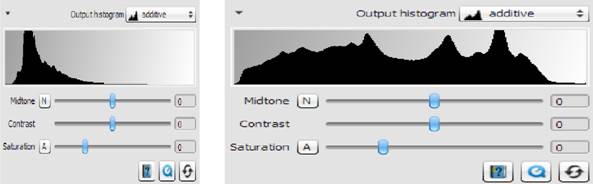
Slide
histogram (left) and Negative histogram (right)
Can be seen through these two histograms,
the tonal range of the slide is far smaller than that of the color negative.
Multi-Exposure
mode of Plustek Opticfilm 120 vs 8100
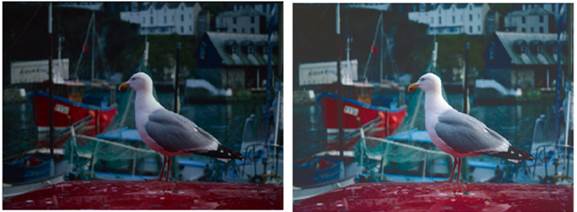
Slide
of the Plustek multiple exposures of 120 (left) and 8100 (right)
Multi-exposure is toggled to either on or
off, and does not appear to have any user settings. SilverFast Ai Studio 8
software includes two scan modes: combines two scans which are automatically
merged to produce an image with a higher dynamic range revealing more detail in
bright and dark areas. Other modes are subtle, but are affirmed by the
resulting larger JPG file with ME on.
Features
If compared with the previous Plustek film
scanner, Opticfilm 120 can scan at high resolution, its maximum of 10600dpi,
producing a 421.6 megabyte TIFF file from 35mm negative film. This is a lot of
detail, and will probably exceed the requirements of most photographers,
(unless AO size reproductions are required). To improve performance and save
disk space, you should reduce the resolution. At 5300dpi the same image would
be 108.6mb. Scans completed at 2650dpi produce 26.1 megabytes TIFF files.