Automatically adjust ring volume
Intelligent Ringer monitors noise levels
and adjusts the ringtone volume accordingly, saving you the embarrassment of
ringtones in quiet cafes, and ensuring you never miss a call because your phone
is tucked away.
Launch the app
Download Intelligent Ringer from Google
Play, open the app and tap Start. The app begins monitoring surrounding noise
levels. Tap Menu>Settings to modify Intelligent Ringer’s default setup.

Download
Intelligent Ringer from Google Play, open the app and tap Start.
Set your limits
Some important options are the sliding
Sensitivity scale, which changes Intelligent Ringer’s sensitivity to
surrounding noise levels, and the boundaries for minimum and maximum volume.

Set
your limits
Pocket mode
Pocket mode is additional volume that’s
added when Intelligent Ringer detects your device is in your pocket or bag.
Once you’ve set the additional volume, scroll down and activate.

Pocket
mode is additional volume that’s added when Intelligent Ringer detects your
device is in your pocket or bag
Back up with App Wererabbit
If you’re forever downloading apps, you’ll
need a decent app manager and AppWererabbit (Toolbox) is an easy-to-use
alternative to the more widely known Titanium Backup. AppWererabbit’s home
screen lists all of your apps; tap on any to launch the available options,
including Manage which helpfully takes you straight to the App Info page. From
here, you can perform additional tasks such as reviewing app permissions and
requests.

AppWererabbit’s
interface gives you easy access to all of your apps
AppWererabbit’s standout feature is its
automatic backup functionality. From the main screen, tap the three dots in the
corner and select Backup all to back up your apks (this doesn’t include app
data and settings). You can send these backups to Dropbox’s cloud servers or
share via email, and whenever new apps are downloaded, AppWererabbit
automatically creates a backup, so you don’t need to worry about manually
backing up new apps.
Although the advanced options require root,
AppWererabbit is worthwhile even if you haven’t rooted your device, especially
since the automatic backup functionality works regardless.
Keep track of wakelocks
App ‘wakelocks’ are a double-edged sword:
they’re a battery drain, but they can also be handy for keeping the screen
awake when you’re watching a movie, or keeping email apps running in the background.
Wakelocks can be beneficial, but you’ll want to keep an eye on them for the
sake of your battery lifespan. The Wakelock Detector app helps you keep track
of wakelocks. Download and wait a few hours so it can gather information about
how your apps are working. When you eventually launch Wakelock Detector, it
displays partial wakelocks by default, but tapping the Wakelock Type and Sort
By buttons enables you to drill down into these stats. Tapping on any app opens
up a menu with additional information, so you can review exactly how your apps
are using wakelocks.

Review
which apps are holding battery-sapping wakelocks
DriveDroid
Once you’ve mastered hacking your device,
you may want to start modifying your PC. Linux is an open source computer
operating system available in many different flavors, called ‘distributions’.
Each distribution has a unique combination of the Linux kernel, tools and apps,
and is accessed via an image file which is used to create a bootable CD or USB
drive.
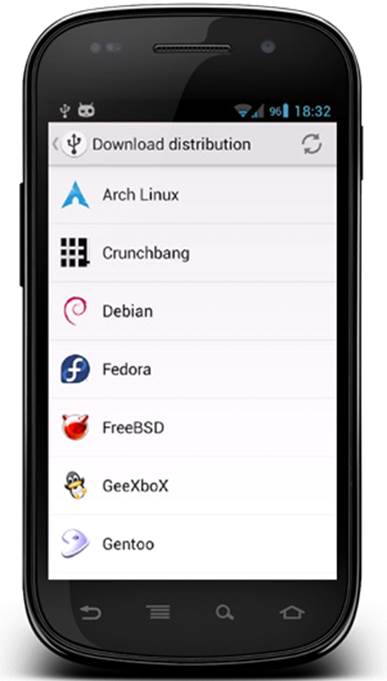
Access
a range of Linux distributions from inside the DriveDroid app
DriveDroid helps by turning your Android
device into a bootable USB drive for trying new Linux distributions on your PC.
Download the app, ensure USB mass storage is enabled and attach your device to
the PC. DriveDroid comes with a built-in Linux store, enabling you to download
distributions from inside the app. Tap the ‘+’ in the corner of the screen and
select Download Image to browse the available distributions. Alternatively,
create a blank image by tapping the ‘+’ and selecting Create blank image. Name
your image and specify its size, and it’ll appear as an empty USB drive on your
PC.
Once you’ve got an image file, select it in
DroidDrive and your phone will ‘host’ it. Restart your PC and the image file
will boot on your computer.
Hacking the easy way
Get great new features without getting your
hands (too) dirty
Remote turn off
Price: Free
From: XDA Developers:
http://forum.xda-developers.com/showthread.php?t=2207126
Need root: Yes

Remote
turn off
Turn off your Android device remotely by
sending it an SMS message. Handy if you have a tendency to leave it at the
office…
FolderMount
Price: Free
From: Google Play
Need root: Yes

FolderMount
Enables you to take folders of application
data and mount them to your SD storage card, freeing up precious internal
memory. FolderMount can also link folders to a USB drive.
C Shaker
Price: Free
From: Google Play
Need root: No
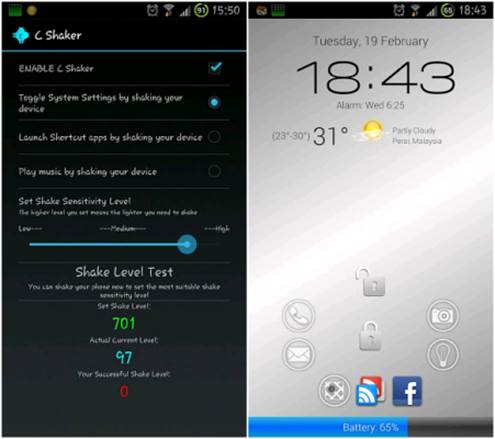
C
Shaker
Perform tasks such as launching apps or
turning on Wi-Fi and Bluetooth connections, by shaking your device.
Shake-sensitivity can be scaled, if you’re worried about damaging your phone.