OS X Mavericks
Apple finally ran out of cats. In lieu of
naming the next version of OS X Fluffy, or as they joke Sea Lion, they decided
that for the next ten years they needed a different naming process. Instead of
using cats, Apple will be using the places that inspire them right there in
California. The first is called Mavericks. To me it brings to mind the Western
TV show starring James Garner. Instead it’s an area just off the coast with the
biggest waves and extreme surfing.

OS X Mavericks
is the most powerful OS X ever and also the most power efficient.
They have made some great improvements to
this software and are continuing the trend of making it like iOS. A really
great improvement to the Finder is that it will have tabs, just like Safari.
That will make it much easier for moving things around. Additionally they are
adding tagging to the Finder. This means you will be able to tag your files on
Finder, and not only will you be able to search for them easier, but you’ll be
able to see them grouped together on the left sidebar of a Funder window.
Notifications will get an improvement. Now
you will be able to interact with the notifications. You will be able to reply
to a message or delete an email. You will also be able to get updates on your
favorite websites, whether or not Safari is running. Who needs Google Reader?
When you return to your Mac after being away, you will see all the
notifications you missed.

OS
X Mavericks
Speaking of Safari, it features a great new
Sidebar that looks like the Finder. It allows you to view your Bookmarks,
Reading List, and even Shared Links. These are links that were posted by people
you follow on Twitter, as well as LinkedIn. It won’t take so much of a toll on
your battery life to browse either, as with the new power-saving technologies,
web pages in the background won’t be running at full power. Only the pages you
are viewing will be.
Apple also updated Calendar, giving it a
fresh look that makes it look very much like the iOS app. It gives you
continuous scrolling instead of flipping. The event inspector will suggest
addresses and points of interest for you, will calculate travel time, display
the weather, and show you the location on a map. And while we’re talking about
maps, the Apple maps app has followed iOS to the Mac. I’m not sure if that’s a
good or bad thing. iBooks has also made its way to the Mac.
You won’t need to keep remembering your
passwords. It gets harder and harder to keep up with them with suggestions that
each password on each site should be different, and they should include
capitals and numbers and punctuation. Sure, there are a lot of different apps
that remember all your passwords, but this one keeps up with all your devices. iCloud
Keychain will remember all those passwords for you and bring them to each your
devices. It can also suggest passwords for you and keep credit card information
for you as well. They couldn’t make this any easier to use. And don’t worry;
the keychain keeps all this info encrypted.
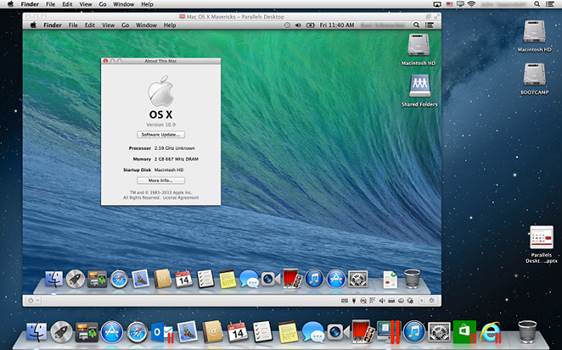
You
can drag whatever you want from one screen to the other, or onto the TV, as now
AirPlay and Apple TV turn your HDTV television into another display.
Speaking of multiple devices, what about
multiple displays? When you run two displays, they won’t be primary and
secondary anymore. They will now each have their own menu bar, and whichever
one you’re working on will have a dock. They can each have multiple windows
open or have an app being viewed fill screen. And you can drag whatever you
want from one screen to the other, or onto the TV, as now AirPlay and Apple TV
turn your HDTV television into another display.