How to beat 2012’s web threats
(Part 4)
Watching videos
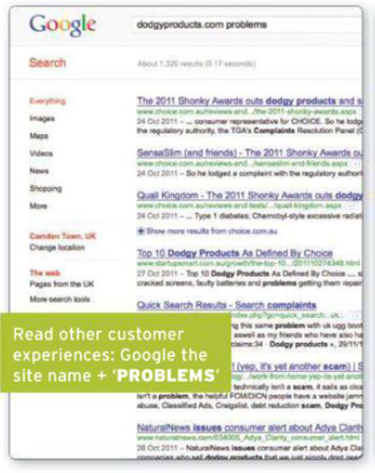
Downloading video content, whether or not it’s of an adult nature,
will often leave you open to attack. There are dozens of different media
players, yet most will require you to download a separate add-on or codec. This
is where the problem lies, and Adobe Flash has long been a favourite vehicle
for hackers to infiltrate your machine - always ensure you’re running the
latest version.
Any new technology brings new dangers, yet most are simply tweaked
versions of the threats that have kept us on our guard for years. As we’ve
discussed in this feature there are many things you can do to keep safe online,
with the most important being to use your common sense and remain alert at all
times.
The important message for new users is that staying safe online
goes beyond installing an internet security suite on a new PC and promptly
forgetting about it. Such products are useless unless they’re regularly updated
- every day, if that’s how often you use your computer to get online.
Malware is getting smarter and now targets specific platforms and
users. The biggest threat for 2012 is expected to be directed to smart phones,
with more of us using them to get online. Just like on a PC, we need to install
security software on our mobile phones and use our common sense when
downloading software. We’ve never had to worry about mobile security in the
past, so how many of us will be caught out?
Next year could well see the first widespread, damaging attack on
mobiles. And if you sync your phone with your computer, here’s another
potential avenue of attack. Keep an eye on these forthcoming threats, but don’t
forget about the traditional viruses, worms and adware either.
Setting up your new computer

Many people will be unwrapping their first computer this
Christmas. If this Is you, welcome to a whole new chapter. PC ownership Is
rewarding, but it requires vigilance to stave off the sort of threats we’ve
outlined elsewhere In this feature.
If it’s a friend or family member getting their first PC - or the
first one for which they have primary responsibility - and you’re the nearest
thing to tech support they know, good luck. There are bound to be many
questions along the way.
Assuming the machine is for someone else, find out what they will
use it for. Ideally, you should help them set it up rather than do it for them.
This time last year, we put a brand-new PC online with no malware protection to
see how long it would last before it got infected - less than 10 minutes was
the depressing result. Within 4 hours the PC was unusable.
Start with the machine’s own security and password protection. If
it’s going to be used outside the home then set up a password. Next, check the
PC’s Wi-Fi settings and switch off automatic connection to available networks.
If it’s a secondhand computer, also run a full malware scan.
Security software
Choose a free or paid-for antivirus product. New machines often
come with a trial version preinstalled, although they don’t have to use this.
Turn to page 139 for our Top 5 security charts. You’ll also find a useful
round-up of our recent security software reviews at tinyurl.com/8825ybt.
Most security software identifies malware by comparing files
against a list of known threats. This list is frequently updated with new
signature files, so the software must be updated periodically. The best
security products will also detect malware that’s not on this list based on its
behaviour or user intelligence.
Internet security suites include several other useful tools
besides an antivirus, including a firewall and anti-spam.
Browser choice
Some web browsers are more secure than others, although none Is
perfect. Many inexperienced users don’t know there are alternatives to Internet
Explorer, plus good reasons other than security to try them out. Find out what
type of browsing they’ll mostly be doing and suggest an appropriate web
browser.
Once they’ve chosen their weapon of choice its security settings
must be configured. Again, ask them what they’ll be doing with the machine in
order to decide which settings should be allowed. Make these changes with them,
just in case they need to alter the settings later or on a different machine.
Programs and memory
Software updates aren’t all about patching security holes - some
can improve compatibility or help prevent freeze-ups. However, there’s no point
in keeping the antivirus up to date if they leave holes in their programs and
Os for malware to enter through.
If the computer owner intends to use USB memory sticks or plug in
other portable storage devices for backup (which is essential if they’re to
avoid losing their precious data), show them how to scan these peripherals for
malware.
Social media
Facebook is likely to pose an ever-increasing threat to security
in 2012. Given its vast number of members, Facebook is a big target for
criminal gangs.
Whatever their privacy settings, tell the new computer owner never
to put anything on Facebook that they wouldn’t mind everyone seeing - and that
means their boss and their mother.
For advice on Facebook security and privacy settings, head to our
website at tinyurl.com/7ymrnks.
Also talk about what other online services they will use and inspect
the settings on those sites too.
Mobile phones
If it’s a mobile phone- rather than PC-shaped gift sitting under
the Christmas tree, note that the same security measures must now be taken on
phones. See tinyurl.com/3gh3pc7 for advice.
Resources
Get Safe Online (getsafeonline.org) is a good place to point the
novice web user. And there are lashings of advice on our own website, too
(pcadvisor.co.uk/advisor/security).
Major security vendors, such as Symantec, F-Secure, AVG.
Bitdefender, Panda, Trend Micro and Webroot, offer some very good advice. Just
remember that they’re not independent.
When spam and phishing messages land in their inbox, encourage novice
users to play detective. Googling the text within an email should tell them
whether it’s to be avoided quickly enough. Snopes.com is another useful site.
(PC
Advisor 02/2012, page 82-88)