If you’ve ever used photo-editing software,
you probably already know how to deal with minor image issues such as red-eye.
But what if the problem lies with your digital camera itself?
Minor problems
Problem:
Blurry shots
Solution: If
the autofocus isn’t doing its job, make sure you have enough light in the room
for it to find accurate focus points. In situations where you can’t add more
light, some cameras let you manually adjust the shutter speed (the amount of
time the camera’s shutter is open) or select a low-light mode that will allow
the camera to gather more light for your photo. The downside here is that
you’ll need to keep the camera absolutely steady, so you may need to use a
tripod or rest the camera on a flat surface.

It
pays to familiarize yourself with your camera’s shooting modes, or scenes, for
the best shots in different situations
A dirty lens is another common cause of
fuzzy images. Use a cleaning product that’s safe for your lens’s coatings, such
as a lenspen or an optical wipe. Never use your fingernail, shirttail, or a
tissue, as you might inadvertently scrape off the coatings that reduce glare
and improve light transmission through the lens. For those with cameras that
support detach-able lenses, clean any debris from the electric contacts between
the camera body and the lens.
Problem:
Washed-out subjects and/or harsh shadows behind them
Solution:
Sometimes it’s hard to get just the right amount of lash under adverse lighting
conditions or when the subject is close to your camera. Likewise, shadows are
hard to avoid if your subject is standing a few inches in front of a wall, so
move your subject away from the wall or shoot from a different angle. Read your
camera’s manual to learn about its automatic shooting modes, such as Low Light
or Beach, because using them appropriately can help tremendously. You can also
turn off the lash entirely, if you’re in an area with enough natural light.
Another trick is to slip a diffuser accessory over the lash lens, or even to
tape a small piece of white paper over it. And if you’re using a detachable
lash, you may be able to change the angle of the bulb so that you can bounce
its light off the ceiling for softer, more indirect fill lighting.
Problem: The
battery doesn’t last as long as it used to

Even
rechargeable Lithium-Ion batteries have a limited lifespan
Solution:
Rechargeable batteries, even Lithium-Ion models, have finite lifespans. They
depend on chemical reactions, which weaken over time as the battery’s
components break down. Check your camera’s manual for advice on getting the
most life out of its particular formulation of battery, such as recharging it
before or after it’s fully depleted. In the short term, if you need to make a
battery last just a few shots longer, turn off the lash and autofocus. If your
camera can wirelessly communicate with a PC or printer, turn wireless off,
also. Next, eject the battery and rub its metal terminals with a clean cloth.
Problem:
Your camera doesn’t focus on close-up objects
Solution: If
you’re trying to take a picture of something close to the lens, switch to Macro
mode (the lower icon, normally) to get the subject in focus. If your camera
supports interchangeable lenses, put on a macro lens. More light may help, too.
It’s possible you may also just be too close, as lenses (even macro lenses)
have minimum focus ranges. Move back a bit and see if the content comes into
focus.
Major bummers
Problem: A
stuck memory card
Solution:
It’s pretty common for a user to insert a camera’s memory card upside down,
backward, or both. Similarly, many of us have at one time or another pushed a
mini-sized card into a slot without using the proper adapter. And in a handful
of cases, the card gets good and stuck. Normally, you can eject a card by
pushing a nearby button or the edge of the card itself. If the card is really
stuck, however, be careful not to apply too much force, or you could damage the
camera. Carefully wiggle the card loose with tweezers or a pair of thin, flat objects,
such as nail files or small screwdrivers. Be gentle. You want to avoid bending
any pins or contacts. (And see the next problem.)
Problem:
Bent pins in a CompactFlash slot
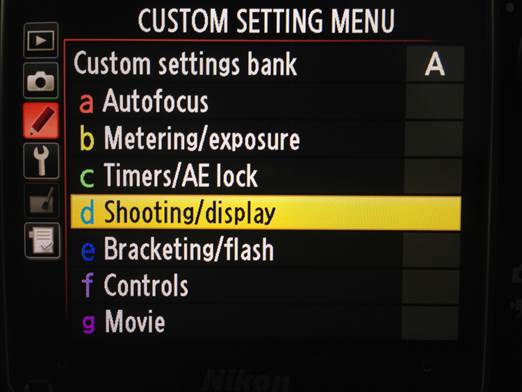
Your
camera’s Settings menu may let you adjust the shooting mode, autofocus, and
other settings
Solution:
CompactFlash cards are typically found on high-end DSLR (digital single lens
reflex) cameras. If you have such a camera, you’ll need to be careful that the
CF card is straight in the slot as it’s pressed into place. The input/output
end of a CompactFlash card has two rows of holes that correspond with metal
pins in the camera’s card slot. If some of the pins miss their holes, they
could be bent to the side. Your best bet here is a repair shop. The goal is to
straighten the bent pins, but they’re located an inch deep in a narrow slot. If
you accidentally break one of those pins off, you’ll be faced with a much more
expensive repair. Just bite the bullet and spring for a professional repair.
Problem:
Scratched lens or lens coatings
Solution:
Don’t expect this problem to be covered under warranty. Lens coatings require
precision processes in order to be applied correctly and evenly. A camera
manufacturer may not offer a recoating service as part of its product support.
Replacement of the lens assembly or the entire camera, whichever is the most
cost-effective, is the more common fix. Your best bet is to avoid the problem
in the first place by using only approved cleaners and wipes to gently clean
your lens.
Problem: A
shadow in the lash coverage
Solution:
Make sure that your fingers, thumbs, and camera neck strap aren’t blocking the
area in front of the lash. Also be sure that none of these parts are blocking
the camera’s autofocus sensor, because they may throw off the focusing capabilities
of your digital camera.