Microsoft’s official Store app isn’t the
only digital point-of-sale within Windows 8. A number of Metro apps essentially
serve as marketplaces with scant features, instead of full-fledged apps that
focus more on function than shopping (Video, anyone?).

Still, Microsoft’s "app store"
for Metro is its aptly named Store app. It’s here where you’ll find all sorts
of new ways to spice up your Metro experience and, like the conventional app
store on your smartphone or tablet, it’s the one-stop location for upgrading
any Metro apps you’ve previously installed within Windows 8.
Funnily enough, Store is perhaps the one
place within all of Windows 8 Metro where you don’t feel like you’re being
bombarded with promotions, sales, or offers of new (paid-for) content to
download. In other words, it feels a lot more like a traditional app store
(albeit on one’s desktop PC) than the Xbox Live Marketplace - which, we note,
is also accessible via its own Windows 8 app.
Microsoft splits Store into two sections:
the Store itself and the traditional “My Apps" section where you can go to
see what exactly you have installed on your system. But the fun doesn’t stop
there. You can also segment your list by apps you’ve previously downloaded but
haven’t yet installed on your desktop (in a much easier- to-view fashion than
with, say, Google Play), and you can also view any apps you’ve installed on
other Windows 8 systems under your Microsoft Live account name.
You can’t mark apps for installation or
uninstallation on these remote systems, but you can view these lists and,
should you desire, install apps onto your desktop that you first slapped onto
your laptop (for example).
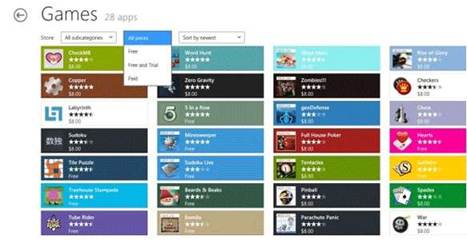
Without
Windows 8’s filtering features, separating awesome Metro apps from the crud
would be near-impossible. We’d still love a way to rank the popularity of all
Windows 8 apps at once, however.
As of this article’s writing. Store is
split into 20 different categories of apps (which you navigate using Metro’s
dreaded horizontal scroll), including Games. Sports. Security, and the
ever-popular Government category (one app!). An overall Spotlight section gives
Microsoft the ability to highlight apps it thinks users might find interesting,
although users are also free to hit a Metro button to quickly search within any
of the aforementioned categories for the newest or most popular apps to grace
Store.
Unfortunately, you’re currently limited to
browsing by categories only - there’s no way to just dump an "All
Apps" listing and filter by Microsoft’s provided options: prices,
popularity, rating, and release date.

If
you’ve used a smartphone at some point in recent years, this should look
familiar: Yes, Windows 8 also has a section for helping you keep track of apps
you’ve downloaded or installed on your various systems.
This might just be a function of this
review being written prior to the official Windows 8 release date of October
26, but the store is currently populated with far more free apps than paid: 92
to 18 in the Games category alone, which seems as if it would be the one area
above all where purchasable apps would find the most traction.
We’d love to be able to review the quantity
and quality of Store in total, but it’s just too soon. One glance at the Social
tab exemplifies this, given that official apps from the big names in online
networking are all noticeably absent: Twitter, Facebook, LinkedIn, etc.
One interesting feature that’s difficult to
find unless you jump through all the right configuration hoops is Windows 8’s
built-in parental controls, dubbed Family Safety. Enable the feature for a
Standard user account, and you’ll be able to restrict what said user can
download via ESRB ratings. Windows 8 will also generate an activity log of all
Windows Store downloads, in case you want to see what a particular user has
been surreptitiously trying to install on your system.
Given the fairly lackluster capabilities of
the Metro apps that ship with Windows 8 by default, Metro’s Store is going to
be one of the make-or-break battlegrounds for this half of the operating
system, if not Windows 8 in total. Microsoft needs strong, creative third-party
developers to truly make Metro the environment it was meant to be.
On the plus side, at least Store itself
does a fairly good job of helping users find the best Metro apps to grab.