
A direct descendant of OpenOffice,
LibreOffice came into being when the latter project forked in 2010. In many
circles, the alternative to MS Office is seen as a straight shoot-out between
the pair.
On opening up LibreOffice, now in the
capable hands of The Document Foundation, you can easily trace it back to its
beginnings. Taking the Writer application as an example, it has all the
hallmarks of the basic OpenOffice layout, toolbars, menu options and all. The
presentation is similar but just that little bit different. Whereas OpenOffice
appears a little dull, LibreOffice just seems fresher and more current.
LibreOffice is widely regarded to have the
more active developer (the latest version was released in August and The
Document Foundation has expressed that it intends to release major updates
every six months). Taking this into account, we start to see some of the
differences between the two.
For example, LibreOffice includes a
standard template for wiki publishing and an automatic, on-the-fly word count
as you'll find in MS Office. Other key features include support for contextual
spacing, header and footer editing and, specific to Writer, better support for
importing Word docs including revisions and comments. The grammar tool in
Writer is better too, with direct links to Wikipedia and generally better
dialogue boxes helping out where needed. Testing brought more stable results
from LibreOffice than OpenOffice, with the likes of Format Painter still causing
problems in the latter.
File formats are improved with LibreOffice
too, which includes support for importing from and saving as Office 2007 and
2010 documents, plus you can import from PDF format (including watermark
options). The word from the developer behind LibreOffice is that it's slimmed
down the lines of code, purging thousands of lines of dead code to make for a
smoother experience, which we couldn't comment on, although the testing process
was error free and generally a quick, painless experience.
Other features, such as the recent addition
of widescreen format in Impress slideshows, ten new master pages for Impress,
plus a general clean-up of the UI have worked wonders. Each of the features
individually might seem minor, but there are so many of them that it seems
silly to suggest going back to OpenOffice once you've tried this.
In the end, whether you choose LibreOffice
over OpenOffice might just as likely boil down to if you can be bothered to
make the switch. All we can say is that having used OpenOffice for years, we've
moved to LibreOffice after testing. The additional features are worth the
transition, plus we feel that LibreOffice is the better catered for by its
development team.
Compared with the cloud-based competition
LibreOffice obviously wins out on the feature front, as well as proving one of
the most stable, efficient suites on test. For a product that is just two years
young, it is little wonder this has racked up 20 million downloads during its
life already. For a desktop MS Office alternative, this is the only option.
|
Details
|
|
Manufacturer:
|
The Document Foundation
|
|
Website:
|
www.libreoffice.org
|
|
Required spec:
|
256MB RAM, 1.5GB HDD space, Windows XP or
later
|
|
Quality:
|
8
|
|
Value:
|
9
|
|
Overall:
|
8
|
Test Setup
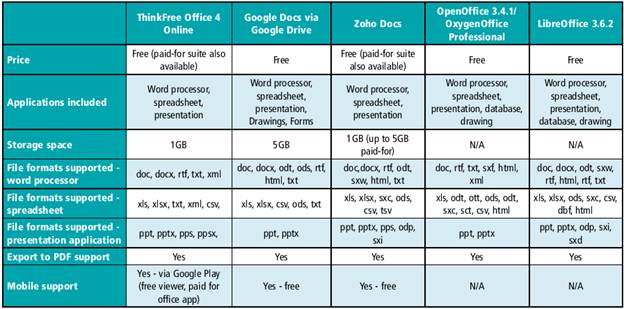
Test
result
The suites were tested on a Windows 7,
Intel Core i3 laptop housing 4GB DDR3 RAM. We tested each suite for usability,
feature set, stability and productivity, generating various documents,
importing files and graphics and exporting to various file formats.