Know the warning signs to stop your
hard disk dying
Modern hard disks are incredibly reliable,
but like any component they can and do - go wrong. Sometimes, a failing hard
disk will give indications that it’s about to go wrong, so knowing what to look
out for is extremely useful.
Suspect noises
Hard disks contain moving parts, so they
can never be totally silent, but unusual noises that appear suddenly –
particularly clunking, clicking or screeching sounds – could signal impending
disk failure. If this happens, back up important files immediately and consider
buying a replacement drive. Complete disk failure will stop Windows starting, usually
with an error that days ‘Operating system not found’ or ‘No bootable medium
found’.

Hard
disks contain moving parts, so they can never be totally silent
Humming and faint clicking or scratching
noises in a desktop PC are usually caused by normal disk activity being
amplified by the metal case. One solution is to fit anti-vibration washers
between the drive and the mounting cage. It’s easy, and washers are cheap –
Quietpc.com sells packs of eight for less than $1.5 (www.snipca.com/8677).
When you use a laptop, you’re closer to the
hard disk, so it can seem noisier. Watch out for sudden changes in the noise
type or volume. Visit www.snipca.com/8678
to hear examples of bad disk noises.
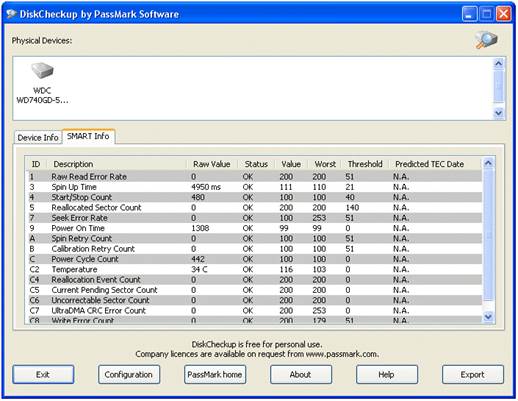
Download
the free DiskCheckup to keep an eye on your hard disk
Non-stop disks
If the drive’s activity light is always on,
even when the PC is doing nothing, don’t panic – it could be Windows’ indexing
service, or an anti-virus program scanning the disk. These tasks begin when the
computer is idle, and may take a while to complete. In Vista, 7 and 8, activity
can also be caused by the weekly disk-defragmentation task, which helps to keep
the disk in good condition.
When Windows is short of memory, it uses
the hard disk as temporary storage, so this can also cause excessive activity.
Adding more memory is cheap and can dramatically reduce the wear and tear on
eth hard disk.
Prevent errors
Power failures, forced shutdowns and other
problems can cause disk errors. Symptoms include programs freezing when files
open and Windows crashes. Programs that temporarily store data on the hard disk
(such as web browsers) can also be affected. Another bad sign is if a ‘Checking
file system on drive C:’ message frequently shows up before Windows starts.
Download the free DiskCheckup tool (www.snipca.com/8679)
– the latest version can check SSDs.
Before condemning a drive, check internal
cables. Sata data cables (connecting the disk to the motherboard) can be
particularly unreliable, so it’s worth replacing these.
Many disk errors are temporary and can be
fixed by Windows. Right-click the drive in Windows Explorer, choose Properties,
then Tools. In XP, Vista and 7, click the ‘Check now’ button, tick both option
boxes and click Start. Click ‘Schedule disk check’ if prompted. Restart the PC
to run a check, but note that a full check can take hours. In Windows 8 click
Check, and then click Scan Drive – you won’t have to restart the PC.

Faulty
Sata cables are common and can cause peculiar disk errors
Be cautious when you disconnect external
USB disk drives, as this could cause errors. One symptom of this problem is if
Windows shows the message: ‘you need to format the disk in drive X: before it
can be used’. If this happens, don’t format it but run a disk check as
explained above. To avoid this, right-click the drive, choose Eject and wait
for the prompt.