The Mac Mini is the first Mac in which
Apple has delivered its new Fusion Drive. It’s also available to order in the
new iMacs, which started shipping as we closed this issue. The new drive aims
to offer the best of both the previously available options: mechanical hard
drives, which these days provide enormous capacities at very low costs per
gigabyte, and solid state drives (SSDs), which use expensive flash memory to
offer vastly increased performance but can’t match the capacity in an iMac, but
only the 1GB option is available in a Mac mini, adding $300 to the $1020 price
of the eligible model. In both cases there’s 128GB of flash storage, the rest
being provided by the hard drive. AnandTech (anandtech.com) reports that the
total usable space is the consolidated capacities of both parts, minus 4GB of
the flash storage.

What’s
a Fusion Drive?
Essentially, whenever you try to write
anything to the Fusion Drive, it’ll try to add it to the flash memory. Of
course, that 128GB will fill up, so if the data won’t fit in the available
space, it’s written to the hard disk instead.
One reason why this is an effective scheme
is that the data that gets written to a system’s drive first will tend to be
the most commonly used. OS X itself is installed apps: Mail, Safari, iTunes and
so on, the iLife apps and utilities.
Of course, OS X won’t be the only code you
use every day, and you may not even bother with some of its associated
components. So as you use your Mac over time, the system continually looks at
what you’re using most and keeps it on the flash storage, shifting less-often
accessed apps and files to the hard disk, which in turn makes room for more on
the faster flash memory.
Constantly moving your stuff around might
ring alarm bells, but AnandTech stresses that ‘the moves aren’t committed until
the copy is complete (meaning if you pull the plug on your machine while Fusion
Drive is moving files around you shouldn’t lose any data).’
You could, of souse, just install an SSD
and a hard drive as two separate volumes, as is an option on existing iMacs and
MacBook Pros. But you’d then have to make your own decisions about what to keep
on which drive. Should you install Adobe Creative Suite on the SSD but keep
your documents on the hard drive, or vice versa? Or maybe use symbolic links
(similar but not identical to aliases) to redirect the operating system and
applications to a specific physical disk? It could get complicated, and it
would be hard to know whether you were making the best decisions.
By automating the optimization, the Fusion
Drive turns familiar hardware into something much more useful – a similar sort
of convenience aid to Time Machine, which makes backing up invisible, but with
even less hassle, since Fusion Drive is preconfigured to deliver the speed boost
without you ever thinking about it. Apple reckons it offers close to the
performance of pure flash storage, but at the time of writing it hasn’t
provided us with a Fusion Drive to enable us to test this claim. We’ll do so
for our next issue.

Should
you install Adobe Creative Suite on the SSD but keep your documents on the hard
drive, or vice versa? Or maybe use symbolic links to redirect the operating
system and applications to a specific physical disk?
Ars Technica (arstechnica.com) has
published test results that showed a Fusion Drive reaching speeds in excess of
300MB per second, even reading and writing data to and from random areas of the
flash storage. This bodes well.
If you’re not planning to buy a new Mac at
the moment, or are sceptical about paying $300 for 128GB of SSD space (about
$90 retail), you might wonder about the possibility of creating a DIY Fusion
Drive by adding software to a system with a standard drive and an SSD fitted.
There’s no user-facing feature in OS X’s Disk Utility to allow an SSD and hard
drive in any previous Mac to be reconfigured as a Fusion Drive.
However, developer Patrick Stein has
demonstrated (bit.ly/XOJgJf) that the features the Fusion Drive is built on –
part of OS X’s Core Storage frame-work – are present in the regular version of
Mountain Lion and make it theoretically feasible to set up a Fusion Drive
yourself. This means using the command line equivalent of Disk Utility, and
Stein draws attention to an increased risk of data loss in melding two volumes.
Even if you were willing to attempt this, you’d want a cast-iron backup system
in place.
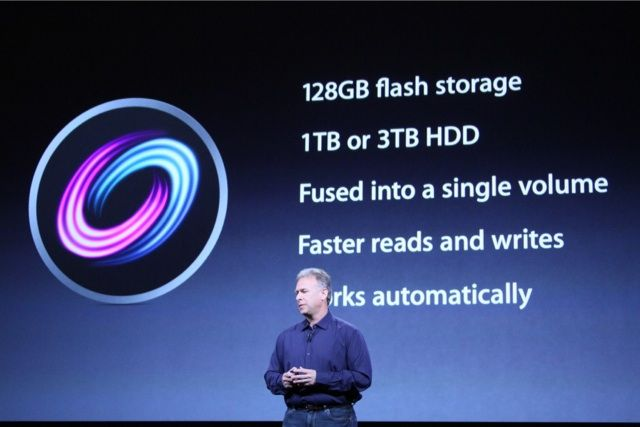
MacUser
contributor Julian Prokaza followed Stein’s instructions to set up his own
Fusion Drive in a MacBook Pro
MacUser contributor Julian Prokaza followed
Stein’s instructions to set up his own Fusion Drive in a MacBook Pro, but at
the time of writing was still unsure about the results. ‘It’s working pretty
well so far, and the MacBook is considerably faster at booting, app launching
and so on,’ he told us. However, it was proving difficult to verify whether the
key feature of Fusion Drive – the auto-matic promotion and demotion of items
between the fast and slow drives according to how regularly they’re used – was
working as intended, or indeed at all. We’ll let you know if and when his
experiment produces more concrete data.
Apple warns n an online support article
(support.apple.com/kb/HT5446) that there are a couple of wrinkles to the Fusion Drive. If you choose the iMac’s 3TB Fusion Drive option, which certainly offers the
most impressive setup, you won’t be able to install Windows on it, should you
want to, buy the standard methiod using Apple’s Boot Camp Assistant, even
though this is possible on the 1TB Fusion Drive. Apple hasn’t clarified why
this is the case or when it might be remedied.
If you do split a Fusion Drive’s single
logical volume to install Windows (or another version of OS X), only the hard
drive part gets partitioned. The original partition on the hard disk retains
the Fusion Drive’s speed benefits, but the operating system in the second
partition is excluded, acting simply as an ordinary hard disk – except the Disk
Utility won’t let you create a third partition on it.
Apple also recommends that you check with
the soft-ware publisher of any disk utilities you use to verify that they’re
compatible with your Fusion Drive. That’s only natural and in fact a good
precaution whenever you update OS X, even between minor versions.
Perhaps least reassuringly, although a
dedicated version of Disk Utility is supplied with Fusion Drive Macs, Apple
warns that if it finds the drive needs to be ‘repaired’ - often a minor issue
with plain hard drive - this will erase all the data on your Fusion Drive. Time Machine, evidently, is a must.