Compatibility and Installation
The Swiftech H220 is compatible with all modern
AMD platforms and Intel as well as LGA775. A detailed user manual is included
in the kit. You can download its electronic version in PDF from company’s
official website.
The installation is quite simple. First of
all, you fasten the radiator with fans inside your computer system. Next, put
the waterblock into your CPU. You just need to prepare for the waterblock by
mounting into its plates spring-loaded screws corresponding to your CPU socket
type.

Installation
noted in detailed user manual.
A metal plate is used for LGA
775/1155/1156/1366 platforms, so if you’ve got such mainboards, you’ll have to
take it out of your computer system. With Intel’s LGA2011 and all AMD
processors, the waterblock is kept safe by using the socket’s default mounting
holes, but you also need to use additional brackets for AMD CPUs.
Then you apply some thermal grease
(Swiftech recommends that you should apply it in a rather thick line along the
center of the CPU’s heat-spreader) and mount the waterblock.
As for the radiator, it requires that your
computer case has two seats for 120mm fans.
You can see a number of computer cases
compatible with H220 mentioned on the company’s official website.
But after our recent rests of nine liquid
cooling systems, we didn’t want to install Swiftech H220 on the back panel of the
case (although the Antec Twelve Hundred case is completely compatible). We want
to put the radiator beside it on a piece of ribbon.

Swiftech
H220 is put beside the case, on a piece of ribbon.
Every cooler in this review, including air
cooler, was tested in the same conditions.
As for connecting fans and pump, Swiftech
equips H220 an 8-ray PWM Splitter.

H220’s
8-ray PWM Splitter
The system’s fans and pump are connected.

Pump
and fans installation
Configuration and Testbed
We tested inside a system case with the
removed side panel. The testbed was configured as follows:
·
Mainboard: Intel Sliler DX79SI (Intel X79
Express, LGA 2011, BlOS 0537)
·
CPU: Intel Core i7-3960X Extreme Edition, 3.3
GHz, 1.2 V, 6x256 KB L2, 15 MB L3 (Sandy Bridge-E, C1, 32 nm)
·
Thermal interface: default thermal paste layer
on the base of the cooler and ARCTIC MX-4 (for Phanteks PH-TC14PE)
·
System memory: DDR3 4x4GB Mushkin Redline (Spec:
2133 MHz / 9-11-10-28 / 1.65 V)
·
Graphics card: AMD Radeon HD 7770 1 GB GDDR5 128
bit, 1000/4500 MHz with Deep Cool V4000 passive copper heatsink
·
System drive: Crucial m4 256 GB SSD (SATA-III,
CT256M4SSD2, BIOS v0009);
·
Drive for programs and games: Western Digital
VelociRaptor (300GB, SATA-II, 10000 RPM, 16MB cache, NCQ) inside Scythe Quiet
Drive 3.5 HDD silencer and cooler
·
Backup drive: Samsung Ecoqreen F4 HD204UI (SATA-II,
2 TB, 5400 RPM, 32 MB, NCQ)
·
System case: Antec Twelve Hundred (front panel:
three Noiseblocker NB-Multiframe S-Series MF12-S2 fans at 1020 RPM; back panel:
two Noiseblocker NB-BlackSilent PRO PL-1 fans at 1020 RPM; top panel: standard
200 mm fan at 400 RPM)
·
Control and mornitoring panel: Zalman ZM-MFC3
·
Power supply: Seasonic SS-1000XP Active PFC F3
1000 W (with a default 120 mm fan)
Preparing for the
test and summary diagrams, we overclocked our six-core processor with the clock
generator frequency set at 125 MHz, the multiplier at 35x and “Load-Line
Calibration” enable to 4.375 GHz. The nominal processor Vcore was increased to
1.385 V in the mainboard BIOS. After that, we tested the new cooling system at
7 higher frequency and voltage settings. Turbo Boost was disabled during this
test session, and Hyper-Threading technology was enabled to increase the heat
dissipation. The memory voltage was at 1.65 V and its frequency was 2000 MHz
with 9-11-10-28 timings. All other parameters available in the mainboard BIOS and
related to CPU or memory overclocking remained unchanged.
All tests were performed under Windows 7
Ultimate x64 SP1 operating system. We used the following software during our
test session:
·
LinX AVX Edition version 0.6.4 – to load the
processor (memory – 4500 MB, Problem Size – 24234, two 11-minute cycles)
·
Real Temp GT version 3.70 – to monitor the processor
core temperatures
·
Intel Extreme Tuning Utility version 3.1.105.5 –
for monitoring and visual control of all system parameters during overclocking
So, the complete
screenshot during the test looks as follows:
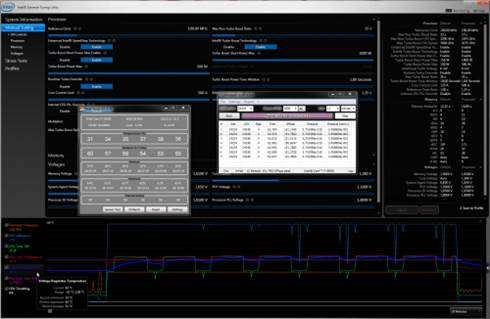
The
complete greenshot
CPU was opened with two consecutive LinX
AVX with the settings indicated above. The stabilization period for the CPU
temperature between the two test was 8-10 minutes. We took the maximum
temperature of the hottest CPU core for the result charts. Moreover, we also
provide a table with the temperature readings for all cores including its
average values.
The ambient temperature was checked through
the case by an electronic thermometer with the precision of 0.1 0C,
allowing hourly monitoring temperature changes over the past 6 hours. The room
temperature during the test varied between 23.0-23.5oC.
The noise level of the cooler is from 1:00
to 3:00 AM in a closed room about 20 m2 big, using CENTER-321
electronic noise meter. The noise level of each cooler was checked outside the
system’s case when the main noise source in the lab is its cooler and fans. The
noise meter was installed on a tripod and was always at a 150 mm distance from
the cooler fan rotor. The tested cooling systems were placed at the edge of the
desk on a sheet of polyurethane foam. The lowest noise reading that our noise
meter device can register is 29.8 dBA and the subjectively comfortable noise
level in these testing conditions was around 36 dBA (do not mistake it with the
low noise level). Rotor’s speed was adjusted in the entire supported range
using our in-house controller by changing the voltage with 0.5 increment.
Nearly similar to other previously reviewed
liquid cooling systems, Swiftech H220 will beat the best air cooler out there –
Phanteks PH-TC14PE. However, instead of its two default fans that are quite
noise, we put Corsair AF140 fans above the Phanteks heatsink:

Corsair
AF140 fans are put above the Phanteks heatsink
As the preliminary test, this modification
barely affected the cooling efficiency of the cooler, but it helped to
dramatically improve its acoustic performance. However, the noise graph below
will also have the curve for the Phanteks PH-TC14PE with the default fans for
your reference.
Besides the super cooler, Swiftech H220
will be also completely against the best closed-loop liquid cooling system we
have tested so far – Corsair H100i Extreme Performance:

Corsair
H100i Extreme Performance
Finally, I want to add that the speed of
all fans is controlled by a special in-house controller device with ±10 RPM
precision.