The arrival of Windows 8 has prompted a
wave of innovation from hardware manufacturers – now including Microsoft
itself.
This month’s Labs is different from the
normal group test, in that we’ve placed the entrants into three categories –
hybrids, tablets and laptops – so you can choose your form factor and then find
which device suits best. To help you make up your mind, each section has an
introduction detailing the pros and cons of using that particular form factor.
We’ve picked one overall winner and issued Recommended awards across the entire
group test, but there’s plenty of high-quality hardware to choose from across the
categories.
Hybrids
The arrival of Windows 8 heralds the
biggest change in the OS’s history. By blending old and new interfaces into
one, accommodating touch at the same time as supporting a mouse and keyboard,
Windows 8 has prompted hitherto cautious laptop manufacturers to dream up a
wave of bold, new designs.
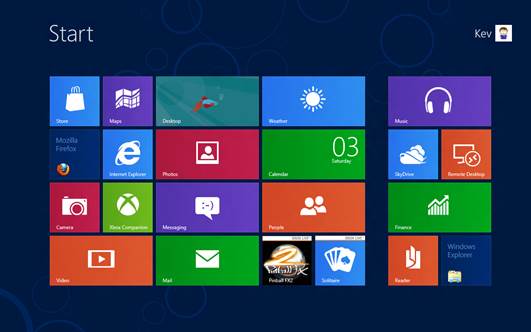
The
arrival of Windows 8 heralds the biggest change in the OS’s history
This month, we’ve gathered together as many
of these novel devices as we can find, and as well as carrying out all of our usual
technical tests, we’ll also be reporting on how easy they are to use in
different environments: at work, on the sofa, on the train, or even standing
up.
Of all the form factors, the hybrids are
the most interesting. They can be used for the full tablet experience: you can
hold them in one hand, with only the touchscreen on show. They all have
keyboards, too, but with no consensus on what makes a good hybrid mechanism,
every device seems to do things differently. We have sliding, swiveling,
rotating and flipping screens – there’s plenty of experimentation, with
manufacturers hunting for that elusive design that just works.
Slide

Sliding
hybrids look great, but the fixed angle of the VAIO Duo 11’s screen can be
awkward
The most radical departure from the standard
laptop shape comes from the sliders. The Toshiba Satellite U920t and Sony VAIO
Duo 11 take a similar approach, with the laptop screen sliding across the
keyboard to form a tablet. Which design you prefer will depend on how much you
like touchpads.
The Sony does away with it entirely,
bringing the keyboard to the front edge of the base. Typing on it isn’t too
onerous on a desk, but the removal of the Wrist Rest gives it an odd imbalance
on a lap – you quickly realize the role your wrists play in keeping a laptop
steady. The screen slides upwards on a spring-loaded hinge that can be set only
at a fixed angle, so particularly short or tall people may find it difficult to
get comfortable.
The Toshiba’s design is less sleek and
stylish, and the hinge more cumbersome in operation, but arguably it makes more
sense. It feels solid, it’s flexible in its screen angles and, importantly,
gives just enough of a Wrist Rest for it to feel comfortable in any mobile
situation.
The problem is that the more flexible design
means an extra 200g in weight, and that makes the Toshiba a pretty hefty tablet
– it’s more than twice the weight of the Surface, for example. That kind of
bulk is okay for short periods, but holding a 1.46kg lump in one hand soon
becomes a chore.
Twist

The
central hinge of Lenovo’s ThinkPad Twist is a traditional convertible tablet
design
Space and comfort in laptop mode isn’t
something with which the Lenovo ThinkPad Twist has a problem, but there’s
something a touch archaic about its twisting hinge mechanism. There’s a reason
manufacturers have done their best to come up with better ways to flip between
modes than those we used a decade or more ago.
The motions required to swivel the Lenovo’s
screen round 180 degrees then fold it down flat aren’t easily performed in the
confines of a train seat and even when in one mode or the other, the hinge never
holds things precisely in place. The whole screen turns slightly as you adjust
the angle in laptop mode, and when clipped into its grooves in tablet mode, it
comes away from the base at the slightest pressure. It never feels totally
secure, which is the one thing a hybrid should be if it’s to be held in one
hand.
Swing
Dell’s XPS 12 also has an element of
insecurity to it. It’s initially disconcerting to see a gap between the display
and its silver bezel, and we almost had a heart attack the first time we opened
the lid and inadvertently popped the screen loose. However, it’s actually a
rather logical design.

The
Dell XPS 12’s swivel screen is more novel
Switching from laptop to tablet mode
requires no more than a few inches of space behind the screen, so even in a
cramped space it’s a simple task: just flip the screen and close the lid. With a
bit of practice, you can switch modes in a single smooth action. Although it’s
no lighter than the others here, its rounded edges and rubberized back mean it
at least feels comfortable in tablet mode.
Flip
The prize for the most visually impressive
conversion method goes to the Lenovo IdeaPad Yoga 13, whose name fits perfectly.
Open the lid into laptop mode; open it more until it begins to fold back on
itself – it can then be placed with the screen upright, or standing on its
edges in what Lenovo calls “tent” mode; and the final push snaps it right back
on itself to become a straight tablet. The hinge that enables the range of
motion is cleverly designed and well implemented, and the whole design has a
premium feel.

The
Lenovo Yoga’s keyboard falls awkwardly under the finger when in tablet mode
Lenovo’s advertising really pushes its four
distinct modes, some of which work well. Flipping the keyboard underneath to
form a kind of standing tablet means the base extends quite far to the rear –
no pushing this one up against a wall. The tent mode works slightly more neatly
to achieve the same purpose, but the full tablet mode leaves your fingers
awkwardly resting on the keys and touchpad on the rear. They’re automatically
disabled, and the keys are recessed to line up with the frame on either side, but
we felt uneasy putting the Yoga down on hard surfaces for fear of damage.