Tablets
Considering the rise of tablets played such
a big part in shaping Windows 8, it’s strange that so few manufacturers have
decided to make one. Only Microsoft knows what it truly expected when it unveiled
the Surface last June wounded manufacturing partners were hardly queuing up to
offer congratulations but the outcome is that hybrids and touchscreen laptops
have been the focus for most rivals. Taking on the Surface doesn’t appear to
have been high on most agendas.
That’s a shame, since a Windows 8 tablet
can offer more flexibility than a fixed hybrid.
Spare parts

Asus’
VivoTab RT works brilliantly: it’s a tablet that transforms into a comfy,
lightweight netbook
Although the keyboards are optional for the
tablets we’ve reviewed this month, Windows 8’s dual UI and the inclusion of
Office RT mean that, in many ways, it makes sense to invest in one.
There are two key questions to consider,
though. What kind of keyboard is it? And how does it connect to the main
tablet? This may not seem like a vital consideration, but it makes a big
difference to where the device is most useful.
Take the Microsoft Surface, for example.
You have a choice of keyboards: the thin and flat Touch Cover, or the thicker
and more tactile Type Cover, with mechanical keys. Either is fine for typing on
a desk – although the lack of feedback on the Touch Cover takes some getting
used to but that’s the ideal scenario. For those times when you’re not at your
desk, using a Surface on your lap is a shakier experience.
Once the kickstand is resting on your
knees, and you’ve manoeuver the keyboard into a comfortable position, it takes
a delicate touch to keep things that way while typing. The connection between
the two pieces is designed to be flexible, but in this position it means a
misplaced wrist can push the keyboard down and fling the tablet backwards, and
before you know it the kickstand has folded in and your Surface is heading for
the floor .We’ve taken to resting the whole thing on an A4 notepad when using it
on our knees, which presumably isn’t the elegant look Microsoft was aiming for.

Microsoft’s
Surface works well at a desk, but the kickstand is too wobbly on a lap
The alternative is to lay it flat on your
thighs. This position is certainly more stable and comfortable for typing, but
it sets the screen at an awkward angle; you’ll either have to lean over it a
bit more, or put your feet up on something in order to raise the angle towards
you.
Asus has plenty of experience manufacturing
hybrids, so it does things differently with its tablet. We’ve watched the
Transformer line of Android devices go through several refinements to improve
the base and the hinge mechanism, and that accumulated knowledge is evident in
the solidity of the Asus VivoTab RT TF600T. Compared to the Surface, this feels
like a proper laptop, complete with adjustable screen angle and a firm base.
It’s no less usable on your lap than any 10in laptop.
The trade-off comes in the form of its
thickness and weight. With the keyboard attached, it’s basically a netbook.
There’s no way to fold the keyboard out of the way, as with the Surface; you
have to remove it entirely to use the VivoTab as a tablet. That’s both strength
and a weakness: you can leave the keyboard at home if you know you won’t need
it, but if the need arises to switch to tablet mode when you’re out, you’ll be
stuck with the onscreen keyboard.
The final way is that of the Acer
IconiaW700, and it’s the most mundane: a dock for the tablet and a separate
keyboard.
This will work best for people who spend
most of their time at a desk, but it isn’t as elegant as the other solutions.
Single function

It’s
quick and easy to rip off the Microsoft Surface’s keyboard cover and use the
device as a 10.6in tablet
The difference in approach to solving the
keyboard problem is what gives these devices their focus, and that should play
a big part in any buying decision. After all, one device may look better on
paper, or feel nicer in the shop, but if you can’t comfortably use it in the
ways you’re expecting to, it will be on eBay in no time.
However, you can also buy each of these
tablets as a standalone device, and use the onscreen keyboard for typing just
as you would with an iPad or any Android tablet – and we’re sure to see more
standalone tablets as time goes on. Whether this is what people want from a
Windows 8 device remains to be seen: take away the work angle and you’re
effectively forced to use apps installed from the touch-focused Windows Store,
which isn’t exactly rich in content right now.
Still, a standalone tablet does make sense
if you plan to use it primarily at home on the sofa. That’s where a huge number
of iPads are used, and a Windows tablet is no different. It isn’t only about
browsing the web and playing games, either, as the Xbox Music app can play
tracks wherever you are, or stream content to an Xbox.
There isn’t a great deal of difference
between the devices on test if you only consider the tablet part. They’re thin
and light, with good screens and built-in speakers. However, the Surface’s
kickstand gives it the edge for sheer flexibility, since it’s easy to prop it up
on the coffee table when you start a film or use it as your jukebox. To get the
same freedom with the Asus VivoTab, you’d need to buy the keyboard; the same
goes for the dock with the Acer.
Wait and see?
We know from the past few years of
gargantuan sales that tablets are popular, and the first Windows models take
different angles on getting the most out of the OS. All work well in their own
ways.
It’s hard to make a convincing argument at
this early stage that Windows RT devices have enough to them to warrant a
purchase over an iPad or Android device, though. What we really want to see is
an x86 model like the Acer, but with a more portable all-round design than the
clunky dock and keyboard approach. Give us a mix of the flexibility and power of
a Windows 8 x86 tablet, with the versatile base of the VivoBook, and we’re
sold.
Microsoft Surface with Windows RT
Superb build quality and flexible
design that feel at odds with the restrictions of an ARM processor and Windows
RT
Price: 32GB
with Touch Cover, $599; 32GB with Type Cover, $636
Ratings: 3/6
Supplier: www.microsoftstore.com

The
10.6in display is bright and vivacious
The flagship of the Windows 8 tablet
movement is Microsoft’s own baby, and there’s no doubt it turned a lot of heads
when it was unveiled last summer. Its detachable keyboards and kickstand made
it look like a genuine do-it-all device: portable enough for use in tablet
mode, yet usable as a laptop as well.
To some extent the final product lived up to
expectations. No matter which you choose, the keyboards add little weight or
bulk, and the build quality and design are both outstanding. The two parts
connect magnetically with a satisfying thunk, and it still feels comfortable to
use when the Touch Cover is folded round the back; the physical keys of the
Type Cover make it less so. The Surface is far more portable than any of the
hybrids.
The screen impresses, too: its 400cd/m2
maximum brightness and IPS panel give the iPad some competition. We’re less
keen on the 1,366 x 768 resolution, but it isn’t very noticeable in full-screen
apps. It’s more visible on the desktop, but since this is a Windows RT device,
there isn’t much to do in that environment anyway.
It has a good selection of ports, including
micro-HDMI and microSDXC to add to the 32GB or 64GB of storage (of which 16GB
and 45GB respectively are available for your own content). There’s also
dual-band Wi-Fi and Bluetooth 4, although no 3G option yet.
If it all sounds rosy so far, that’s
because when you hold the Surface that’s exactly the impression you get – it’s
a lovely piece of kit. Alas, its weaknesses become apparent through use. This
is an ARM-based device, and although performance is fine in most apps, opening
big files in the preinstalled Office RT suite quickly slows things to a crawl.
Running two apps side by side can cause stuttering, and moderately demanding 3D
games are juddery too.
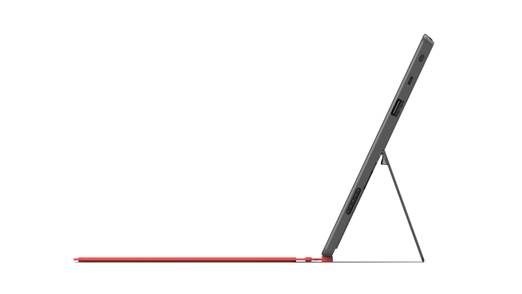
The
kickstand is a smart piece of design
By the standards of the full Windows 8
devices on test this month, battery life is better: it lasted 9hrs 5mins
looping a video, which is pretty good, but still some way short of the iPad and
the Asus VivoTab with its battery dock connected.
The other issue is the stand, which works
fine with the Surface sat on a desk, but sets the screen at too upright an angle
for comfortable viewing on your lap. Not that you’ll want to use it much in
this position. The thin keyboards are light and portable, but they’re too
unstable to form a good typing position perched on your thighs. You may find it
more comfortable to close the kickstand and lay the whole device flat while
typing – even that isn’t ideal.
We don’t mean to be too hard on the
Surface, since it’s a superbly made device. Its keyboards in particular show
just how portable yet usable such accessories can be. But given the weakness in
practicality, and stiff competition from Asus’ VivoTab RT TF600T, it isn’t hard
to conclude that you’re better off waiting to see if the x86-based Surface Pro
is the tablet you’re really looking for.