Display and Sound
The Pavilion 14 featured a 14-inch glossy
screen with a resolution of 1,366x768 pixels. Considering the larger display is
this Chromebook's top selling point, we'd hoped for better-than-average
performance in this area. Unfortunately, HP chose one adequate screen.
Brightness acceptable but contrast is mediocre. And viewing angles are poor,
especially in the vertical axis. Glare is a big problem with this screen and we
see ourselves frequently having to adjust the lid to reduce reflections.
Another point to consider is that Chromebooks like Acer's C7 and Samsung's
ARM-based model pack the same resolution as the Pavilion 14 into smaller
11.6-inch displays, resulting in better pixel density. This screen may be fine
for casual web browsing, but forget getting any serious work done unless you
want to strain your eyes.

The
Pavilion 14 featured a 14-inch glossy screen with a resolution of 1,366x768
pixels.
On the positive side, the Pavilion 14's
Altec Lansing sounds pretty decent. It's refreshing since audio performance is
generally an afterthought with most Chromebooks (Pixel excepted). The speakers
are somewhat lacking in bass, but produce sound that's loud and clear overall
- perfect for that extended Hulu or Netflix session.
Performance and Battery Life
On the Chromebook, CPU and GPU performance
often affect the page rendering, scrolling and video playback, while the amount
of RAM decides how many tabs you can open at the same time and storage
performance often affects the things such as page caching and boot times. The
Pavilion 14 comes with a 1.1GHz dual-core Celeron 847 (with Intel HD graphics),
2GB RAM and 16GB SSD. In terms of speed, it slots behind the Pixel and
Samsung's Chromebook 550 (both offer faster processors and 4GB of RAM), but
ahead of Acer's hard-drive-equipped C7 and Samsung's ARM-based Chromebook. We
measured an average SunSpider score of 519ms (version 0.91), and 8 seconds boot
time. Video playback was glitch free, even at 1080p, and the fan, while
noticeable, was never loud enough to be a problem. Bluetooth 3.0 and
802.11a/b/g/n connectivity did well in our tests. In fact, the Pavilion 14 is a
snappy web terminal that handles multiple tabs with aplomb. Some people may
prefer to increase the amount of RAM while this system can't be officially
upgraded by users, HP hinted you'll find a standard SODIMM slot inside - dear
hackers, start your screwdrivers.
Unfortunately, battery life is disappointing.
On paper, the removable four-cell 37Wh Li-ion battery is supposedly lasted 4
hours 15 minutes. In standard battery tests - which involves looping a locally
stored video with Wi-Fi connected - we just managed to keep the Pavilion 14
operate in 3 hours 35 minutes. It's only slightly better than the Acer C7 and
worse than any other Chromebooks. In contrast, HP quickly points out those
spare batteries are available for $63 on the company's website. Your benefits
may be different, but you have been warned.
Software
It's not for everyone, but if you spend a
lot of time using cloud services, it's quite comfortable to have a machine
that's focused on doing a single task well (web browsing). It is worth saying
something about having one system does not need maintenance and is safe to lend
to family and friends. However, you really have to live with Chrome OS in a
short time to appreciate it. It can be a very productive work environment.
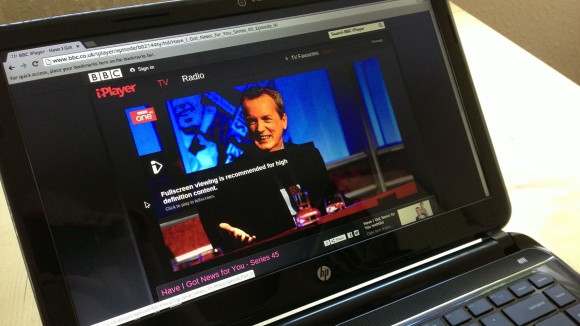
It's
quite comfortable to have a machine that's focused on doing a single task well
(web browsing).
Our Pavilion 14 tested unit came with
version 23 of Chrome OS pre-installed, but was immediately updated to version
27, which introduces many new features. Panel Windows provide a way for certain
Chrome OS apps (such as Hangouts) is docked at the bottom right corner of the
screen next to the clock and status icons. Open tabs and apps are easier to
manage thanks to lists which appear when you hover over the icons in the
launcher - this is similar to the jump list in Windows. Speaking about this,
the launcher can be re-arranged to the left, bottom or right side of the
screen. Other changes include a hierarchical folder view in the Files app along
with autocomplete during search. It is noted that some of this improvement is not
enabled by default and must be opened in the Experimental Features menu. You
will find a shortcut to the registration page in the HP Apps menu, and like
other Chromebooks, the Pavilion 14 comes with 100GB of free storage on Google
Drive.
Conclusion
If - as HP has thought - there is a market
for a larger Chromebook primarily located at home, the Pavilion 14 is a poor
ambassador. The company has made too many compromises when it decided to build
its first Chromebook from a recycled PC chassis. While it is quite thin and
lightweight for a 14-inch laptop, the non-standard keyboard layout and
antiquated track pad are deal breakers. Add a lackluster screen and mediocre
battery life; you have a recipe for disaster. The only redeeming qualities are
its zippy performance, decent speakers and solid build quality. Is it worth
$329? Absolutely not. Preferably you should choose the $199 Acer C7 -
especially because this time it comes with an SSD instead of traditional hard
drives - and has the same performance with better track pad. Spend a little
more and Samsung's $449 Chromebook 550 walks all over the Pavilion 14. After
all, we think that Samsung's $249 ARM-based model remains the best low-end
Chromebook on the market today - and the most reliable. As for us hardcore Chromebook
fans? We will give our Pixels up when you pry them from our cold dead hands.

HP's
14-inch Chromebook offers fast performance and solid build quality
Info
·
Price: $329
Pros
·
Zippy performance
·
Decent speakers
·
Solid build quality
Cons
·
Poor keyboard layout
·
Obsolete track pad
·
Lackluster display
·
Mediocre battery life
Verdict
·
HP's 14-inch Chromebook offers fast performance
and solid build quality, but after all, it cuts too many corners Poor layout
keyboard and obsolete track pad make this computer especially difficult to
introduce.
|
Specifications
·
CPU: 1.1-GHz dual-core Intel Celeron 847
·
Operating System: Chrome OS
·
RAM: 2GB (up to 4GB)
·
Hard Drive: 16GB, Flash
·
Display Size: 14 inches
·
Native Resolution: 1,366x768
·
Graphics Card: Intel HD Graphics
·
Wi-Fi: 802.11a/b/g/n
·
Bluetooth: Bluetooth 3.0
·
Touchpad Size: 3.5 x 2.5 inches
·
Ports (excluding USB): Combo Headphone/Mic
Jack; Ethernet; HDMI; USB
·
USB Ports: 3
·
Card Slots: 2-1 card reader
·
Dimensions: 13.66 x 9.37 x 0.83 inches
·
Weight: 3.8 pounds
|