Your laptop is your pride and joy. It's your umbilical
cord to the office. It's your entertainment at the airport and on the plane.
You bring it everywhere you go. But there are all too many ways that it can
come to harm. Follow these tips for laptop safety and security and you won't
have to worry while you and your notebook are on the road.
1.
Keep it padded
Traveling is full of shoving bags into tight spots, jostling
them about, and stuffing in just one more thing. Pusha little too hard,
however, and you may hear an investment-shattering crack. Buy a laptop-specific
carrying case with plenty of padding and protection. Separate compartments for
accessories and power cables are a luxury that can keep your PC scratch- and
dent-free.
To deter theft, choose a nondescript bag, without logos
advertising that valuable merchandise sits inside.
2.
Turn it off

Turn it off
For laptop makers, it's difficult to pack a powerful
computer into a slim enclosure while keeping all of its critical components
nice and cool. But that's what the laptop's vents and fans are for. Now imagine
the heat that can accumulate in the secure, padded, tight quarters of a laptop
bag.
Don't cram a sleeping computer into the confines of a
backpack or messenger bag. Heat is a computer's number one enemy. Heat can
shorten your computer's useful life, loosen components in the motherboard, or
destroy it entirely. Block a running computer's vents for extended stretches,
and you could find yourself unpacking a fried PC. Power down the laptop before
you stow it.
3.
Keep an eye on it, but keep it out of sight
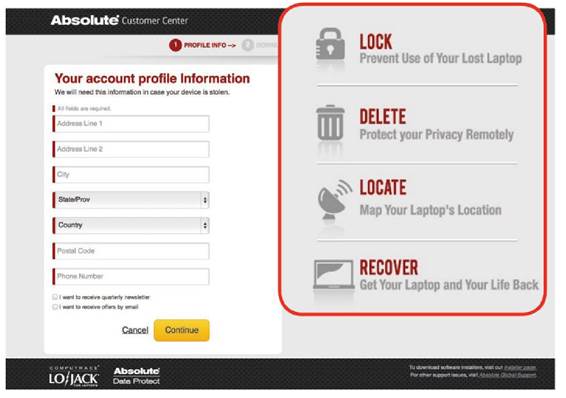
Lojack can increase
your chances of recovering a stolen laptop.
Laptops are hot-ticket items for thieves. Keep yours on your
lap or within view while you're at the airport, bus, or train terminal. Don't
set the machine on an adjacent seat and then turn your attention to your phone
or your kids.
When traveling by car, keep your laptop hidden. Leaving it
exposed on the passenger seat, even when you're getting out for only a few
minutes to pump gas, could be the perfect opportunity for a sticky-fingered
individual to scoop up the loot. Keep it in the trunk or under the seat, or
cover it with a jacket. And keep your car locked at all times.
If in spite of your best efforts your laptop still winds up
missing, you might be able to recover it—provided that you installed a program
such as Lojack (go.pcworld.com/lojack) before you hit the road.
4.
Back it up and lock it down
What could be worse than losing your laptop? Losing the data
you have on it. Follow a backup regimen, keeping a copy of your important data
on a hard drive at your home or office or in the cloud.
And what could be worse than losing the information stored
on your laptop? Knowing that some unsavory person has access to it. Your
machine might even have enough personal information and photos for someone to
steal your identity. Protect yourself by locking it all down with a strong
password and encryption (go.pcworld.com/ encrypt). Be sure to store any written-down
passwords and sensitive data away from the laptop itself.
5.
Remember, you’re in public

Be sure your
connection is secure before you give up sensitive data.
When you're wandering between public Wi-Fi networks, it's
easy to pick up hitchhikers in the form of viruses, malware, and snoops Make
sure that you have an up-to-date antivirus utility and current antispyware
software installed and running in the background. Keep your system's firewall
up. When you're connected to an unfamiliar network, it's best to be paranoid
and treat everything like an enemy.
If possible, avoid uploading personal information to the
Internet while you're using a public Wi-Fi connection; wait until you're on a
secured network to do sensitive stuff.
If you must perform an online transaction, confirm that the
Web address begins with "https" and that a locked padlock icon
appears in the corner of the browser window or in the address bar, indicating
that you're connected to a secure site.
6.
Know what you have

This service tag
on the bottom of an HP laptop contains vital information, including its serial
number.
Finally, record your PC's specifications, including the
make, model, and serial or service number. Having this information on hand is
crucial for reporting—and perhaps recovering—a lost or stolen laptop.
Check the bottom of the laptop for a service tag with bar
codes. Write this information down; better yet, take a picture of it to keep on
your phone. Be sure to note any distinguishing features. Recalling the presence
of stickers, scratches, dents, or other physical attributes will help you prove
you're the rightful owner.