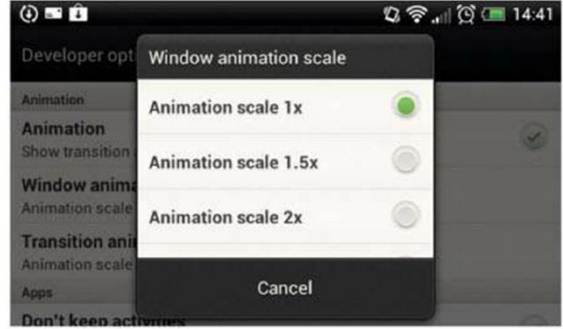
Hidden within the ‘Develop options’ section
of the Ice Cream Sandwich software are quite a few nerdy ways to adapt your
phone. Most won’t be of any use to those who are just using their phone as a
phone, but if you want it to feel faster, or at least look a little different,
the scrolling, zooming effects on windows and menus can be edited in many ways.
12. Remove The
Lock Screen

It’s possible to entirely bin your Android
4.0 lock screen, making the phone instantly turn itself on when you press the
power button. It’s a security nightmare, but if your phone lives entirely on
your desk and you demand instant access without any unlocking, head to
‘Security > Screen lock’ and select ‘None’. Then be very careful.
13. Use
Settings Shortcut In The Notifications Pane

That little Settings icon in the ICS
notifications area isn’t just art to fill the space. It’s a shortcut to your
phone and tablet’s Settings area. So use that instead of giving it a homescreen
icon slot all to itself.
14. Add
Additional Faces
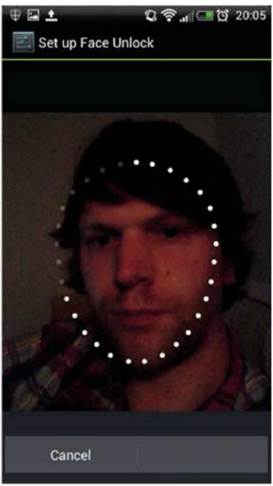
The ICS face unlock feature lets you unlock
it by scanning your face with the camera. Which is great, but what if you
haven’t shaved? The software can store multiple images of your face, so you can
do left parting, right parting, shaved, unshaved – or even add a trusted
friend.
15. Set A
Custom Rejection Text Message

When your Twitter action is rudely
interrupted by someone having the cheek to actually telephone you, there’s now
a polite way to give the caller the boot if you don’t want to speak to them
just yet. Android 4.0 enables you to ping a rejection text message over to
callers – and you’re able to customize this to suit want you to say, too. Just
answer a call and then ping the lock screen notification p to access the custom
rejection messaging area.
16. Manually
Close Apps

Google’s lovely new recent apps
multitasking menu also enables you to close apps quickly, should you suspect
one’s gone rogue. A long-press within the Recent Apps listing enables you to
visit the app’s info page, from where you can easily force close it.
17. Long-Press
Dotted Words

Whenever you are typing on the Android 4.0
keyboard, you may see a selection of suggested words appear on the screen with
the ‘…’ icon beneath the area where you are entering the text. Doing a
long-press on this icon will then pop up a much bigger window of suggested
words, enabling you to select the word you’re after and bail out on some of
that tedious typing a little quicker.
18. Quickly
Access Notifications
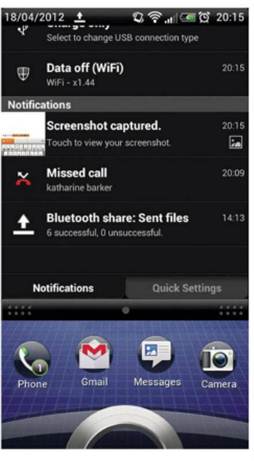
Here’s a simple yet huge change that
Google’s made in Android 4.0 – the notifications pane can be accessed from the
lock screen. Press power, touch the ‘Notifications area’, then scroll down to
read your latest messages. Obviously, it’s a bit of a security risk and lets
anyone access your messages, so best be careful.
19. Nick
Wallpapers Off The Internet

Found a lovely photograph of some stars, a
pretty computer-generated planet or even the mighty Professor Brian Cox
himself? Long-pressing on any image in the web browsers lets you instantly set
it as your wallpaper, without the hassle of saving it, finding it, and setting
it the long way.
20. Type Like
An Educated Adult

Make a stand for grammatical standard in
this day and age of text speak by long-pressing on the stock Android 4.0
keyboard’s full stop button. Doing this brings up a selection of doomed
puntuation marks such as commas and quotation marks, plus there’s even s
semi-colon for the extra brave mobile typist.