If you haven’t already realised what’s so
special about Android 4.0, we’ve collected together a selection of the very
bestthings you can do with it, to give you ataste of Ice Cream Sandwich
Google’s latest versio of its Android
softwaretakes it up to version 4.0,which is commonly known as the Ice Cream
Sandwich update of the mobile operating system.
The big selling point is that it unifies
the experience across all hardware, so users of smartphones rnning ICS see
largely the same interface, albeit with some layout changes, as people using
bigger-screened tablets.
Of course, there’s still the
issueofmanufacturer skins to take into account. Wile Android 4.0 offers a basic
and seriously updated feature set, some tools and features may be missing or
accessed through different means when using the same OS on phones made by
different companies.
So Samsung’s Android 4.0 update, which
we’re seeing arrive on its Galaxy S II right now, looks and works differently
to the android 4.0 you’ll shortly see arriving on HTC’s exciting new One Series
of phones.
Which makes compiling a list of tips tat
work on all versions of the OS out there rather hard. But enough of our
moaning. Here are a few useful shortcuts to getting the most out of your Ice
Cream Sandwich serving, whenever the metaphorical waitress decides to bring it
to your metaphorical table.
1. Add Quick Controls To The Browser

One of the options buried beneath the Labs
section of Android 4.0’s web browser is the Quick Controls option. This adds a
pop-out menu to the browser, which pulls in a little semi-circular collection
of shortcuts to the main browser features, removing the URL bar and giving you
more screen to play with. Also, holding down the Back button is the Android
standard way of bringing up the bookmarks and history tool, too. But that’s
been around for years.
2. Take Photos While Recording Video

The Android 4.0 camera app that arrived
with the Galax Nexus has one cool little extra feature – the ability to fire
off still photographs while recording video clips. Simply tapping the screen
takes a shot at full resolution, which is saved to the phone’s gallery while
the video is still happily recording away.
3. Flyng Android Screensaver

One odd undocumented little secret within
Android 4.0 is this strange little collection of flying Android, which you can,
well, look at. Look at for as long as you like. To activate it, head into the
phone’s About screen, hammer away at the ‘Android Version’ tab, and it’ll all
happen.
4. Save Your Eyes With Inverted Rendering

Inverted rendering is a posh way of saying
it makes the pages black and turns the text white, so it looks as though you’re
readingthe internet from 1997. It also supposedly saves battery power, plus
it’s easier on the eyesif you’re reading in the dark. It’s under the browser’s
Setting tab, within the Accessibility area – and there’s a contrast slider,
too.
5. Folders In The Dock

Android’s new official love of folder
formation makes it dead easy to combine app shortcuts and make folders, simply
bu dragging one icon on top of another. You can make these groups of apps even
easier to access by dragging a folder on to the Ice Cream Sandwich floating
dock, meaning you can squeeze stacks more content on to each creaking homescreen.
6. Take A Grab Of Your Phone
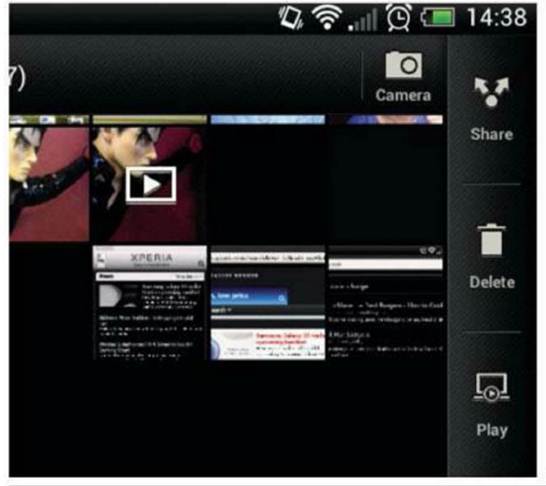
Screen grabbing of your phone’s display is
finally in Android. On the Galaxy Nexus, it’s activated through holding the
power button and volume down switch. On HTC’s new models, it’s done by holding
the power button and pressing ‘Home’. Other phones had different techniques for
doing thi before Ice Cream Sandwich, but it’s good tosee this now becoming part
of the standard Android feature set
7. Long-Press To Uninstall

Long-pressing on an app within the app
drawer enables you to drag it to a homescreen, but it also pops up a couple of
menus along the top of the screen. App Info gives you the boring technical
stuff about how much memory the app is taking up, or you can fling it off the
other way to uninstall it.
8. Stop App Icons Appearing
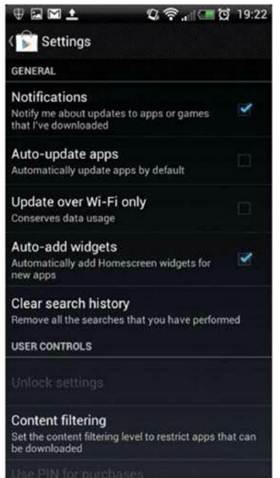
One of the many new ICS features is the way
Google lets apps add shortcuts to themselves automatically on your homescreen
when they’ve finished installing. It’s useful, but if you wish to remain in
charge of your Home layout, head to the Google Play apps Settings tab and
untick ‘Auto-add shortcuts’.
9. Experiment With Your Gpu Settings

Another hidden little gem found within the
‘Develop options’ tab is the hardware acceleration ‘Force On’ toggle, which you
can turn on or off. This makes Ice Cream Sandwich attempt to boost the
performance of any apps that don’t already use hardware acceleration. Butbe
warned:it may also break your apps in the process, so it’s really only
something of a trial and error fiddling exercise to do on a very rainy day.
10. Limit
Background Process

If you fancy an even more serious bit of
fiddling, the same Ice Cream Sandwich ‘Develop options’ area contains the
option to limit background process demands by the operating system. You can use
this to stop your smartphone or tablet storing so many app in memory. Whether
this has any effect on the actual battery life for us users is up for debate,
but again, it’s something to play with and see whether it suits your own
particular phone use patterns.