Nowhere is the conflict between
touchscreens and usability better illustrated than in Microsoft Office 2013
(for Windows). If there’s any suite of apps that’s keyboard-bound, it’s Office,
where most tasks consist of protracted text or numeric entries, punctuated by
command-key shortcuts. The changes introduced in Office 2013 to accommodate
Windows 8’s predilection for touchscreens are minimal, with even enthusiastic
users describing them as a reactionary stopgap. Whether a fuller Metro-flavored
Office, aimed at Microsoft Surface users, will prove any more satisfying and
productive remains to be seen when the Office team have plucked up the courage
to implement it.
So while some Mac users will find
touchscreens a valuable and effective addition to their input devices. We’ll
still need OS X to work well with a broad range, from the venerable mouse,
tracker ball (an upside-down mouse in which you move the ball), graphics
tablet, more novel trackpads, keyboards, and even less conventional devices
such as joysticks and more exotic games controllers.
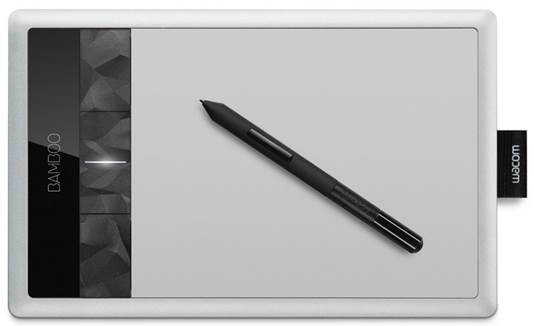
To
be precise: For precision drawing, use the stylus supplied with your tablet, in
absolute mode termed ‘pen mode’ in the Bamboo pane
The only real caution that needs to be
exercised is with drivers and other software that may be required to get the
best out of an input device. Because these devices operate fairly low down in
OS X, an old and creaky software driver can easily render OS X unstable.
Vendors of input devices have a worrying tendency to put more effort and care
into their hardware, and their OS X software can lag releases of OS X, breeding
problems. Prefer those that can still work well with Apple’s standard System
Preferences panel, so that years after their manufacturer has ceased supporting
any driver, you can continue to use your favorite device.
Choosing an input device is a personal
matter, also highly dependent on the tasks to be accomplished and the apps to
be used. Although anathema too many organizations, it’s usually best to
encourage users to work with their preferred devices, and to allow them to
switch between them when that will enhance their productivity. Dishing out a standard
mouse and keyboard to everyone and limiting them to those alone isn’t a good
way to realize the investment made in computing equipment, but is an excellent
way of alienating talent and skills instead of exploiting them.

Lovely
gesture: Bamboo Pen and Touch models also let you use them like a trackpad,
with relative mapping and extensive support for gestures
Trackpads
For 15 years, the Mac’s mainstream input
device, apart from the keyboard, was the mouse. This blossomed from the
strictures of the original single-button version to today’s wireless Magic
Mouse, with multiple buttons and an upper surface that can be used for gestures
such as swiping and scrolling.
Nearly three years ago, Apple offered an
alternative that many now prefer to any mouse: it’s Magic Trackpad. Because of
their far smaller size, trackpads only operate using relative coordinates,
unlike the absolute coordinates offered by full-sized graphics tablets, which
makes them less useful for freehand and precision drawing, for instance. Among
the trickiest gestures using a trackpad is the long-distance drag-and-drop,
most commonly when placing items in the Trask. Regular trackpad users tend to
employ workarounds, such as the Move To Trash command in the Finder’s
contextual menu.
With the trackpad comes a pane for System
Preferences that allows you to configure the gestures supported and their
effects. This is notable for its beautiful video clips demonstrating each
gesture, with help swell the pane almost 100MB I in size. However, as with trackpads
built into laptop models, it’s most significant failing is the continued
omission of control over the sensitivity of the trackpad. Trackpads can become
so sensitive that the finger doesn’t even have to make contact with the pad,
making control highly frustrating. MagicPrefs, free from magicprefs.com,
addresses this shortcoming with a global ‘gesture triggering’ control, which
alters a number of factors in the way in which taps and swipes are sensed.

Tap
once to select an item on the screen, check a box, or click a button. While
many gestures work equally well on the Magic Mouse and trackpad, tapping is a
trackpad-only gesture.
Graphics tablets
Drawing with a mouse or trackpad is neither
easy nor sufficiently controllable to be precise. For many years, professional
artists and designers have used A4 or larger graphics tablets with a stylus,
which predate even the mouse, originating in 1957. Although others can be used
with Macs, Wacom’s products have dominated the market almost completely.
With their larger size, each point on the
tablet can be mapped to a corresponding point on the display, providing
ultimate positional precision in this ‘absolute’ mode. When you want to take
the pointer to the top left of the display, you place the stylus at the top
left of the tablet. Tablets are also pressure sensitive, so can be used to
control the intensity of marks drawn, thickness of line, rate of color
application, or similar – something not possible with the on/off controls of
mouse or trackpad. Unfortunately, such professional tablets are expensive,
particularly in larger sizes to match big displays.
With the sudden popularly of trackpads,
Wacom is offering its Bamboo Pen and Touch range. These are generally smaller
in size and support trackpad-like gestures, including relative positioning and
the use of fingers as well as a stylus. If you’ve become used to using a
trackpad, a Bamboo tablet in ‘touch’ mode can behave quite similarly.
Unfortunately, standard models are USB wired; Wacom’s wireless add-on kit costs
around $48 (inc VAT) and irritatingly doesn’t talk to built-in Bluetooth
hardware, requiring its own USB dongle to act as receiver. Wacom also has a
less than perfect record of delivering robust drivers for its tablets, but has
addressed this for the Bamboo range, with a comprehensive pane for System
Preferences, as well as a palette of additional tools.
If you switch to a trackpad or tablet, do
be sure keep a wired USB mouse handy for emergencies.