The Beauty Box Photo Plugin is given in
Photoshop, Elements and Aperture. It is used to improve your portraits.
The Beauty Box Photo Plugin, which is
written for Adobe Photoshop, Aperture and Photoshop Elements, is a plugin whose
ability is to smooth the skin and eliminate blemishes easily to create a
professional-outlook portrait. We are testing it by the Photoshop CS5.
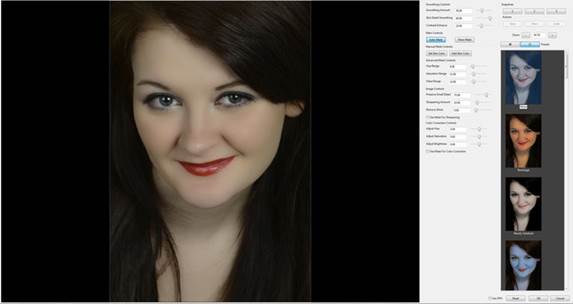
The
plugin is available for $99
Main features
·
Automatic Mask: creates an underlying mask
automatically with the Auto-Mask button
·
Smart Skin Smoothing: Smoothing the skin with
three Smoothing controls
·
Shine Reduction: Reduce the hot spots resulted
from bright lights on shiny / sweaty skin
·
30+ Preset Styles: Add many color effects on top
of the basic retouching to make the photos look more glamour, fashion, or dark
and evil.
·
Batch Processing: make the Beauty Box set the
mask and smoothing automatically in series
·
Control Over Mask: change the mask with advanced
Mask tools
·
Detail Sharpening: Use fine-tuning controls to
preserve fundamental details like hair, eyelashes and jewelry
·
Add Texture: recover the skin texture like the
pore structure which might be lost after smoothing
·
Increased Speed: using OpenCL, Beauty Box Photo
is very fast on both AMD and Nvidia graphics cards
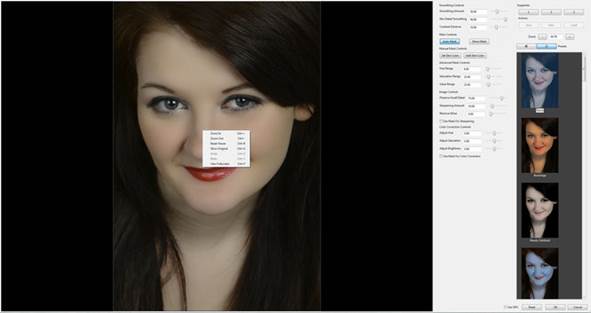
Automatically
processing the photos
Performance
When the plugin is activated, it would
enhance your photo automatically and a default would also be set up to create a
much more improved image, even when you have not done any fine tuning. The
performance of the auto-mask is really good, but any layer, which is
eliminated, can be added easily if you want. However, it seems that you do not
even have to do this. During the editing, you are allowed to save up to 3
snapshots. This means that you can keep doing the editing without being afraid
of losing your work.

Before
and after the automatic enhancement
There are a variety of fine tuning tools
provided for you to do the edition yourself. If you want, there would be up to
36 presets. Later you would find a lot of photos on which these presets are
applied.
Sample photos

Preset
– None (left) and Preset - Beauty Subdued (right)

Preset
- Fae Queen (left) and Preset - Old Hollywood (right)
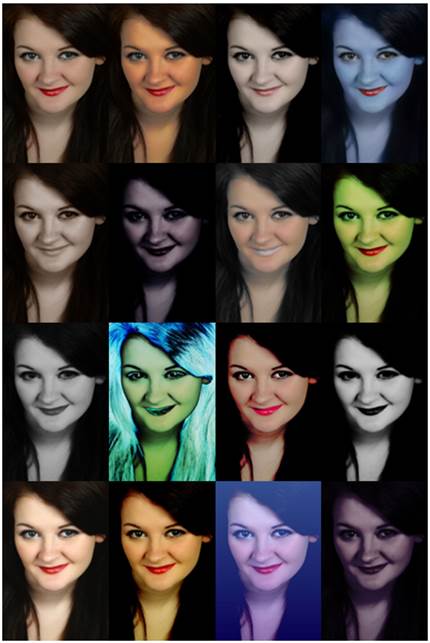
Some
of the other effects
Unfortunately, we encounter some issues
with the “Use GPU” option, which is supposed accelerate the processing speed,
but it announces error warning instead. Fortunately, that option does not need
to be chosen to make the enhancements on the picture, but it is really a little
slower than processing with the GPU option enabled. Although using batch
processing is possible, it is rather a slow process on our computer, so you
should better switch it off.
Verdicts
If you enjoy shooting portraits but do not
have enough time for the editing, the Beauty Box would be an ideal solution if
you are a Photoshop, Elements or Aperture user. Even when using the default
settings or some of the presets, you would be strongly impressed. Although
there are some issues arisen with the GPU options, fortunately, we are still
able to handle it by following the user’s manual. We just cannot have the
faster speed which is supposed to be.
Advantages
·
Easy to use
·
Quickly improving portrait shots
·
Very precise auto-mask
Disadvantages
·
There are errors when using the GPU
·
Slow batch processing
·
Some strange presets
Verdicts
·
Feature: 3/5
·
Performance: 4/5
·
Value: 3/5
·
Overall: 4.5/5