Steps you need to take to ensure
business data is protected all the time
If you’re running a business, you of all
people should understand the importance of data security and integrity. It
doesn’t matter how small or big a threat may be, or its type or nature, there
will be consequences (reputation, legal charges, losing competitive edge, and
other unforeseen damages) for any breach of your company’s data and in some
instances even irreparable damage. Unless you run a completely offline
business, chances are that you have a fair amount of interaction with the web,
which is rapidly becoming the top infection point for all sorts of security
vulnerabilities. Seeing how security vendors are always releasing not so encouraging
reports about the online threat landscape, it is important to understand and
acknowledge the fact that unless protected your data is under constant threat.
There are a number of steps that one should
take to safeguard and secure data before it’s too late. We share a few basics
that shouldn’t be ignored.
Secure your network and connections
While working from home, how do you ensure
that you connect securely to your office server for an urgently required file?
Virtual Private Networks or VPNs is the answer, think of it as your very own
private, completely secure tunnel through the internet. Windows 7 has a
built-in VPN feature which you can explore (just Safeguard your work data type
“VPN” in the Start Menu field) to hook up two computers. You can also check out
pretty good third-party solutions like OpenVPN or Hamachi which are free and
easy-to-setup. For your wireless office network, don’t ignore the basics:
ensure you deploy WPA2 encryption with a difficult passphrase and MAC address
filtering at the router level.
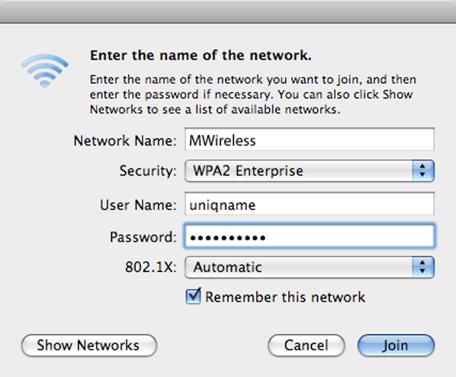
Ensure
you deploy WPA2 encryption with a difficult passphrase and MAC address
filtering at the router level.
Encryption shouldn’t be ignored at all
Make data encryption part of your work
policy, whether you have two or twenty employees. Every computer that has
business data on it should be encrypted at the hardware and software level to
ensure that even if a laptop is stolen or lost, the data on it is always
encrypted and impossible to recover. Tools that let you do this are TrueCrypt,
an open source favorite, and Windows’ own BitLocker utility. Both of them are
used to securely encrypt entire hard drive volumes with or without hardware
encryption via TPM (trusted platform module), deploying different
authentication methods.
Online backups are critical
If your office PC hardware is old or aging
fast disk drives whirring too loudly, with audible clicking sound – it’s
important to back-up your data at short, fixed intervals before disaster
strikes. Backing up critical business data online is increasingly becoming a
cheaper alternative with a myriad cloud back-up services. While there’s nothing
wrong in services such as Dropbox.com and Nortonzone.com, if you just want some
cloud to offload your business data on to. But we recommend investing in a
dedicated service that offers support and other features.
Check out the likes of SpiderOak
(www.spideroak.com) and SOS Online Backup service (www.sosonlinebackup. com) –
the former encrypts and never deletes your data, offering a free 2GB service
with the ability to backup and sync data across a host of machines including
mobile devices, while the latter offers incremental backup and syncing of data
from PCs and even attached network drives at an affordable price.

SOS
Online Backup
Backup offline as well
Another way to tackle data disasters is to
always keep offline data backups to ensure there’s minimal impact on business
and quick restoration of data. Of course, online backup solutions are equally
important and shouldn’t be ignored, but downloading data from the cloud can
take time. Offline data backup policies, whether on a central server, NAS, just
another always-on PC or an external drive, can be put in place and configured
in a matter of minutes with the following applications.
For Windows machines, Windows Home Server
offers the best experience in terms of ease of use and setup it’s got all the
basic features as well. Do also consider tools such as Acronis True Image Home
or Rsync – the latter being an acclaimed cross-platform backup software.

Offline
data backup policies, whether on a central server, NAS, just another always-on
PC or an external drive, can be put in place and configured in a matter of
minutes with the following applications.
Mac users don’t need anything else apart
from Time Machine, a free tool already present in OS X which does the job. You
can probably supplement it by purchasing a Time Capsule, a cute external drive
that backs up data wirelessly through Time Machine.
Mobile shields
While most of us have desktop security
software running around the clock, we may ignore mobile security apps or not
attach as much importance to them as their desktop counterparts. From now on,
don’t. With the advent of BYOD (bring your own device) policy at workplaces,
it’s difficult to track where your office data travels smartphones and tablets,
we’re looking at you. It’s critical to counter the threat of mobile security.
Apart from trying out mobile apps from
popular security vendors, check out Lookout Mobile Security (www. lookout.com)
which does a pretty good job of securing your mobile device and the data on it,
besides backing it all up in the cloud. The app is in a constant state of
vigilance, safeguarding you against malicious app or connecting to an unsecure
Wi-Fi hotspot, besides letting you remotely control and manage data on your
phone through a Web browser and even find a missing handset.