“Open your eyes to business
networking and LinkedIn could connect you to the perfect job.”
LinkedIn, the professional social
networking site, has grown steadily over the last few years, and now has more
than 187 million members worldwide. It is designed to help you exchange
information, ideas and job opportunities with people in similar career fields
to yours, and with new members joining the network at a rate of approximately
two new members per second and more and more recruiters coming to use its
powerful employee-finding tools, there’s never been a better time to get your
details on there.
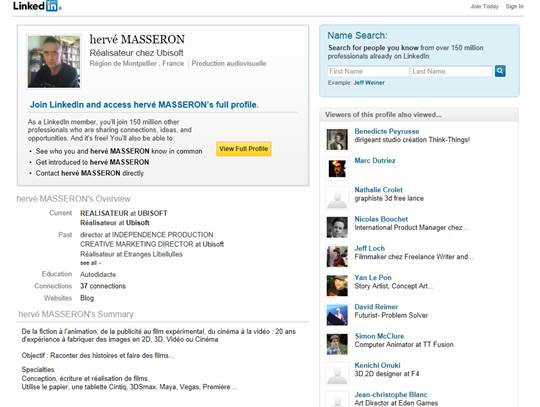
LinkedIn
is designed to help you exchange information, ideas and job opportunities with
people in similar career fields to yours
It pays to advertise when it comes to
careers, but the big difference between LinkedIn and other job sites is the
ability for others to endorse and recommend you. There is nothing a potential
employer likes more than seeing people going out of their way to recommend
someone in their current and past roles. So if you’re looking for a specific
job or just fancy a change, why not use LinkedIn as the first step to following
your dreams?
Step-by-step: Find your dream job on
LinkedIn
- Start creating your profile If you don’t already have a LinkedIn account, head over to www.linkedln.com and click ‘Join
LinkedIn today’. Enter your details carefully, because they determine
where your profile is shown. They will also decide the keywords that allow
you to show up in potential employer’s search results. Once this is done,
you will receive an email asking you to confirm your registration.

If
you don’t already have a LinkedIn account, head over to www.linkedln.com and
click ‘Join LinkedIn today’
- Add your email to find contacts If you use Hotmail, Outlook or Gmail, you can link your email
account to LinkedIn so it can find as many contacts from your address book
as possible. This is worthwhile, because each new connection can make you
visible to hundreds of people, all linked to you by people you know. Don’t
worry, it’s not completely automatic – you get the final say on who you
connect to.
- Share your newly created profile You now have the opportunity to share your newly created
LinkedIn profile on Twitter and Facebook. You can do this at any time, so
it may be worth waiting until you’re completely happy with your LinkedIn
profile before sharing it on other social networks. If you want to do this
later, just paste your personal profile URL onto the social network of
your choice.
- Choose your plan level The free LinkedIn package includes everything you need to get
recognized by employers. However, if you want to see all the people who
have looked at your profile and use InMail to contact people you
are not connected to (but who may be able to help you in your job search),
it might be worth upgrading to a paid account. Here we’re sticking with
the basic free edition.
- Fill out your profile Now answer the questions that appear in the blue box. Just
like a normal CV, enter recent jobs that are relevant for the role you are
looking for. The Summary section should cover your main areas of
expertise, and Experience should say what your previous roles entailed.
Enter your latest qualifications under Education, and add any training
courses you have attended under Skills.
- Complete your profile LinkedIn will tell you how much of your profile you have
completed as you go along, and it’s wise to enter as much relevant work
experience as possible. Also upload an image of yourself, as this helps
people put a face to a name. Try to make the picture as professional as
possible – an image of a cartoon character, while funny, will not help you
get a job.
- Connect to people Now you have built a profile, it’s time to share it.
Hopefully, importing your email contacts in step 2 will have given you a
base of connections to start with. If not, you can search for people using
the search bar at the top right-hand corner of the page. As you build your
LinkedIn network, the site will suggest people you might know based
on the connections you as already have.

As
you build your LinkedIn network, the site will suggest people you might
know based on the connections you as already have