Microsoft’s new operating system may look
like a radical departure from Windows 7, but it works, it makes sense – and
it’s the future.
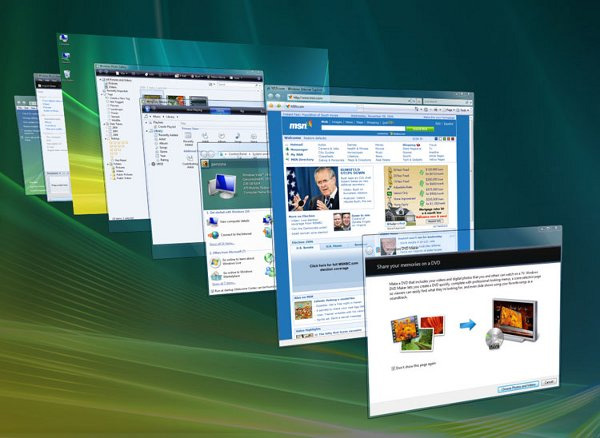
Window
8: Why You Should Upgrade
About the Start screen: First, let’s deal with the divisive Start screen. I’ll admit that I
had some misgivings on this score initially. But once I realized that the
Windows 8 Start screen simply replaces the old Start menu, my reluctance about
moving to Windows 8 vanished. The Start screen is flat, rather than hierarchical,
as earlier Windows Oss are; however, that simplification in design makes it
much easier to navigate. Whether you use a touch-enables screen, a laptop
touchpad, or the scroll wheel on a mouse, practically everything you need for
launching and managing applications is right there, within easy reach. And if
you’re a Start menu diehard, you can right-click the lower left portion of the
Start screen to bring up a simplified Start menu.
Numerous small improvements to the desktop
user interface make many computing tasks easier to perform. Pull down the File
menu in File Manager to see the system’s list of frequent places. Click the
Home menu to get a pop-down ribbon of commonly used commands. Need the control
panel? Move the mouse cursor to the lower left and right-click, or press
<Windows>-X, and the simplified Start menu appears with commonly needed
desktop commands.
If you can’t find an application by
pointing and clicking, start typing its name; you’ll likely find it via search.
Under the hood: The biggest improvements to Windows 8 are under the hood. The new
graphics subsystem, which uses DirectX to render all text and windows, makes
the OS more responsive as you move windows or scroll through the Start screen.
Internet Explorer 10 and Microsoft Office 2013 feel faster, too. The graphics
subsystem also provides a framework for 3D acceleration on tablets and on
Windows 8 Phones.
Both printing and printer handling work
significantly better, thanks to Windows 8’s use of what Microsoft calls an
extensible print-class driver framework. Instead of having to keep track of
thousands of individual printer drivers, Windows 8 can use a single class
driver to support multiple similar printers. In addition, the user interface for
managing print jobs and printer features is simpler and more visual than in
Windows 7.

Both
printing and printer handling work significantly better, thanks to Windows 8’s
use of what Microsoft calls an extensible print-class driver framework
The new Storage Spaces features allows
users to create redundant storage from drives of diverse sizes that may be
attached to different interfaces, and the resulting storage pools protect their
data from drive failures. File History, another storage-related feature, makes
backups simpler and easier to perform.
Yet another noteworthy improvement is
Microsoft’s upgraded system refresh capability, which enables you to restore a
system to its clean-install or almost-clean-install state after a poorly
written application has damaged it – and to do so while retaining all of your
files and settings. Furthermore, if you’re willing to work from the command
prompt, you can customize what the refresh system keeps and what it discards.
Touch:
Windows 8 offers true ten-point multitouch that works well. Skeptical PC users
may remember past Microsoft Tablet PC effort that were clunky and cumbersome to
work with, but Windows 8 is a different animal altogether. Touch is an integral
part of the experience, not a bolted-on afterthought.
A common ecosystem: Having a common app ecosystem that will run on PCs, tablets, and
even phones brings Microsoft into the second decade of the 21st
century. Though old-school PC users may lament the changes that their desktop
system has undergone, the ability to navigate through a phone or tablet
similarly to the way you would through a laptop or desktop PC promises to make
your computing life easier.