Rates: 7/10
Price: free, Map App store
From: mischneider.net

Read Later 2.1.0
Instapaper and Pocket (formerly Read It
Later) is useful web services that let you save web articles for later reading.
Read Later is a Mac client for both services that offers a better reading
experience than their websites do.
Read Later downloads the full text of the
articles you’ve saved, as well as any folders (for Instapaper) or tags (for
Pocket). Click a folder or tag, or your main read-later queue, and you’ll see a
list of its saved articles. Click an article to display it in the pane to the
right. A full-screen mode lets you read without distractions, and you can even
toggle the visibility of the folder and article lists, leaving nothing but the
article.
You can sort the selected list, customize
the information displayed in the list, and change the appearance of articles to
suit your tastes. Read Later also offers themes that determine the article
background, text color and layout for reading. You can search saved-article
titles, URLs and folders (for Instapaper) or tags (for Pocket), but not the
body of articles. You can move an article to a folder (for Instapaper) or
assign it a tag (for Pocket) by simply dragging it from the article list to the
desired folder or tag, respectively, on the left. Any article-management tasks
you perform while you’re offline will automatically sync back to the server the
next time you have an internet connection.
Read Later also has a slew of features for
working with article URLs and sharing them. It offers more options than the
Instapaper and Pocket websites, a nicer reading environment and offline
reading.
Airtoggle 1.0
Rates:
8/10
Price: $3.5
From: www.axoniclabs.com
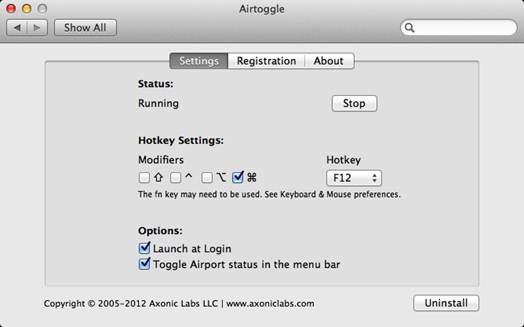
Airtoggle 1.0
By installing the Airtoggle System
Preferences pane, you can choose a keyboard shortcut for toggling Wi-Fi on and
off: any function key, along with any combination of SS, Shift, Control, and
Option. Whenever you use that shortcut, a semi translucent Wi-Fi graphic
appears on the screen to confirm the action.
For many people - especially those with
crowded menu bars- the best part of Airtoggle is that it lets you disable and
enable Wi-Fi without having to keep Apple’s Wi-Fi menu enabled. Alternatively,
there’s an option to hide the menu automatically whenever you disable Wi-Fi,
and display it whenever Wi-Fi is on. In other words, you see the menu only when
you’re using Wi-Fi.
If you frequently toggle Wi-Fi on and off -
say, to prolong battery life, or for extra security while you’re out and about
Airtoggle makes it easier while freeing up space in the menu bar.
OmmWriter Dana II 1.01
Rates: 7/10
Price: $5, Mac App store
From: www.ommwriter.com

OmmWriter Dana II 1.01
Among the many distraction-free OS X
writing apps, OmmWriter Dana II goes the furthest in distancing the writer from
his or her computer. Not only is full-screen the program’s only mode, but a
number of its features are specifically designed to create an all-encompassing
environment. One of these is a set of seven full-screen backdrops. Another is
the inclusion of seven different soundtracks, ranging from ringing bells to
ambient piano music, designed to help you focus. (These are interesting, but
they can get old quickly). There are also seven different sounds for audible
feedback of keystrokes.
As with many writing apps of this type,
OmmWriter is text-only. You can export to PDF or RTF, but you can’t apply
WYSIWYG styles - just Markdown or HTML code for formatting. The program’s
display options are similarly limited; you get four different fonts in four
sizes each. It also takes a minimalist approach to accessing preferences: When
moving the cursor, you’ll see a group of circular icons to the right - move the
pointer over each icon to view its interface options.
We would like to have seen a few more
options, but OmmWriter Dana II is still a solid writing tool, and if its
interface decisions work for you, it accomplishes its goal of helping you focus
on your writing.
Clean Text 6.8.1
Rates: 7/10
Price: $11.5, Mac App store
From: www.apimac.com

Clean Text 6.8.1
Whether it’s the body of an email message
that’s been forwarded too many times or content copied from a PDF, sometimes
you find yourself with messy content - for example, text that has lots of
email-quote characters (>) or stray line breaks - that you need to make
presentable. Simply paste your text into the Clean Text window, and you can
click any of the app’s 35 text-modification actions, which include removing
email-quote characters, converting tabs to spaces and vice versa, converting
straight quotes and apostrophes to their 'smart' equivalents, sorting lines,
and more. A Quick Clean option performs the most common clean-up tasks with one
click.
A Replace feature performs up to three find-and-replace
tasks in one sweep, while a Macro option allows you to create one-click actions
that combine multiple find-and-replace or text-modification tasks. There's also
a Statistics button that displays basic stats for your text, including character,
word, space and line counts.
You can minimize Clean Text to a tiny
palette that floats above all the other windows. In this palette, click Fix
Clipboard Text and Clean Text applies its Quick Clean tool to the contents of
OS X's Clipboard; you can then paste the freshly cleaned text into any app. A
Strip Clipboard Style button strips all formatting from the Clipboard's
contents. Clean Text also supports OS X’s Services feature, making its features
available from within other programs.
Even if text cleaning is a task you perform
infrequently, Clean Text is a useful tool to keep on hand. And the program’s
iconized mode is great for one-click cleaning.
Lion Designer 2.9.9
Rates: 7/10
Price: Donation ware
From: www.moritzwette.com
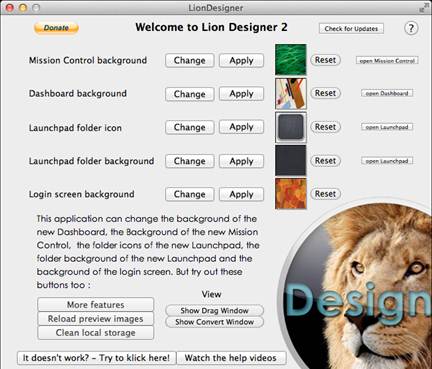
Lion Designer 2.9.9
Lion Designer is a handy app that allows
you to change the look of particular Lion features with just a few clicks.
Specifically, you can change the backgrounds for Mission Control, Dashboard,
Launchpad, Launchpad folders and the login screen. In addition, you can alter
the look of Launchpad folder icons and the login-screen icon. Simply click the
Change button next to a setting, navigate to your desired image and then click
Apply; because you’re making changes to system files, you'll need to enter your
administrator username and password.
The Show History button displays a folder
with any images you’ve previously used, and the app’s Show Conversion Window
brings up an image-conversion tool that lets you ensure that smaller pictures
will display at full-screen size rather than tiled.
Some changes take effect right away, while
others require you to log out and then back in to see the changes. Handy
buttons next to the Mission Control, Dashboard, and Launchpad items let you switch
to each feature to view those changes immediately.
The app also lets you make a few other
changes to Lion’s behavior. You can, for example, change the visibility of the
user-level Library folder, hide desktop icons, alter the ringtone sound for
FaceTime calls, and even adjust the icons in Finder-window sidebars from Lion
style gray scale to Snow Leopard-style colorful. However, this last week
requires that Lion Designer download and installs a more substantial system
hack.
TotalSpaces
Price: $12, free during beta period
From: totalspaces.binaryage.com

TotalSpaces
Lion’s Mission Control, which offers
multiple workspaces, is missing popular features found in Spaces, the similar
feature in Snow Leopard. TotalSpaces (formerly ReSpaceApp) aims to bring back
much of Spaces’ functionality while using Mission Control for underlying
operations.
For example, Total Spaces preferences
window (shown here) lets you configure your virtual workspace grid, from
one-by-two or two-by-one up to four-by-four. You can navigate between those
workspaces using a system-wide menu, configurable keyboard shortcuts, or a
shortcut that brings up a large, graphical representation of your workspace
grid. As with Mission Control, you can move a window between workspaces by
dragging it against the left or right edge of your screen. (To move a window
between vertically arranged workspaces, you drag it against the left or right
edge of your screen and keep holding it there TotalSpaces cycles past the last
workspace on the current row to get to the first workspace on the next row, and
so on.)
TotalSpaces is still in the beta stage, so
it’s got some quirks to work out. But we’re looking forward to future updates
we’re still a fan of Spaces, and have been disappointed in Mission Control’s
approach to multiple workspaces. With some improvements, TotalSpaces could
deliver the best of both Spaces and Mission Control.