Gatekeeper
Ever since Apple introduced the Mac App
Store, people have speculated that eventually the Mac like iOS would run only
software sold via the store. I never thought that was a serious possibility;
Mountain Lion seems to prove me right.
The new Gatekeeper feature adds an
intermediate level of protection for downloading applications. Previously, your
choices were to permit only fully approved App Store apps or to allow any
random files downloaded from unknown sources. Mountain Lion by default will
launch newly downloaded apps from the Mac App Store, as well as any apps
written by “identified developers”, without complaint.
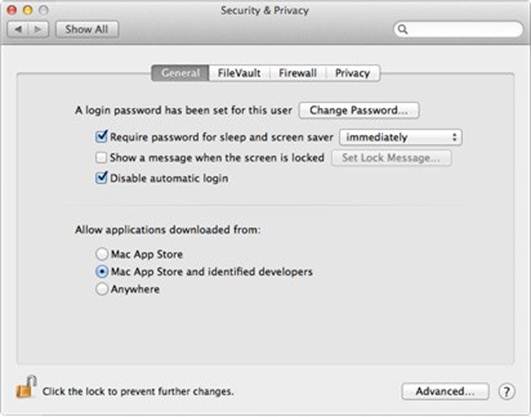
Apple has built a 'Gatekeeper' to help protect Mac OS X
Identified developers are members of Apple’s
Mac developer program who have obtained a certificate that’s linked to their
identity and which they use to crypto-graphically sign their apps. That
certificate means only that Apple knows who the developer’s license if need be.
Crypto-graphic signing also prevents tampering with legitimate apps after the
fact.
Most people will only run into Gate keeper
when they’re downloading an app that hasn’t been updated with a developer
signature. You can turn off Gatekeeper altogether, of course, but you can also choose
to open unidentified apps manually: Just Control-click on the app in the Finder
and choose Open; Gatekeeper won’t stop you Gatekeeper does not scan your Mac
for malware, and it works only the first time that you try to open an app.
Gatekeeper is not the only security
addition to Mountain Lion. The security & Privacy preference pane’s Privacy
tab is now more granular. In addition to giving you control over the use of
location-based data and the sending of diagnostic information to Apple, it enables
you to control access to Contracts, Twitter, and Facebook.
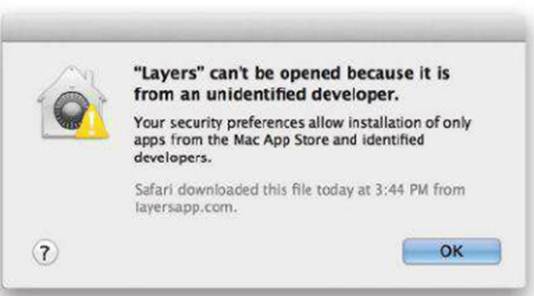
Is
it safe? Gatekeeper lets you filter apps you want to open by source.
Sharing
in an attempt to make it easier to share
files, photos, and the like on your Mac with other people, Apple has added a
Share button much like iOS’s most of its apps; it has also given third-party
app developers access to those sharing tools. When you click on the familiar
Share button in an app, a pop-up menu offers several ways to share.
In Safari, for example, the Share button
lets you share a link. On the Share Sheet, you can compose your own text, add a
bookmark, send a link via Messages, add the page to Reading List, or send the
story via email. (Choose that last option and you can send a link, page’s HTML,
or a stripped-down view of the page in the style of Safari’s Reader feature).
To share via Twitter or Facebook, add your
account information in the Mail Contracts& Calendars preference pane. One
that’s done, it’s easy to quickly share items from just about anywhere in OS X.
I was able to post an image to Twitter and Flickr from within Preview. I could
even transfer it to a nearby Mac via Apple’s AirDrop File Transfer Feature, all
without leaving my Preview window.
Integration with social networks goes
further than that. Mountain Lion can sync with your Facebook friends appear in
contracts. If the denizens of your Contacts list are also your Facebook
friends, Mountain Lion will do its best to avoid creating duplicate entries.
(It duplicated a few of my friends when I tried this, but merging them back
into one record wasn’t too hard using the Merge Selected Card command in
Contract). Mountain Lion can also optionally update the pictures attached to
each of your contacts based on those contacts’ public Facebook profiles, even
if they’re not Facebook Friends, and it can do like-wise with Twitter avatars
A few years ago I tested a Palm WebOS
smartphone and was impressed by its attempt to integrate my social networks and
address book contents into a unified collection of contacts. Apple has up until
now resisted deep integration with services like Twitter and Facebook. The good
news is that with Mountain Lion, Twitter is fully integrated into the OS, and
this fall Facebook will finally also be integrated. Users of these services
will appreciate the convenience. (And if you don’t use the services, you won’t
miss anything).
Apple has up until now resisted deep
integration with services like Twitter and Facebook.
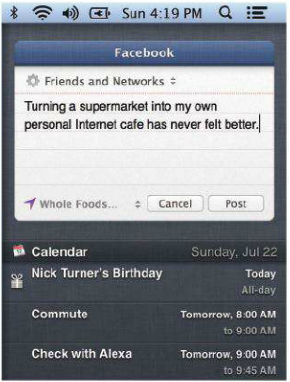
Sharing
everywhere: In addition to showing alerts, Notification Center also has tools
for posting to social networks
Dictation
Mountain Lion’s Dictation engine appears to
be identical to the one found in iOS. Just remember: It isn’t Siri.
You can use Mountain Lion’s Dictation tool
nearly anywhere you can enter text; it doesn’t require any app updates. By
default, you initiate a dictation session by tapping its function key twice;
you can customize that shortcut in the Dictation And Speech preference pane.
Then you just say what you want to say; once you’re done, Dictation renders
your utterances (usually accurately) as text. The only limitation is that
Dictation requires a live Internet connection.
Of course, there are better speech-to-text
options available commercially. Programs such as available commercially
Programs such as Nuance’s $200 Dragon Dictate (….; macworld.com/a/1162299) work
without an Internet connection and offer voice training and customizability
that Mountain Lion’s dictation feature can’t match. But you may not need that
level of customizability.
I’ve never used dictation products for very
long, but I do use iOS dictation occasionally. I look forward to trying the
same feature on my Mac.
Airplay Mirroring
For a while now, Macs have been able to
play back iTunes audio and video to Apple TVs (and audio to AirPort Express
base stations). With Mountain Lion, you can now mirror the contents of your
Mac’s display on any video device connected to an apple TV (as long as it’s the
small black version).

Tweeting
is sharing: Thanks to its deep integration with Mountain Lion makes it simple
to share files and more.
When a 2011-vintage or later Mac running
Mountain Lion senses the presence of an Apple TV on the local network, an
AirPlay icon appears in the menu bar. Click it and select that Apple TV, and
your desktop is duplicated on the TV to which it’s connected. By default, OS X
scales down the contents of your screen to fit on the TV, but you can tell it
to scale the image to match the dimensions of the HDTV. There’s one other nice
AirPlay addition in Mountain Lion: Now all of the AirPlay devices your Mac can
see appear as options in the Output tab of the Sound preference pane. If you
want to channel all your system audio through an apple TV or AirPort Express
nearby, it’s simple and works exactly as you’d expect.