Now that Microsoft has removed the
Start button from Windows 8, We recall when it was first introduced
With the furore surrounding Microsoft’s
removal of the Start button in Windows 8, you’d think it had been a staple of
every Windows OS since Bill Gates first posed for that dodgy photo set on his
desk. However, for the less wrinkly PC enthusiast among you, who have had the
good fortune to grow up in a graphically driven world, the Start button and
taskbar were new features added to Windows in 1995 – the most significant
desktop OS upgrade in the PC’s history.

Start
button has been removed from Windows 8
Before Windows 95, Microsoft’s flagship
icon-driven OS was a chaotic jumble of ideas that required veteran experience
to navigate. I say icon driven, but the first two versions were really just a
graphical front end for DOS – you found your programs listed in text form, and
the icons only appeared when you minimized the apps. In fact, the first two
versions of Windows weren’t really used seriously by many people. The
text-based DOS was preferred for this, as it had no overheads, and overheads
were a serious business when you only had 52KB of RAM and no hard drive.
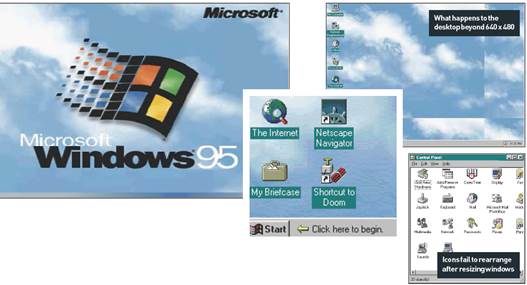
Windows
95 and the Start button
The first breakthrough version of Windows
that started to become used widely was Windows 3, and then 3.1, which brought
us a proper icon-driven interface and features we now expect, such as
screensavers. This was also the point at which many people started to use
Windows as the preferred platform for launching desktop apps such as word
processors and spreadsheets, which had previously been firmly in the DOS
domain, with software such as Word Perfect, SuperCalc and Lotus 123 being
favorites in the DOS era.
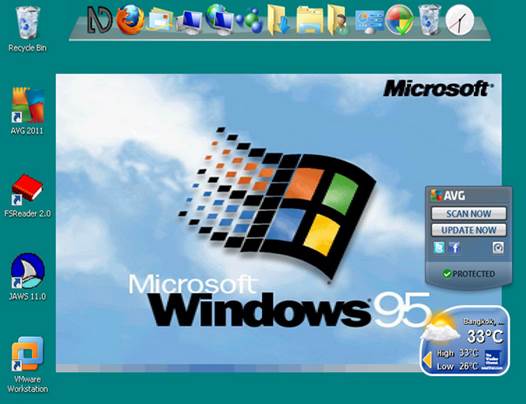
Plug
and play soon earned itself the nickname of “Plug and Pray
Windows 3.1 was still a pig though. Trying
to get it to connect to the Internet required a lot of fiddling around with
third-party apps (mention Trumpet Winsock to PC old hand and watch them
shudder) and, importantly for enthusiasts, it was also rubbish for games. This
was before we had DirectX, so at this point, Windows was really just for
business apps and Solitaire. If you wanted to run a game, you had to exit to
DOS, and then use your specially prepared boot disk to load the correct sound
card and CD-ROM drivers.
Common staples of the Windows interface
that we now take for, such as the Computer (then My Computer) icon for
accessing your drives, the Start button, the clock and speaker volume icon in
the corner, the taskbar and the Documents folder, were all included with
Windows 95. More importantly, many games could be played directly from the OS.
However, Windows 95 had a Recycle Bin full of issues too.
Long-term readers may remember a feature I
wrote in 2005, in which I tried to live with technology from 1995 for two
weeks, including Windows 95. It turned out that I’d forgotten a lot Windows
95’s quirks. Trying to install drivers often required a ridiculous amount of
patience – Windows 95 introduced Plug and Play but this soon earned the
nickname of “Plug and Pray”, as it regularly failed to detect hardware
properly.
You also soon because used to the now
infamous blue screen of death, and your machine locking up. Little quirks, such
as icons not rearranging themselves when you resized a window, or not
stretching the desktop background beyond 640 x 480, make Windows 95 look
distinctly amateur in today’s world. If a new OS behaved in the same way now,
it would be slated. It was much easier to launch a flawed OS when people were
used to stuff not working properly.
Flaws aside, the general interface laid a
foundation that’s lasted nearly two decades. The fact that so many people
struggle with Windows without a Start button is testament to the way in which
Windows 95 revolutionized the way we interact with our PCs.