I accidentally erased latest emails. I removed
Achieves folder of Mozilla Thunderbird without noticing that this would also
delete inbox messages. Is there any way I can restore things all?
It is possible to find you messages back
after such an incident.
Firstly, check Deleted folder. It works
like Windows Recycle Bin does, in a way which you are able to gain access to
any accidentally deleted folders by dragging them to inbox. There may be more
than one Deleted folder, depending on how your email was configured. You can
have more than one Deleted folder in local drive and another one on email’s
server. Check both.
If you had deleted, you will still be able
to search some or all messages as well as you haven’t compressed mail base. Although
Thunderbird automatically compresses database in some cases, it’s worth a try.
Before doing that, it must be noted that
the service provider might have backed up messages if you emails were hosted by
the server. Let’s check it out. If your backups are not available, you will
have to restore your data by yourself.
Open Account Settings and choose the
account whose messages were erased. Now, choose Server Settings and look for
Local folder in bottom-right corner.
There, the folder will contain your
messages. In case you don’t find it, open Windows Explorer dialog box and press
Alt to show the menu, then choose Tools, Folder Options and View tab. Activate
“Show hidden files, folders and drives”.
With visible folders, search through its
contents to find Inbox file. You may encounter a file named Inbox.msf, but we
want the file named Inbox. Windows may have been configured to hide the file’s
extension, making these files look alike. You can find the correct file by
right-clicking each file then select Properties; the one which have File,
instead of MSF File, in “Type of file” field is the correct.
Close Thunderbird and create a backup copy
of Inbox file. This is very important: you will need to edit the file to
restore original messages, which increases the chance of damaging data. In case
you make a mistake, you will have to restore original files.
Next, open Inbox file in document-editing
program. Windows Notepad is probably unable to deal with such a large file like
Inbox. Instead, you can try 30-day trial version of UltraEdit (available at
ultraedit.com). No matter which program you use, remember that a great amount
of data takes time to open.
Find one lost message by using “Find and
replace” feature. This would be easier once you know the sender. Email’s title
starts with “X-Mozilla:Status”, followed by some numbers. Change these numbers
to 0000, save your Inbox file, and the message will be marked as unread in the
next time when Thunderbird is run. Follow these steps for each message you want
to restore.
In case you make any mistake or the data is
damaged, you can overwrite Inbox file by the last backup then restart.

Restore
emails
Duplicated icons in Taskbar
For quick access, an icon of Mozilla
Thunderbird was pinned into my Windows 7 Home Premium taskbar. After a recent
update, clicking on this icon linked to the second Thunderbird icon, but it
disappears when I closed the program. I tried removing and adding the icon
again but there still were two icons popping up. How can I make things neater?
This can be fixed easily. Thunderbird’s
origin version installed on your PC has a different name from the version that
has been updated recently. Windows didn’t treat them as one, resulting in that you
had 2 Thunderbird icons.
Execute Thunderbird by using the origin
icon on Taskbar. Right-click on the second icon then select “Pin this program
to taskbar”. Next, right-click origin Thunderbird icon, then choose “Unpin this
program from taskbar”. You will find only one Thunderbird icon presenting in
the next time when you execute mailing program.

Duplicated
icons in taskbar
Home or public network
My Windows network was configured as
home network which I thought to be safe than public network. I thought my
network would be hidden but I could see other networks along with mine. Was
this risky?
We could know why you thought public
network was not as safe as home network, but it is really a different way. Different
types of network are designed to match the place where you use PC, instead of
being for all. Public network provides bigger protection than home network when
you are outside. In fact, it is the safest configuration you can use.
Home network configuration is only used
when the PC is in safe zone of private home and you want to communicate with
other PCs as well as the Internet.
Don’t worry about Work network. It is similar
to Home network, but designed for business environment.
If you are at home and strange PCs appear
in your network, make sure that WPA encryption is activated on your router. As
an alternative security method, you may change the password.
It’s possible that other PCs seen nearby
are wireless networks. Commonly, some PCs are in range, especially in crowded
areas. They cause no harm, indeed.
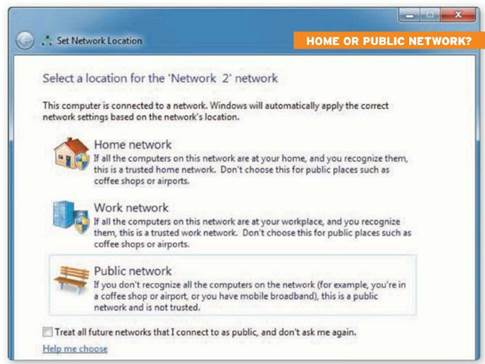
Home
network or Public network