How can I open folder with single click?
I was surely too slow to double-click, thus I hardly brought the result I
wanted.
To configure Windows to accept single-clicking
command, open a folder on wallpaper then press Organize on top-left corner. Now
choose “Folder and search options”.
In Windows 8, you will need to click on
View tab, then choose “Change folder and search options” from Options menu.
Open General tab and look for “Click item
as follows” area. Select the uppermost option, “Single-click to open an item
(point to select)” and press OK.
This solution is only useful when operated
in Windows Explorer. If you are facing difficulty double-clicking in other
apps, a better solution is to change the speed at which double-clicking is
performed.
Open Control Panel and type click in Search
box. Find and select “Change mouse click settings”, which brings out Mouse
Properties box. Choose Buttons tab and you will find a slider allowing you to adjust
double-clicking speed.
Next to the slider lies an icon enabling
you to test settings. Move the slider to the left, and then watch whether you
can open a folder by a single-click. This makes you easier double-clicking to
open a folder, but now you’ll have to be careful not to move the cursor between
clicks.
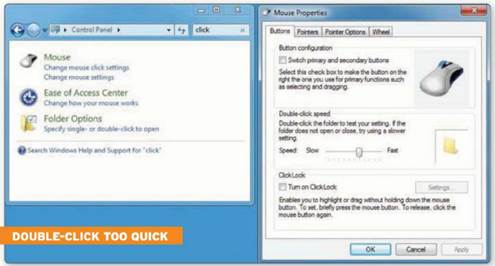
Too
fast double-clicking
HomePlug problem
Recently, I have built an extension in the
kitchen and home office at the end of my garden. Wi-Fi signal can’t reach the
office, even with the help of a Wi-Fi repeater. I tried HomePlug but the office
seems lying on a different zone. Can you help me connect to the Internet with a
mininum cost? I don’t want to dig through my garden just to install cable.
If there’s no cheaper way to install more
cables between home and office in the garden, you have to use outdoor antenna.
You will need to buy one wireless router that supports the antenna as an
alternative.
Before following this way, check whether there’s
any sockets (in the garden) that work in the same electric network with your
office. A socket in your newly extended area is probably suggested.
Leave HomePlug adaptor configured in the garden’s
office then try other adaptors in many sockets in the house. If the connection
turns red to green, indicating the communication between two devices, you have
just found one area from where network connection can be shared.
Next step is to take connection from wide-bandwidth
router to the socket you have set up. It can be simply done by moving the
router out of its current position or laying Ethernet cable between router and
adaptor.
If you want to avoid configuring router in
the new kitchen, you may create a wireless connection between both by using a
Wi-Fi repeater. Edimax, available at tinyurl.com/yj3vgjx, is an example shown
below. A Wi-Fi range extender will turn HomPlug’s landline Ethernet port into a
wireless port, allowing it to communicate with router and send signals to your
office.

HomePlug
issue
Wideband connection didn’t work
I couldn’t connect to the Internet except
for when I picked my phone up. I didn’t make any change in settings. I tried
restarting everything and checking whether they are correctly plugged. It must
note that my phone lines got wrinkled but BT provider wanted $150 to come and
check it out. Can you help me?
First, be assured that you won’t receive a
large bill for reparation. BT charges customers if one of their engineers wastes
times checking for no error. Thus, your matter can be easily explained, this
won’t happen.
If your wide-band connection only work when
the telephone is taken out of deck, there may be problem with ADSL filter, or it
might have been accidentally removed. In case you added a second phone
somewhere in the house, it needs a separate ADSL filter to prevent Internet
noise.
Try unplugging all fixed telephones. If the
issue stops, the telephone having error or lack of ADSL filter has been causing
problems.
A video at tinyurl.com/9798wwk will show
you how to check the network.
If your wide-band connection is reliable, it’s
recommended to have a free connection test done by BT at tinyurl.com/8eh464w. It
will automatically check you connection and an engineer will be sent to solve
the issue.
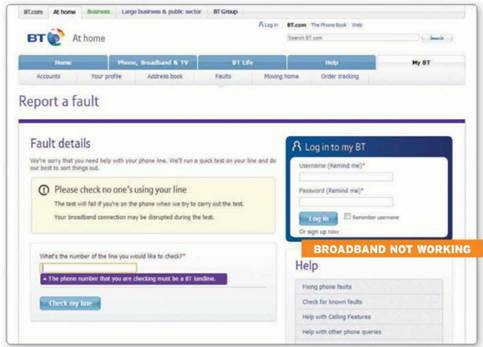
Wide-band
connection didn’t work.
Images were too small
I scanned some images and wanted to
enlarge them for printing. I was able to enlarge them in the screen but printouts
came in the same size. I am running Windows 7, there’s no other editor
installed. Please help me!
Windows 7 provides versatility in printing
images. Select and right-click one or more images in Windows Explorer, then
choose Print to bring out Print Pictures box. It allows you to adjust size and
paper, image quality and some options for formatting.
If you want each image to stretch all over
the paper, select “Full page photo” from many formats on the right. You can
also choose from other popular sizes that can print a lot of images per page or
not, in accordance with paper size.
You images, of course, may not appear in
the size of paper used. “Fit picture to frame” option ensures your image fill
the entire page, but it will crop some areas in the corners if necessary to
make thing look appropriate. Leave this option inactivated in case you prefer
printing the full image then cutting some extra paper.
Windows will automatically apply sharpening
for the images being printing. If you don’t want this to happen, click on
Options link in the dialog box’s bottom then disable sharpening in Print
Settings popping up.
To have control over printing size, right-click
your image and choose Edit to open Windows Paint or other photo editors
installed. In Paint, choose Print, Page Setup, then adjust margin then opt for magnification
ratio (%) for original images. You may preview how it will look by using Print
Preview option.
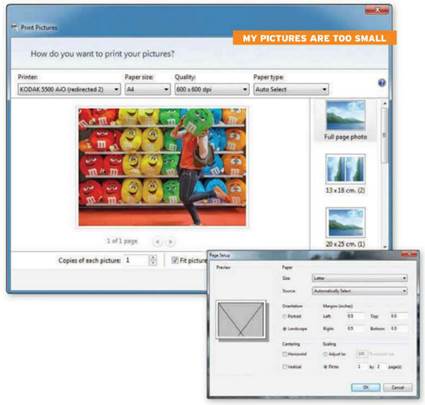
Images
were too small