Memory
Problems with your PC’s memory, or RAM
(Random Access Memory), can result in a variety of issues, including seemingly
random freezes, crashes, and system errors. When you’re seeing these types of
issues, there are no obvious error messages that indicate something is wrong
with the memory in your computer. Here, we’ll show you how to discover if your
RAM is the problem and give you some ways to fix it.
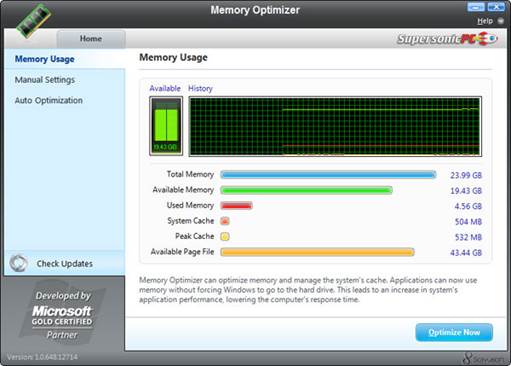
Problems
with your PC’s memory, or RAM can result in a variety of issues
Is it a memory issue?
The most common manifestations of RAM
problems are operating system crashes or applications that hang or won’t
respond. If you’re experiencing these issues, try running an Antivirus Scan
with your security software just to be safe, because a virus can cause similar symptoms.
Memory analysis
Windows 7 includes the Windows Memory
Diagnostics Tool, which will help you detect problems with your computer’s RAM.
To manually run the utility, click the Start button, select Control Panel, and
type memory into the search box. Select Diagnose Your Computer’s Memory
Problems under Administrative Tools, and you’ll see two options. You can choose
to have Windows restart right now and check the memory, or you can tell it to
wait until the next time you reboot your PC.
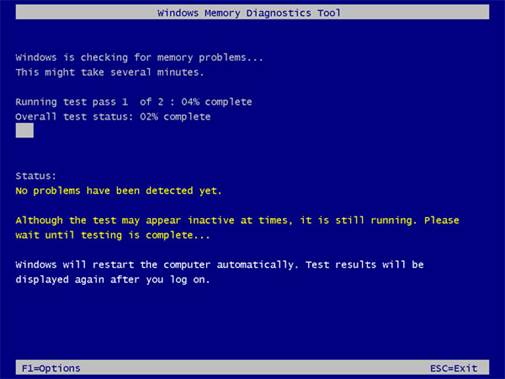
Windows
Memory Diagnostics Tool will help you detect problems with your computer’s RAM
If the Windows Memory Diagnostic finds
errors, you’ll see a pop-up that tells you where the memory failed. In this
case, you’ll likely need to replace the memory to ix the problem. If the
utility detects no errors, no message will be displayed and Windows will go
ahead and load your Desktop.
Quick fix
Nearly all PCs contain more than one memory
module. It’s possible that only one of the sticks of RAM is causing the
problem, so try removing one and see if that fixes the issue. Continue
switching out the memory until you find the memory stick that’s causing the
problem.
Prevention
Some memory errors can occur when the
modules are not securely placed in the socket. Therefore it’s a good idea to
occasionally open up your case and ensure that each stick is securely seated in
its slot.
Fix-it checklist
When your PC’s memory is causing problems,
you’ll need the following things to get it fixed up.
·
Phillips-head screw driver to remove side panel
or laptop panel
·
A functional, up-to-date copy of Windows
·
User’s manual for your computer
Digital cameras

If
you miss a moment because your camera isn’t working or produces poor-quality
images, it can be frustrating
We’ve come to rely on digital cameras to
capture the special moments in our lives. And if you miss a moment because your
camera isn’t working or produces poor-quality images, it can be frustrating.
Here, we’ll provide some quick tips for resolving a few of the most common
issues.
Clean off the lens
So you’ve just snapped a few photos of the
family dog, only to find that most of them have been ruined because a certain
pooch left his nose-prints on the lens. The same problem can occur if dust
builds up or when you accidentally touch the lens with your finger. Breathing
across the lens and wiping it off with a soft, microfiber cloth will remove
most marks. For stubborn fingerprint oils, you may need to use a lens cleaner.
Lenses typically have special coatings, so you’ll want to avoid any household
cleaning products that could mar the coating.
Battery life

If
over time, a battery wears out, you’ll likely need to invest in a new battery
When you first got your digital camera, the
battery lasted for several hours before it needed to be recharged. But over
time, a battery wears out; eventually, it may only give you enough juice for a
few shots. If you’re experiencing this problem, you’ll likely need to invest in
a new battery. If you see a white laky material on the old battery, it’s likely
that it was leaking and that residual acid has corroded the contacts. You’ll
need to clean the contact pads with a brush and fine sandpaper before you
install a new battery.
Shots are dark or off-color
Many point-and-shoot cameras use small
image sensors that have trouble gathering enough light in low-light
environments. You may be able to compensate by switching to a shooting mode in
which the camera opens the shutter for a longer period of time, but then the
camera must be held steady to avoid blur. It may be easier to move the subject
to a location where there is more light, or to better illuminate the scene by
adding more light with a lash or by opening a curtain.
Prevention

Digital
cameras are fairly durable devices, but you’ll want to keep them away from
liquid, sand, and dirt
Digital cameras are fairly durable devices,
but you’ll want to keep them away from liquid, sand, and dirt. Liquid can short
out the internal circuitry, while sand and dirt can scratch the lens and other
parts inside the camera. The internal circuitry and glass lens (and internal
mirror, if your camera has one) can also be damaged if you drop the camera, so
remember to keep the neck strap on while using it.
Fix-it checklist
Here are the tools you’ll need when
troubleshooting a digital camera.
·
Microfiber cloth
·
Lens-cleaning solution
·
Soft brush
·
Fine sandpaper
·
Backup batteries