Using technology isn't always a
smooth ride. We outline some classic computing mistakes and explain how to
avert future disasters
Computers are extremely useful but it's not
always clear how best to use them. It's hard to believe that Microsoft ran
Windows Vista past a user-focus group and still introduced absurdities such as
User Account Control to confirm that you actually want to install the program
you've gone to the trouble of downloading. And who on earth thought using the
key combination Ctrl +Alt +Delete to log onto a PC was a good idea?
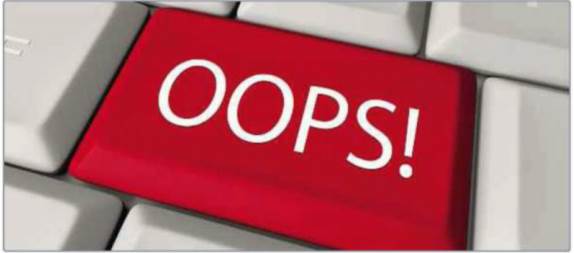
Using
technology isn't always a smooth ride. We outline some classic computing
mistakes and explain how to avert future disasters
Since Microsoft doesn't always make it obvious
how to use the world's most popular operating system, it's little wonder its
users sometimes have trouble doing so. The web, too, has many fine features
that seem to exist specifically to trip us up. In fact, most of us have at
least one anecdote involving grappling with a PC problem and accidentally doing
exactly the wrong thing - sometimes with disastrous or comical consequences.
Here's our roll call of the 10 biggest PC
mistakes and our tips to ensure you don't get caught out by them.
1.
Defragmenting your hard disk all the time
Years ago, computing experts would
recommend frequent hard disk defragmentation as a means of improving everyday
performance. But defragging a disk can take hours and leave you without the use
of your computer or laptop while Windows rearranges itself. These days the
benefits don't justify the time wasted, Hard disks can retrieve data incredibly
fast and we tend to have plenty of hard- disk space across which our files can
scatter. This means you'll barely notice an improvement in performance after
you've defragmented that disk.
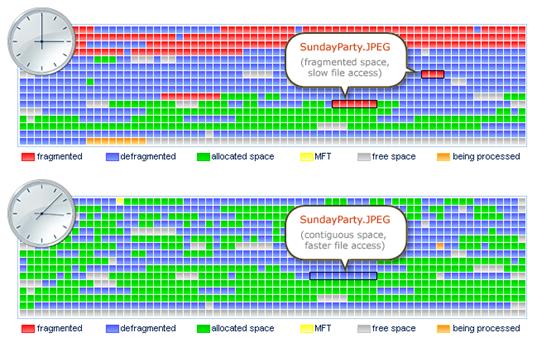
Defragging
a disk can take hours and leave you without the use of your computer or laptop
while Windows rearranges itself
The fix: For
more effective performance gains try adding more memory. Also, use a less
cluttered web browser such as Chrome instead of Internet Explorer or Firefox,
You may want to use a less resource-hungry office suite too - LibreOffice 4 (www.libreoffice.org/
default) is a good, free choice.
2.
Accidentally downloading spyware or Ransomware
Spoof ads can look very convincing, but
hovering your mouse over a web link sometimes reveals where the site really
goes to. Software to clean your PC of malware you didn't know you had is a
favorite trap.
The fix: If
in doubt, type the site address into the search field at Web of Trust
(www.mywot.com). Don't search for a suspect site in Google as you may end up at
a malware site that offers false reassurances about it. One such site that
tries to trick you is www.scamadvisor.com.
3.
Installing a power-hungry graphics card
Upgrades usually provide welcome
performance improvements, but if you install a beefy new graphics card that
requires more power than your PC's power supply unit can supply it may prevent
your computer starting up at all.

A
power-hungry graphics card
The fix:
Power down the PC, disconnect it from the mains and earth yourself by touching
something metal. Now unscrew the computer case and carefully remove the
graphics card. Reinstate the old one. Check the power requirements for the new
graphics card and buy a PSU that can provide the necessary power. Fit the new
power supply unit and ensure it works with your PC. You can then go ahead and
install your powerful new graphics card.
4.
Installing more than one antivirus
program
Antivirus programs will compete with each
other rather than making your PC more secure.
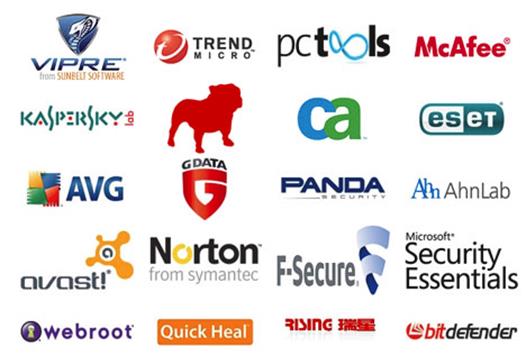
Antivirus
software will resist attempts to be manually uninstalled via the Add or Remove
Programs menu
The fix:
Antivirus software will resist attempts to be manually uninstalled via the Add
or Remove Programs menu. Instead, reboot your PC, press FI2 as soon as it
restarts (and before the Windows screen appears), then use your arrow keys to
boot into Safe Mode. You should be able to delete the security program you
don't want. Restart your PC normally. You should find order has been restored.
5.
Jamming friends' inboxes with huge
attachments
Of course you want to share those adorable
photos of your baby grandson, but the 2MB original photo won't be anywhere near
as welcome as a 160KB version that opens in seconds. Most people's email
accounts have less than 5MB attachment limits, so your hefty photo may only get
as far as the email server anyway.
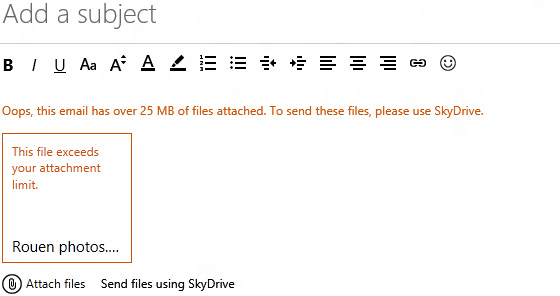
Jamming
friends' inboxes with huge attachments
The fix: Click the photo, open the image-editing tool and reduce its
resolution to an inbox-friendly 72dpi. Press 'Save as' or email it from the
photo editor. In Picasa you can an image size for sending photos by email. If
you must send a large photo file, compress it by right-clicking it and choosing
Send to, 'Compressed (zipped) folder'. Flickr (www.flickr.com), Photobox
(www.pfiotoboxco.ufc) and Microsoft SkyDrive (www.skydrive.com) all
support photo sharing via web links.
6.
Allowing programs to set themselves up as
the default
Many web browsers, search engines, music
managers and photo editors come with freebies that want to install themselves
as your default viewers and search tools.
The fix:
Always use the custom install option and deselect everything except the program
itself.
7.
Using obvious passwords across multiple
sites
It's not easy to remember multiple
passwords, but using the same one at several websites or accounts isn't the
answer. A hacker need only work out your password at one site to be able to
access all your others. Since so many of us double- up on passwords, having
broken into one account a hacker will often check what other accounts the
password unlocks.
The fix: Use
a password-encryption tool such as KeePass 4.2.2 (http://keepass.info).
This stores all your passwords in a single database, accessible only by a
master password.
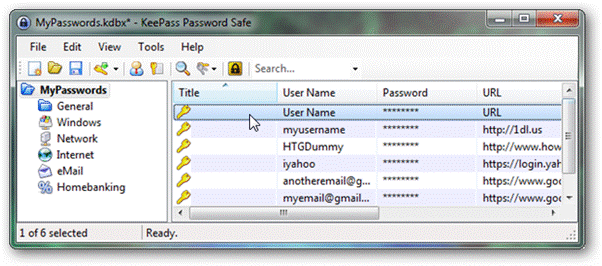
KeePass
4.2.2
8.
Treating the search bar like the address
bar
Typing a web address into the search field
often yields a 'domain not recognized' error. It's a mistake some readers make
when typing our Snipca links into Google, instead of the address bar.
The fix: You
confused the search field and the web address one. Type anything that starts
with 'http' or 'www' into the bar at the top, not into Google.
9.
Storing important files on a USB key or
SD card
USB keys and SD cards are conveniently tiny
- and extremely easy to lose. They aren't meant for permanent storage and can
often be unreliable.

Storing
important files on a USB key or SD card
The fix:
Copy the contents of your media drive to your PC and/or backup the files to an
online archive as soon as possible. Set Windows to automatically scan external
media for infection to be sure you aren't spreading malware (see All-New
Secrets, page 64).
10.
Ignored advice to back up and lost lots
of files
Hard disk failures happen. Laptops get
stolen. Many people still don't ever back up their computers. We'd hate you to
lose all your work and favorite photos.
The fix: set
a backup schedule to run when you aren't using your PC. Go to Control Panel,
choose 'Backup your computer' under System and Security. Click 'Set up backup'
and select a destination. Weekly backups at 7pm on Sunday are Windows 7's
default. Click 'Change schedule' if this doesn't suit. If your PC is set to
back up overnight, remember not to shut down when you finish using it. If you
are backing up to a USB drive, ensure you plug one in.