When a Mac is asleep, it’s basically dead
to the world. When an iOS device is asleep, it’s still doing stuff – checking
your mail, making alert sounds and even backing up. It means you can flip open
an iPad and your Inbox is already current, for example.
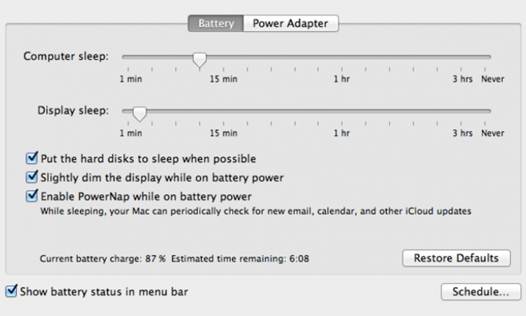
Power
Nap is enabled within the Energy Saver preference pane
With Mountain Lion, Apple is introducing a
version of this iOS feature to the Mac. It’s called Power Nap and it’s a
somnambulant state that’s neither asleep nor awake as we currently understand
them.
First, the restrictions: While I’d wager
that most future Macs will support Power Nap, right now it’s only supported by
a handful of systems. On day one of Mountain Lion, you’ll only be able to take
advantage of Power Nap if you’ve got a Mid-2011 or 2012 vintage MacBook Air or
the new MacBook Pro with Retina Display.
Power Nap works by periodically waking up a
MacBook even when it’s closed, but it’s not the usual wake-up. Fans don’t spin
and the screen doesn’t come on. And since Power Nap only works on systems that
use flash storage instead of spinning hard drives, disk access is silent too.
From the outside, you’d never know that it was awake.
When in this dark-wake state, your MacBook
will (once an hour, if you’re connected to a power adapter or have more than 30
percent of battery remaining) check your mail, sync your contacts, update your
calendars, sync reminders and notes, make sure Documents in the Cloud are
synced and update Photo Stream. If you’ve got the Find My Mac feature turned
on, it’ll also phone home with its current location just like an iOS device would.
A few Power Nap features are a bit more
intense and will only work if the MacBook is plugged in to a power adapter. If
you’ve ever groused about leaving your laptop open in order for Time Machine to
run, Power Nap will let you finally just close it and forget it.
The next step here, of course, would be for
Apple to allow certain third-party apps to have access to Power Nap. Users of
online backup services, for example, would love it if their MacBooks would do
all of that work in the dead of night. But Apple will probably be judicious in
this area – nobody wants to wake up in the morning and discover that their
laptop’s hot and its battery hasn’t recharged.
Mail gets its priorities straight
I’ve got a love-hate relationship with OS
X’s Mail app. Well, that’s not entirely accurate. It’s more of a tolerate-hate
relationship. During the Snow Leopard era, I got so fed up with it that I
switched to Gmail, but the improvements to Mail in Lion lured me back.
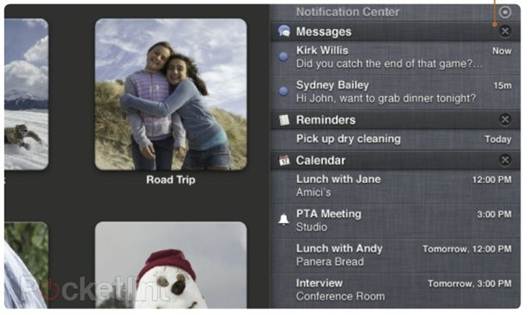
Mail
hasn’t received a major upgrade in Mountain Lion, but its support for
Notification Center has led to the addition of one big feature: VIPs.
Mail hasn’t received a major upgrade in
Mountain Lion, but its support for Notification Center has led to the addition
of one big feature: VIPs.
It’s logical that you’d want Mail to notify
you when you get new mail. But for anyone who gets a large volume of mail,
that’s just too many notifications. So you can choose, from Mail’s Preferences
window, just how you want Mail to use Notification Center: Every time a message
comes in, just when a message comes to your Inbox, when you get a message from
someone in your Contacts list or when you get message from a VIP. (You can also
trigger a notification via a Rule.)
To mark someone as a VIP, just open message
they’ve sent you and move the cursor over their name. Just to the left, you’ll
see the faint outline of a star. Click it and it will darken slightly. That’s
it. That Person is now Very Important. Little stars show up next to their
messages in your mailbox. That’s how important they are.
Now even when I’ve got Mail in the
background, I get a subtle reminder that someone important has sent me a
message. Given the volume of mail I get in a day and my tendency to forget to
check it, that’s invaluable.
Safari makes strides
When Apple first announced Mountain Lion in
February, it didn’t make a big deal about changes to its Safari web browser.
But now Safari makes Apple’s list of the major changes in Mountain Lion. And
quite right, too – there are numerous nice additions in Safari that make it a
much better browser.
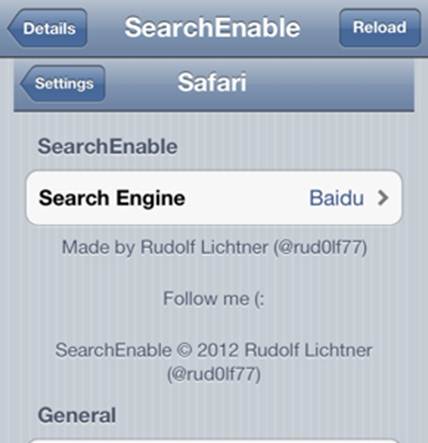
But
now Safari makes Apple’s list of the major changes in Mountain Lion
The biggest addition to Safari has been
done by subtraction: The search box next to the address bar has vanished.
Instead, as in the style of Google’s Chrome browser, the address bar is also
your search field. If you know an address, you can type it there, but if you
don’t, you can just enter in search terms and Safari will perform a search
using your preferred search engine.
Another new Safari feature that I like a
lot is iCloud Tabs, an icon on the Safari toolbar that displays a list of all
the webpages you’ve got loaded across all your devices. This feature is mildly
useful today for people with multiple Macs, but it will become much more useful
with the release of iOS 6. At that point, you’ll be able to start reading on
your Mac and then pick up right where you left off on your iPad.
The new Tab View feature certainly looks
good: If you’ve got more than one tab open in Safari and pinch on your trackpad,
Safari zooms out until you see the current page on a grey background. Now you
can swipe left or right and view the contents of all the other tabs. It’s a
pretty, visual way to see all your currently open tabs and it makes a great
demo. That said, would I ever use it? Not sure.
There are several more additions to Safari,
too – it’s a solid upgrade. As I mentioned earlier, the new Share menu appears
in the Safari toolbar. The Safari Reader button has gotten large and now sits
just to the right of the address bar, turning blue when a page is eligible for
Reader. The Reading List feature now also offers an offline mode.
I spend an insane amount of time in Safari
and in general this update is a good one.
Macworld Australia’s buying advice
All told, I found Mountain Lion to be a
stable, solid release. Even pre-release builds were far more stable than I’ve
come to expect from OS X betas, leading me to wonder if Apple’s new annual
schedule is leading to more careful incremental updates (with fewer bugs) rather
than great leaps (with more, nastier bugs).
Traditionally at the end of an
operating-system review, you’d expect a discussion of whether the upgrade is
really worth the money. But at $20.99 (and that’s a one-time purchase that can
be used on every Mac you own), the money isn’t the issue.
Do you have an iPhone or iPad that you’re
going to upgrade to iOS 6? Or are you going to buy Apple’s next iPhone when it
comes out? Do you want to have access to the latest features Apple is rolling
out across its entire product line? If so, your answer is a definitive yes.
Mountain Lion is the next step after Lion.
It’s Apple’s current state of the art. If you’re running Lion (or even if
you’re a holdout running Snow Leopard), I recommend hopping on board.