Make local or offsite backup a
priority
When it comes to business, data backup is
essential. Your work computers contain all types of critical information,
including customer records, finances, and emails. In the event of computer crash
or theft, you’ll lose valuable work time recovering the data and in a
worst-case scenario, the data may never be recovered. Here, we’ll examine what
to consider when selecting your backup methods.

When
it comes to business, data backup is essential
Local & offsite
With local onsite backup, you can use data
recovery and backup software to back up the key files from your PC to an
external hard drive, NAS (network-attached storage) device, or a storage
server. Typically, you’ll want to set up your data recovery software so that it
automatically transfers the critical files to your backup location on a regular
basis, such as every hour or at 8 p.m. each day. Data recovery utilities let
you decide which folders are backed up and how often.
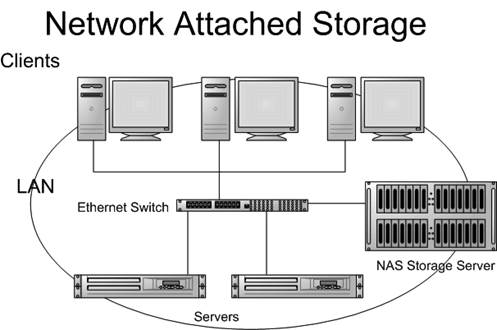
If you have critical files that you simply
can’t afford to lose, it’s a good idea to back up on a regular basis to a cloud
storage provider. Just imagine what would happen to your data if the building
burns down or floods, or if someone breaks in and steals your equipment. Online
backup services store your data on their secure servers, so you won’t need to
worry about protecting your data backups in the office. Most services encrypt
everything before it leaves your PC. Then, it’s stored on redundant arrays to
which no one is allowed access without an escort.
Another benefit of an offsite backup is the
ability to remotely access files from a smartphone or laptop. You could provide
copies of important documents to a client or customer simply by accessing your
online storage account and sharing the file.
Windows backup utility

Most
recent editions of Windows come with a Backup And Restore utility
Windows has included some form of backup
utility with every edition since Windows XP, and it works well for periodic
backups to a local server or NAS. You can typically find the backup utility
built into Windows through Control Panel. You could also enter backup in the
Search field and select the Backup utility from the Start menu’s window.
What should you back up?
In four words? Anything of any importance.
You’ll want to regularly back up any mission-critical files that you use in the
office, including word processing documents, spreadsheets, emails,
point-of-sale files, accounting data, graphics, promotional images, video, and CRM
(customer relationship management) files. You may also want to back up the
complete contents of a server or work PC, in case there are any files that may
not be located in the folders that are typically backed up.