SaaSID extends on-premises security
into the cloud in this well-designed, affordable solution for SMBs
The Bring Your Own Device (BYOD) trend is
putting many businesses in a real dilemma - they can’t afford to ignore its
productivity benefits, but have grave concerns about security.
UK start-up SaaSID has a novel approach to
this problem: its Cloud Application Manager (CAM) uses a lightweight software
agent that plugs into the user’s browser. It also provides freely available
software for iOS devices.
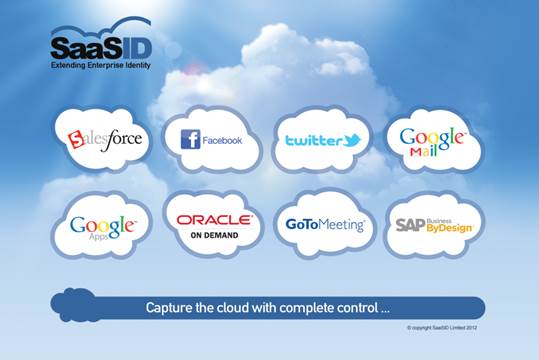
SaaSID
Cloud Application Manager
Agent deployment is swift and simple: it
can be pushed silently to end points, or emailed as a link to users. For
testing purposes, we focused on Google Chrome and had the CAM extension loaded
in seconds.
The CAM admin portal is well designed and
easy to use.
We added our users and groups manually, but
most businesses will want to use CAM’s support for Active Directory
synchronization via LDAP.
Limited administrative rights can be
assigned to selected users, allowing some admin functions to be delegated. Six
different options are provided, and include application, audit and user
management.

We
added our users and groups manually, but most businesses will want to use CAM’s
support for Active Directory synchronization via LDAP
From the System menu, you have two options
for controlling user logins. The In-line Login forces users to authenticate
with CAM only if they want to access controlled web apps. This allows them to
go to other websites without authenticating, but it means CAM can’t audit all
their web activity.
Forced Login, on the other hand, redirects
users to the CAM portal the moment they load a web browser. They aren’t allowed
to visit any website until they’ve been authenticated, and CAM can audit all
their web access.
The process of application enrolment is
implemented brilliantly. As an administrator, you visit the site hosting the
web app you want to control and navigate to its standard login page. You then
click the CAM cloud icon and choose the Application Admin option. It will
display an enrolment page in the lower-right corner; here you can edit the name
of the web app, the domain and the landing page details, assign an application
category, and enable authentication. Next, you click on the username box in the
web page and select Choose in the CAM window. This enters the relevant details
for you and highlights the box in red. Do the same for the password box and
you’re done. Moving to the admin portal shows the new app is ready and waiting
to be controlled. By default, all user and group access is blocked -you can
toggle this on and off.
Enabling authentication controls for a web
app activates SSO enrolment. The user enters their normal credentials at the
next login, after which CAM changes them and stores them securely in the cloud.
When the user next selects the web app from their CAM portal, all login details
are handled transparently.
This solves two problems: users no longer
know their login details, so they can’t write them down or circumvent CAM; and
they can’t access web apps or sites from an unprotected device.
Built-in data-leakage controls allow you to
decide what web page components or fields are presented to the user. This makes
it possible to disable functions, such as data export, and block specific
financial data from being shown in Salesforce, while Facebook access can be
controlled down to each individual function.
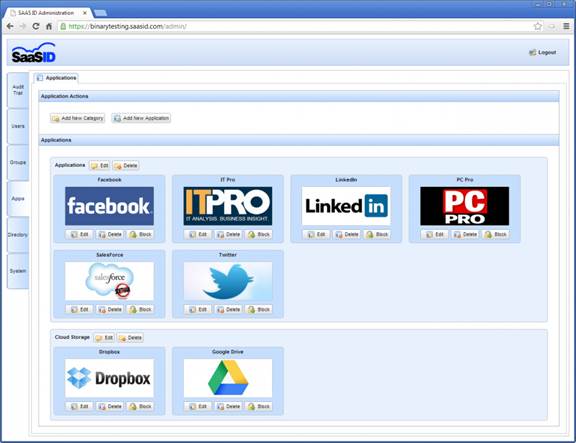
From
the CAM admin portal, you can view enrolled web apps and strictly control access
to each one
CAM Analytics provides customizable pages
with detailed information about individual web apps and all user activities.
Speedometer dials and graphs keep you in the loop on web app usage, and you can
also monitor non-productive web access.
From here, you can monitor all website
access per user, check on Salesforce activities, such as failed or good logins
and exported reports, and drill down into each application report for more
detailed information.
It all amounts to a compelling package. Cloud
Application Manager is a sophisticated means of controlling web-app usage, and
it’s capable of extending strict security policies to BYOD users. Deployment is
remarkably simple, the management portal is well designed and, most appealingly
of all, it’s an affordable solution for SMBs.