The MagicScan Pro (also known as MagicScan
T4E) portable scanner features the ability to turn any document, picture, or
print media that is up to 217mm in width into a digital JPEG or PDF file with a
single steady swipe.

The
MagicScan Pro, a portable scanner that lets you turn physical prints into
digital copies anywhere you go
Out of the box, the T4E comes with a USB
cable, a storage pouch, three AAA batteries, and a software CD. However, a
microSD card is required to function. Once loaded with storage and batteries,
the T4E functions as a standalone scanner, saving scanned documents directly to
the microSD card, or connected to a PC or portable device.
We found that the scanner is easy to use,
especially when not connected to any devices, as the USB cable can sometimes
get in the way, and we did not have to fiddle with the software to get a good
scan. Its 1.4-inch display helps with preview and navigation. Although the
interface is somewhat basic, it is adequate and not bloated with unwarranted
features.

The
scanner is easy to use especially when not connected to any devices
To scan, ensure the scanner is set to the
file format and resolution desired, which can go up to 900 DPI. Then, position
the scanner at the top of the document, press the scan button and drag the
scanner across the document. Press the scan button again once you have reached
the end of the document. In our test, scanning a flat document on a wide flat
surface works best. The T4E can also scan books, but an uneven surface may
result in tearing or blurred scans.
The resulting scan tends to be appear a
little bright for photographs, but is very good for standard documents where
there is black text on white background. On some rare instances, we noticed
scanning lines, which does not make the T4E a good photo scanner, but it would
suffice in a pinch and a little post processing goes a long way.
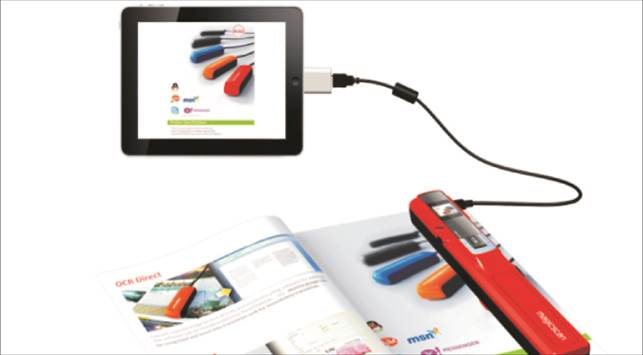
The
T4E can connect to a mobile device via OTG USB cable
Connected to a mobile device via OTG USB
cable, the T4E does not require special software and functions as a microSD
card reader. There is no real advantage of having it tethered to a portable
device while scanning. But when connected to a PC, the handheld scanner
operates without batteries or microSD card.
The MagicScan T4E portable scanner caters
to those who are always on the go, as well as those who often find themselves
in need of a way to scan and make digital copies of documents. A salesperson or
sales agent, for example, could scan a client's personal document or a
completed form, then keep a digital copy and even email a copy to the client.
|
Specifications
·
Type: Handheld Portable Scanner ·
Interface: USB 2.0 ·
Scan Resolution: 300/ 600/ 900 DPI ·
Scan Width: Up to 217mm ·
Scanning Length: Up to 1,200 mm ·
Storage: microSD (expandable up to 32GB) ·
White Balance: Automatic ·
Display: TFT 1.4-inch ·
Output File Format: JPG, PDF ·
Price: $154.01
|