VIRTUALIZATION
SOFTWARE
VMware Fusion 4.1
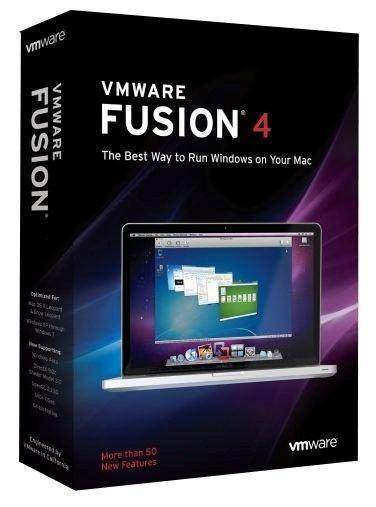
Price: £30 including VAT
System requirements:
Intel Mac 64bit; Mac OS X 10.6.7 or
more (10.7 recommended); 2GB of RAM (4GB or more recommended); 750MB of hard
drive capacity, along with 5GB for each virtualization machine.
Convenience: 4/5
Features: 4/5
Value: 4.5/5
Total: 4
Up until recently, VMware and Parallels had
an almost same feature set, even appeared to synchronize release. Now,
Parallels had achieved the title of Mac’s must-have virtualization software,
but Fusion 4.1 owns some distinctive characteristics, which will make it more
appealing to other users.Fusion’s core function did not change much in version
4.1. It allows you to run virtual images of x86 and x 64 operating system in OS
X. As with Parallels, the focus is on Windows, even though Linux and Unix could
also be installed. However, unlike Parallels, VMware does not provide Linux
OpenGL graphics accelerator. It is unfortunate, because some new User Interface
(UI) effects – such as, Unity of Ubuntu – is cannot be viewed or used. While
Parallels allows you to transfer 1 gigabytes of memory to a graphic adapter,
Fusion set a default of 256 megabytes in Windows 7.
VMware declared that Fusion 4.1 is 2.5 times
faster than its predecessors in 3D Graphics are. When running Fear at Max
detail level on MacBook Pro 2.4GHz, we reached 22fps of speed. Comparatively,
Fusion 3.0 only reached 16fps in Windows XP. There is some love for other
operating systems than Windows in the form of ready-made Linux/Unix virtual
machine (VM) images, which is downloadable from
VMware.
New features
VMware’s first change is found in the
installation process of Fusion 4.1. Being distinct from its previous versions,
which requires administrative privileges in the installation process
then scatters many files throughout your system, Fusion 4.1
only asks you to drag the app from its disk image to the “Applications” folder.
The Virtual Machine Library window is currently displayed in a grid rather than
a vertical list and acting as a focus-launching center for installed
virtualization machine.
A reminiscent panel of OS X’
System Preferences changes the settings of each virtual machine.
It gives you great overview of available settings,
including settings that we have long awaited to see:
USB device global preferences. By default, every time you plug
in a new USB device, the previous version of Fusion would ask you
whether you want to connect it to the server (or to a
Virtual PC) or not.
With multiple
virtual machines running in the background or on different desktop
areas, this process can quickly become tiresome. It requires you
to click through VMware's splashscreen for all
new USB drive you plug in. Now, under USB &Bluetooth/Advanced USB
Options, you can choose to have
any new USB devices always connect to your
Mac or VM.
The Menu Bar, which appears in full-screen
mode, is redesigned. This small black tab can appear on the left, right, on the
top or bottom of the screen, providing convenient shortcuts to Settings and
other options. We have set an Automatically Hide and Show mode, on the screen’s
left edge. Full-screen mode is supported in the new Lion style, and accessed
through a diagonal arrow in the top right corner of a VM window. With two
screens, the VM expands in the identical desktop space that it created, instead
of creating a completely new desktop. We found this more convenient for
working; it lets you continue working on the nearby screen of the second
monitor.
Lion-on-Lion
Perhaps the biggest asset of VMware
Fusion 4.1 is its ability to create and run virtualized versions of OS X. The
main obstacle to this in the past has been Apple’s license, which forbade the
virtualization of its client operating systemses. Those terms changed with
Lion, paving ways for Parallels first and now Fusion, to support the setup.
However, just like Parallels 7.0, graphics
acceleration is not supported. This leaves the virtualized operating system
feeling quite slow (much of Mac interface is normally accelerated by Quartz
Extreme, which offloads screen rendering to GPU). QuickTime and Flash video
disappeared from menu, too. In addition, it also lacks gesture controls
available through a trackpad. You can use two-finger scrolling, though, an
improvement on Parallels’s support. A feature that had matured is Snapshots. It
combined the previous best of Apple’s Time Machine with Microsoft’s System
Restore to return PC to its earlier state.
Verdict
Fusion 4.1’s virtualized Linux and OS
X experience is damaged by incomplete graphics support, but it is otherwise a
powerful and dependable virtualization package for Mac. Currently, at half the
price of Parallels Desktop 7.0 for Mac, Fusion is a useful upgrade.