We are quite familiar to ASRock’s UEFI BIOS
and have pointed out many times that their interfaces were very convenient to
work with, and the functions were more than sufficient for successful
overclocking and system refining. However, in our ASRock Z77 OC Formula review
we saw a completely different BIOS, where all parameters are displayed on a
“sky full of stars” background, with twinkling stars. This new BIOS has a
different look, but still has a lot of familiar features. Back when we supposed
that this “full of stars” BIOS was specifically designed for that particular motherboard.
However, we also see it on our ASRock Z77 Extreme3 motherboard.
The first purpose we see when accessing
BIOS is called “Main”, which reports the basic info about our system. Moreover,
there is a useful stand-out, which we only see on Biostar and then Intel motherboards
before. Now we can select the BIOS section when login BIOS motherboard. It is a
very useful option.
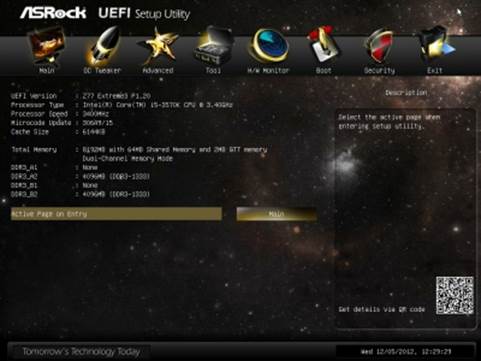
“Main”
Most of the refining and overclocking
options are gathered in “OC Tweaker” section. This gigantic page is divided
into several sections with horizontal lines. The upper part proposes you
options for auto-overclocking of the CPU and the graphics core integrated in
there, the next group of options relates to processor configuring, the next one
- to set the configuration of the sub-memory system, and the last group rounds
up all parameters working with voltage adjustment. The voltage may be set above
and below the nominal value. They can be set at specific values, or adjusted by
adding a fluctuation range to the default setting. Here you can also see all
current voltage readings right next to the correlative parameters, it is very
convenient. The digital voltage regulator circuit allows you to select the
Vdroop value for the CPU and the graphics core integrated in there.
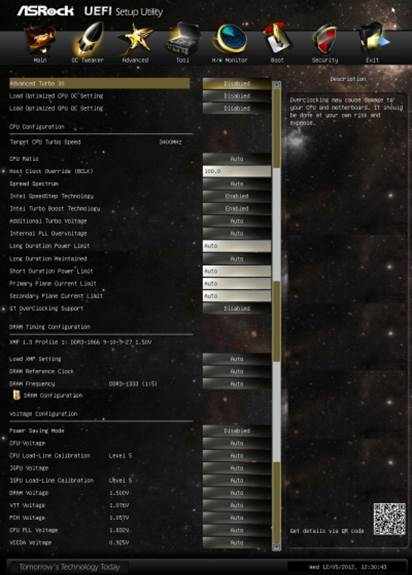
“OC
Tweaker”
As usual, some parameters are relocated
into individual subsections to unload a part of a main page. Particularly, all
the settings for configuring memory timings are split into separate pages.

“Advanced”
We are very familiar with the function of
the subsections in the “Advanced” section: their names tell their nature. They
allow configuring peripheral devices and additional controllers. Here you can
also enable and install chip’s unique technologies, like “Intel Rapid Start”
and “Intel Smart Connect”.

“CPU
Configuration” subsection
“CPU Configuration” subsection contains the
basic info about microprocessor and proposes configuring some processor techs.
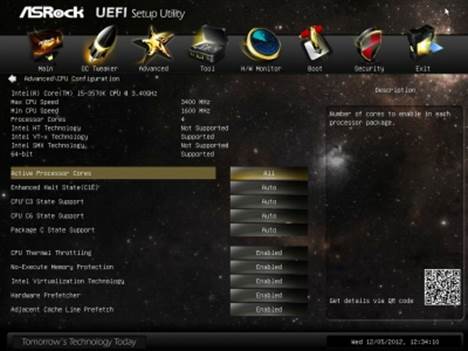
“Tool”
section
The “Tool” section contains many highlights
of ASRock motherboards that we are already familiar with, as well as a few totally
new points. “System Browser” subsection is designed as a pretty clear schematic
layout of the board itself. By rolling the mouse pointer through any of the
mainboard components on this layout, you can get information about it. ASRock
OMG (Online Management Guard) function allows denying Internet access at preset
times and days of the week in BIOS. We are also quite familiar with a truly
convenient BIOS updating tool called “Instant Flash”. This utility will analyze
the contents of the USB drive plugged in and provide you a list of compatible
updates. All you need to do at this point is select the correct BIOS version.
We also notice a few changes in BIOS updating utility which is even more
convenient called “Internet Flash”: now we can choose the server to download
BIOS at the most convenient geographical location.

Accompanying
sound effect navigating through BIOS sections
Each time you login BIOS, you hear a unique
sound effect from the speakers connected to the motherboard. Moreover, the
sound effects accompany with navigation through BIOS sections; another sound
indicates switching between BIOS parameters or choosing a certain parameter. If
you are tired of continuous sounds, you can use “Sound Effect” option to turn
them off. “Dehumidifier Function” tech will prevent boot-up failures caused by too
much humidity inside the system case. The humidity can easily lower from 70% to
40% by a very simple way: keeping the power of the system running continuously.
This function allows setting the frequency of system power-ups, the length of
the rotation speed and on-time of the CPU cooler fan. The last thing worth
mentioning about the functions of the “Tool” section is the board’s ability to
save three user configurations and allow each of them to have a detailed
descriptive name.
“H/W Monitor” section allows monitoring
temperature, voltage and fan rotation speed. The rotation speeds of the two microprocessor
fans and a four-pin system fan may be set dependently on the temperature or
locked at certain fixed values. The rotation speed of the remaining two system
fans can only be lowered to the wanted level. Only “Power FAN” speed can be
monitored but can’t be adjusted in any way.
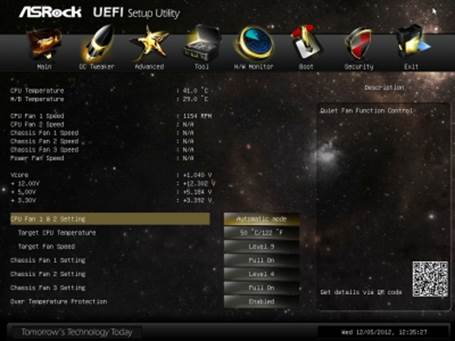
“H/W
Monitor”
“Boot” section allows choosing booting
system parameters.
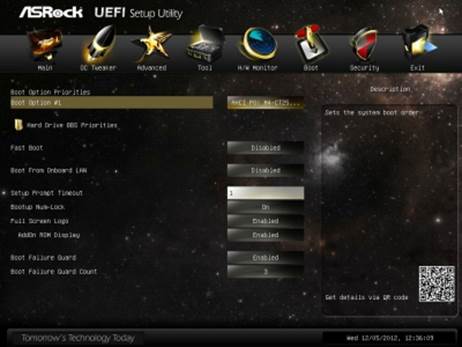
“Boot”
section
“Security” section will propose to create
an administrator and user password. "Secure Boot” parameter indicates that
this motherboard is Microsoft Windows 8 ready.

“Security”
The last section named “Exit” allows you to
apply all changes, delete them or reinstall all default settings. Any time and
at any section, you can use F1 to display help topics and the list of available
hotkeys.
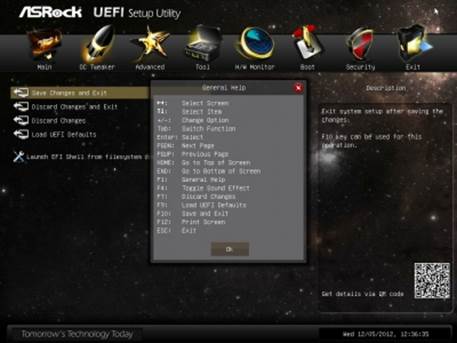
“Exit”
The new BIOS of ASRock Z77 Extreme3 motherboard
is quite different from BIOS of ASRock Z77 Extreme4. However, there are many similarities,
and it looks like new “full of stars’ BIOS versions for other motherboard
models, which will also appear soon.
|
Testing
configuration
·
Motherboard: ASRock Z77 Extreme3 (LGA 1155, Intel Z77 Express,
BIOS version P1.20);
·
Intel Core i5-3570K CPU (3.6-3.8 GHz, 4 cores, Ivy Bridge
rev.E1, 22nm, 77 W, 1.05 V, LGA 1155);
·
2 x 4 GB DDR3 SDRAM Corsair Vengeance CMZ16GX3M4X1866C9R (1866
MHz, 9-10-9-27 timings, 1.5 V voltage);
·
Gigabyte GV-T797OC-3GD (AMD Radeon HD 7970, Tahiti, 28 nm,
1000/5500 MHz, 384-bit GDDR5 3072 MB);
·
Crucial m4 SSD (CT256M4SSD2, 256 GB, SATA 6 Gbps);
·
Scythe Mugen 3 Revision B (SCMG-3100) CPU cooler;
·
ARCTIC MX-2thermal interface;
·
Enermax NANX ENM850EWT PSU;
·
Open test built on Antec Skeleton system case.
·
Microsoft Windows 7 Ultimate SP1 64 bit OS (Microsoft Windows,
Version 6.1, Build 7601: Service Pack 1), Intel Chipset Software Installation
Utility version 9.3.0.1020, graphics card driver AMD Catalyst version 12.4
|