One key thing that custom ROMs provide
(beyond root access) is the ability to overclock tablets and phones. This isn’t
quite the same as on a desktop PC, so you don’t get the same level of control.
The minimum and maximum clock speeds are set via the firmware, so if additional
speeds aren’t made available this way, no overclocking tool with root access is
going to be able to help you out. For devices that have a version of Cyanogen Mod,
this comes with overclocking features built in and most custom OS builds will
provide suitable overclocking frequencies. Normal Android overclocking apps
will still work alongside this, and some provide better power management
features.
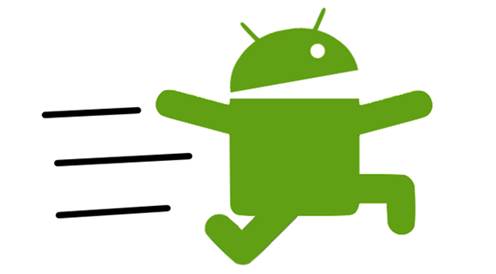
Once you’re within Cyanogen Mod, select
‘Settings > Cyanogen Mod settings > Performance > CPU settings’.
You’ll find maximum and minimum values; it’s usually best to keep the minimum
at the max value as you like. For the Archos, the current build only supports
the standard maximum stock speed of 1GHz, but the basic Archos 70 only runs at
800MHz, with an optional Turbo mode, so bumping the maximum speed to 1GHz is a
speed gain. The Archos can certainly be overclocked – the alternative Uruk
Droid ROM offers a 1.2GHz upper setting that can provide a 25 percent increase
in gaming benchmarks and a 50 percent increase in raw CPU speed.
The final Governors setting provides you
with a range of performance models: Conservative ramps up slowly and down
faster; Performance ramps up very quickly and down slowly; Ondemand is a binary
switch between the Max and Min settings; while SmartAss tries to maximize
battery by minimizing the CPU speed when the screen is off. Remember that as
these are portable devices, using overclocking will be detrimental to the battery
life of the device. Conversely, using under clocking or more aggressive
power-saving governors could increase the battery life of your device.
Bye bye baby
Custom ROMs certainly aren’t for everyone –
they can be too unstable, provide too little battery life, eat into your
precious device storage or be just too fiddly. Thankfully, in almost all cases
a custom ROM can be completely removed from the device in question, usually
without too much hassle. The Archos has a pseudo-approved system removal, which
is a breeze to use. Just enter the Recovery mode via the start-up power
combination, select ‘Developer mode’ and choose ‘Uninstall’. That half-baked,
armature-developed OS will never blight your beautiful tablet again.

Recovery
mode
However, it’s not as simple as that. You
may remember that we said the main storage, user or media partition is
generally shared between the original OS and your custom OS. This means that if
you fire up a file browser, you’ll find debris left behind by the second OS. This
will usually include anything you copied to the root of the device, folders for
apps that had root access, a data folder and an Android folder. You’ll probably
want to do a little digital dusting and remove these. At this point, the device
is set back more or less to its original state.
If that sounds too easy, contrast it to the
original HP TouchPad Cyanogen Mod alpha removal process, which required you to
manually remove and resize the internal partitions from a terminal. Not
difficult, but far from the laid-back touch experience we’ve come to expect.
The newer HP TouchPad process was reduced to running an uninstall command from
a PC, which automates the whole removal process. That’s usually as complex as
it gets.
Bricked
If you’re more of a perfectionist, or
possibly the obsessive-compulsive type, you may want to opt for the complete
wipe option. This neatly ties in with device recovery, which is important
because things can genuinely go wrong. Besides user errors, such as choosing
the wrong OS or file to flash, we’ve seen corrupt downloads send things screwy
and misinterpret instructions.
The processes we’re outlining here are
generally very safe, as we’re not flashing over the original firmware. Besides
that, most devices provide a low-level recovery option that lets you re-flash
the tablet’s original firmware, resetting everything completely, but also
losing all data at the same time. The benefit is that you start with a clean
slate and your original tablet. The manufacturer will provide the original firmware
and instructions on how to flash the device. For the Archos, it’s done via the
Recovery mode, and requires the original AOS firmware file from the Archos
website.
A hard reset – usually completed by holding
down the power and home buttons for 10 seconds – will often fix a seemingly
bricked device. Unless you’re flashing over the original firmware, it’s hard to
completely destroy a device, and it’s very wise to test new software out the
way we’re advocating here, on the internal general storage.
Combining access to the Market with an
up-to-date OS, and throwing in a few theme tweaks with the likes of ADW or GO
Launcher EX, will transform a cheap tablet into a faster, more flexible and far
slicker looking device. Indeed, we felt the newer 2.3.7 build of Android on the
Archos was far snappier from potential optimizations. If you have a dual-core
device, you can look forward to multi-threaded optimizations in ICS Android 4.0
releases optimizations in ICS Android 4.0 releases this year.

Even
old Windows Mobile phones can enjoy an Android upgrade