Recording your bike rides and runs with
Endomondo is great fun and really simple
One of the best ways to get fit and healthy
without splashing out on a gym membership is to take up outdoor pursuits such
as running, cycling or hiking. You get plenty of fresh oxygen and vitamin D, as
well as experiencing new places and sights. It’s great fun – but not everyone
has the motivation to get up first thing on a Monday morning and go for a
three-mile run.
This is where Endomondo comes in. It’s a
sports tracker, which uses your Android device’s GPS to track your location,
speed and time. On top of that, it offers pep talks, motivational phrases
delivered via your device’s headphones. This gives you the boost you need to
run that extra mile, or cycle for another 10 minutes.
1. Beginning to Endomondo

Beginning
to Endomondo
You’ll find Endomondo at http://bit.ly/runtracker. Download it from
here, and select ‘Accept and install’ when prompted to do so. It’s a good idea
to turn on your smartphone’s GPS before you start the program – usually you’ll
find it by pressing ‘Menu > Settings’ and ‘Location’, and then checking ‘Use
GPS satellites’.
2. Sign up

Sign
up
Now find Endomondo among your apps and
launch it. You’ll be asked to sign up with Facebook – if you’ve got an account
– or with your email address. Signing up means that tracks are uploaded to
Endomondo’s serves, so we definitely recommend it. If you’d rather not, simply
tap ‘Remind me later’ and go straight to step 4.
3. Registration

Registration
Enter your email address and password to
register via Facebook or your email account. Once you’ve registered, Endomondo
will offer to find friends who use the service. Being able to compare your
times and distances to those of your friends makes things more fun, but it’s
not an essential part of using the service, so you can choose not to do this.
4. Get set

Get
set
Tap ‘Done’ when you’ve found your friends
and you’ll be taken to Endomondo’s home screen. From here, you can start a
workout, but before you do, we recommend you tap ‘Settings’. Enter your weight
for better calorie tracking, set your units to metric if needs be, and – if
you’re on a low-data plan – turn off ‘Online Tracking’.
5. Pause for thought

Pause
for thought
It’s a good idea to enable Auto Pause, too.
This works out when you’ve stopped moving and pauses your workout, resulting in
more accurate times. Other settings include Endomondo’s cycling and heart rate
monitor connections, and Peptalk and Coach, which provide audio motivation when
you’re lagging. When you’ve finished, press the back button.
6. Go!
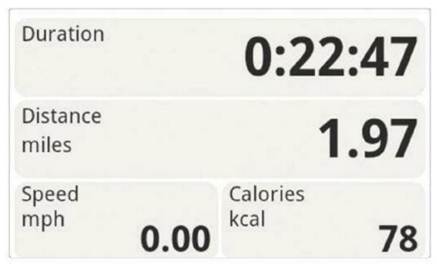
Go!
You’re already for your first workout. Set
the activity, such as running or cycling, at the top. The musical note lets you
choose music on your phone, and the speaker icon mutes Endomondo. Choose ’10
Seconds Countdown’ for a brief intro, or just tap ‘Start’ to begin. You’ll see
your statistics mount up as you exercise, and swiping to the left brings up a
map of your location and progress.
7. Stop!

Stop!
When you’ve finished, tap ‘Stop’ and you’ll
see a summary of your workout. If you disable online tracking back in step 4,
you’ll have the option of uploading the track to Endomondo’s serves now, too.
You can return to each workout by tapping ‘History’ and selecting the relevant
one. Swipe left and right for maps and laps.
8. Go again!

Go
again!
Now that you’ve set up an Endomondo account
and got to grips with the basics of the software, you’ll soon find yourself
using it all the time. It’s a good idea to monitor every outdoor activity you
take part in – Endomondo can help you track everything from a walk to the
corner shop to a kayak trip up the Ganges.