A primer on Passbook, Apple’s latest
app
Apple's latest mobile software update, iOS
6, brought two new apps to the iPhone 5: Maps and Passbook. The latter is a
little hard to understand at first, but it's quickly catching on, as people
realize its utility and as developers integrate this feature into their apps.
Passbook, as you likely know by now, is a
way that vendors can make things like tickets, coupons, vouchers, boarding
passes, and loyalty cards available in a single app. It's convenient for two
reasons: 1) all of these items are in one place on your iPhone, and 2) passes
are often "location-aware," such that Passbook automatically
produces the right pass depending on where you are and communicates with a
terminal at a ticket booth or point of sale.
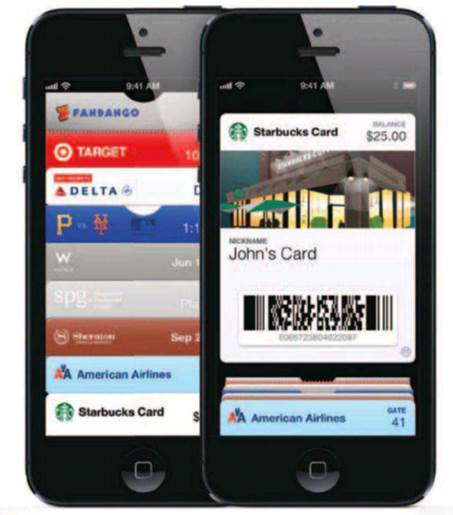
Getting
the most from Passbook
In addition, the app can also give you
relevant information about the passes that it aggregates. For example, if
you're using Passbook to present your ticket for a flight, not only does the
app make it conveniently available, but it also tells you if there have been
updates, such as gate changes.
Passbook in action
Major League Baseball was among the first
vendors to use Passbook. Flere's how it works: First you download the MLB.com
At Bat app (free, app2.me/4980) or MLB.com At The Ballpark (free,
app2.me/5327). When you purchase your ticket, you select Passbook from the
options for receiving the ticket. When you arrive at the game, you'll receive a
notification on your lock screen. When you swipe to unlock, your ticket
automatically appears. The person taking tickets simply scans the ticket on the
screen of your iPhone.
A survey by Market Watch over the last two
weeks of the baseball season found that a surprising 12 percent of ticket
buyers chose to use Passbook as their method of delivery for baseball game
tickets.
In addition to MLB.com, other early vendors
included Starbucks, Ticketmaster, Target, American Airlines, United Airlines,
Walgreens, and Fandango Movies.
Steps to using
Using Passbook involves several steps.
First, the vendor or retailer needs to have an app to which they've added
Passbook functionality. Second, you need to download their app. Third, you
select Passbook as the way of receiving your purchased ticket or in-store
credit. And finally, you then use the coupon, ticket, or card via your iPhone
at a gate or point of purchase.
It sounds complicated. But once you use it,
say for your ticket to a baseball game, you'll see how simple and convenient it
will be to do future tickets this way. Note that Passbook relies on scanners,
rather than near field communication (NFC), which powers Google Wallet on
Android devices. With Passbook, you scan your ticket, rather than using your
phone to tap and pay.
Finding apps that use
When you first open Passbook, there will
be a link that takes you to a section in the App Store with the most popular
Passbook compatible apps. Also, if you search for "Passbook" on the
AppShopper website (appshopper.com), you'll find over 100 compatible apps. You
can narrow your search by category, such as Entertainment, and by other criteria.
Likewise, AppleGazette (applegazette.com) has a categorized listing of some of
the more useful Passbook-friendly apps. Again, in order to receive a vendor's
passes in Passbook, you need to have their app installed on your device.
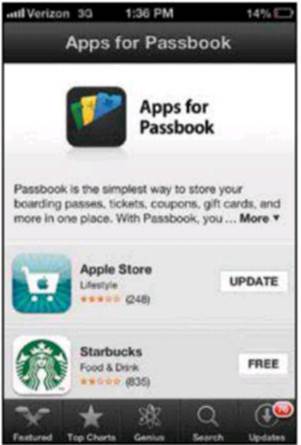
The
App Store contains a selection of the most popular Passbook-compatible apps.
Examples of how to use Passbook
Let's look at a couple more examples,
starting with Starbucks. If you have a Starbucks card, you can use it via Passbook.
First, make sure you have the latest Starbucks app, and sign in to your
account. Then go to the bottom of the screen and tap My Card, then Manage, and
then Add Card to Passbook. Under Select Stores, select your favorite store.
Then when you walk into any Starbucks in the U.S., your card will appear on the
lock screen of your phone.
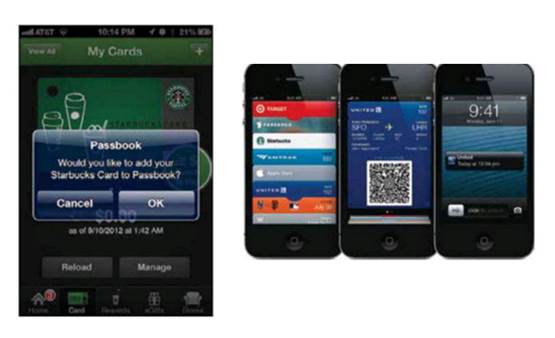
Examples
of how to use Passbook
You can also use Passbook to store your
Walgreens rewards card. You'll first need to scan the barcode on your Walgreens
card or enter the information manually. After that, you can store your card in
Passbook. If you designate a particular store as the nearest store, then
Passbook will automatically bring up your card when you're near the store.
Apple itself rolled out Passbook-capable
gift cards last November that you can email to your family and friends. When
the recipient receives the email, there's a button that says, "Add to
Passbook." Doing so generates a QR code, which is stored in Passbook and
can be presented at an Apple Store to redeem the gift certificate.
Latest changes

Latest
changes
Even as the app is gradually gaining
popularity, Apple is trying to make clearer what it's all about. As this is
being written, a beta version of iOS 6.1 includes a welcome screen in Passbook
that offers an explanatory note. The first version of Passbook also had an
explanation, but it disappeared once you had added a pass. In the beta version,
the welcome screen comes in the form of a pass, and remains in the app until
you delete it manually.
Passbook glitches
Of course, there are glitches with any new
technology. When Passbook was new, some clerks simply didn't know what to do
when iPhone users approached them with a Passbook app. Darrell Etherington from
TechCrunch tried and failed to use Passbook to present his ticket at two movie
theaters. The desk staff first tried to scan with a mobile scanner. When that
didn't work, they sent him upstairs where they had a mobile ticketing kiosk.
The machine didn't work at first, and they realized it wasn't plugged in. Once
it was plugged in and booted up, it still didn't work. For some reason the bar
code hadn't transferred to the app.
Why Passbook and not an NFC chip?

Why
Passbook and not an NFC chip?
When the iPhone 5 was still in the rumor
stage, many thought it would come with an NFC chip, which has been thought to
be the next step in mobile payment systems. With the PayPass system on an
Android device, you simply tap your device on a terminal, enter your 4-digit
code, and tap again. The system then debits your account.
Apple's response, though, was that it
doesn't solve a problem. "It's not clear that NFC is the solution to any
current problem," said Phil Schiller, Apple's VP of Marketing.
"Passbook does the kinds of things customers need today." NFC seems
like a good idea in theory, and is popular in some countries, but it hasn't
caught on in the U.S.
Apple's approach is much broader and more
versatile, ranging from using Passbook for your Starbucks card to using it to
check what coupons are available when you enter a Target store and then
presenting them to receive your discount. Seeing the potential, many major
vendors have either already added Passbook to their iOS app, or are scrambling
to do so.
Yet NFC rumors continue to crop up, with
some speculation that Apple's purchase last year of a company called Authentic
was a prelude to offering a secure mobile payment system.
I like Apple's approach. I just wish it
were available on my iPad mini.