Don’t suffer in silence form quite
music and video. We explain six ways to pump up the volume
Tablets & smartphones
If you’d like your Nexus 7 or your Android
phone to be a little louder, there are several free apps that can help. One of
the simplest and best is Speaker Boost (bit.ly/speaker312), which increases the
volume of your speaker and headphones when you’re playing music and films (it
doesn’t make phone calls any louder, though).

For
iPhones and iPads, Volume Boost Free promises to make your device three times
louder than the default setting
If you want something fancier, try Music
Volume EQ (bit.ly/music312), which offers a five-band equalizer with Bass Boost
and nine custom presets, so you can switch between different volume settings.
For iPhones and iPads, Volume Boost Free
(bit.ly/volume312) promises to make your device three times louder than the
default setting, and automatically adjusts the volume depending on whether
you’re using the speaker or headphones.
YouTube videos
There’s no real way to make YouTube louder,
other than increasing the volume of your speakers and the video you’re
watching, but there is a clever workaround that involves VLC Media Player (www.videolan.org). Install the Chrome add-on
LVC 4 YouTube (bit.ly/lvc312), and you can play YouTube videos in LVC,
potentially twice as loud.
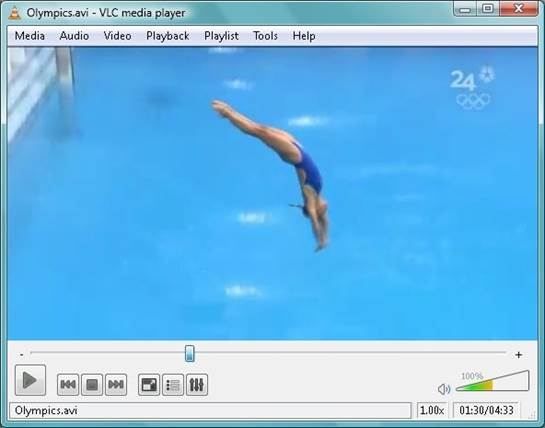
VLC
Media Player
For the add-on to work, you’ll first need
to enable the web, interface in LVC. Go to Tools, Preferences and select the
‘All’ option under ‘Show settings’ to view VLC’s advanced settings. Click ‘Main
interfaces’ in the left-hand column, tick Web on the right and click Save.
Restart VLC and click the toolbar icon in Chrome when you want to play videos
in the program.
iTunes Music
You can boost the volume of individual
tracks in iTunes by right-clicking them and choosing Get Info. Click the
Options tab and drag the ‘Volume adjustment’ slider bar to the right to make
the song as loud as you want.

To increase the volume of your entire
iTunes library, go to Edit Preferences and click the Playback tab. Select Sound
Enhancer and drag the slider bar towards the ‘high’ setting. This will boost
the bass and treble frequencies of all music you play in iTune, making the
sound more punchy and crisp. You should also make sure the Sound Check option
is un-ticked. This attempts to ‘normalize’ the volume of all the songs in your
collection, but often makes many tracks quieter.
Audio files
If you don’t use iTunes, you may prefer to
make your MP3s louder. Our favorite tool for the job is MP3Gain
(mp3gain.sourceforge.net), even though it hasn’t been updated for a while. Just
drag audio files and folders to the software, set a target volume and click
Track Gain to increase the tracks’ decibel level. The free program is also
useful for making songs the same volume before you burn a CD, without affecting
their quality. Mac users should download MP3Gain Express
(projects.sappharad.com/mp3gain).
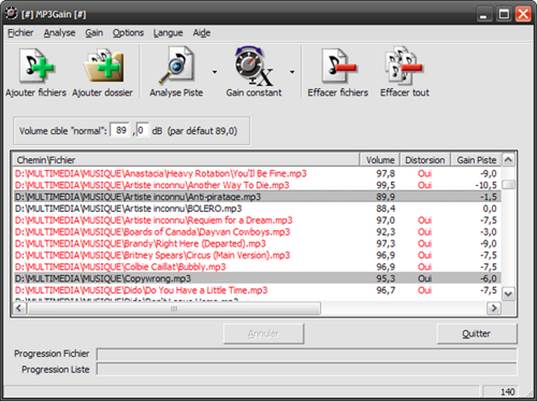
If
you don’t use iTunes, you may prefer to make your MP3s louder
Windows 7
If you find Windows 7 strangely quiet, even
when you’ve got your speaker volume set to maximum, you’re not alone; many
users have found its sound feebler than on other operating systems. One way to
make it louder is to go to Control Panel, ‘Hardware and Sound’, Sound and
highlight your speakers (or headphones) in the ‘Select a playback device’ box.
Click Properties, Enhancements and select the option Enable Loudness
Equalization.
BBC iPlayer
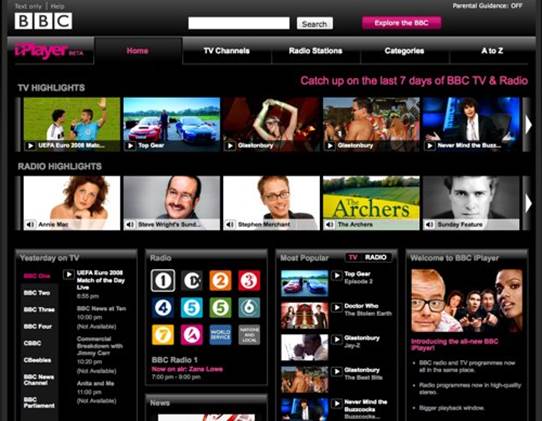
Want to watch your favorite shows on BBC
iPlayer at full blast? Then hover your mouse over the on-screen volume control
and move it all the way past 10 to 11. Brilliantly, a blog by a member of the
iPlayer’s design team confirms this is an intentional reference to the “these
go to 11” speakers scene in This is Spinal Tap (bit.ly/iplayer312).