Just connect the Android device and the computer
to the same Wi-Fi hotspot, SnapPea, Android Sync Manager Wi-Fi will help users
manage data on their Android device easier.
Managing photos with SnapPea
First of all, you need to install the SnapPea
application for Android from Google Play. Meanwhile, users can also install a SnapPea
Photos extension for Google Chrome browser of the computer, but it is not
required, to help manage photos more professionally through the Chrome toolbar.

SnapPea
Photos
After the installation steps, users
activate the SnapPea application on their Android devices. The interface will
appear giving a passcode, which is the code used to authenticate the login and
manage images from Chrome.

The
passcode generated by the application
If you have installed the SnapPea Photos extension
for Chrome, click the Photos SnapPea icon on Chrome toolbar, enter the passcode
(received from the SnapPea application on Android devices) in the box, click
"Sign in. ". Conversely, if you do not install the SnapPea add-on,
users can only manage photos by accessing web.snappea.com address.
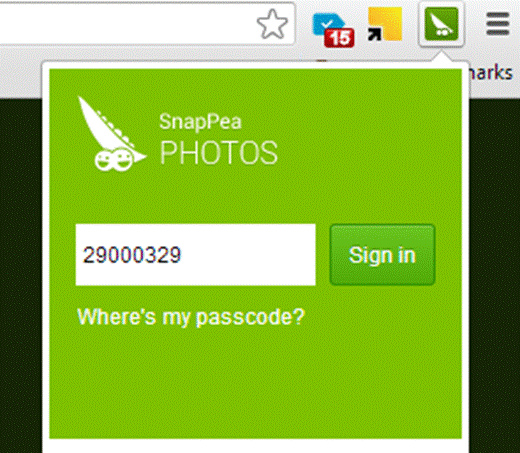
Entering
the passcode
With the SnapPea Photos extensions for
Chrome, users can preview the images stored on the device through a small
picture; if they want to see any photos at its full size, they just have to
press Left-click on the photo.

Leveraging
the application icon on Chrome's toolbar to see
In addition, below each preview box of the
image there are Delete and Download buttons so that users can remove them from
the computers or download them to their computers.

Users
can preview images and can delete or upload photos.
And if you open a picture in its full size,
there will also be a Rotate icon.

The
rotate feature
Besides, the SnapPea Photos also has a feature
to transfer photos from your computer to the Android device. Quite simply,
users just click "Add Photos" button, then select the photos they
want to find replicated on Android devices.
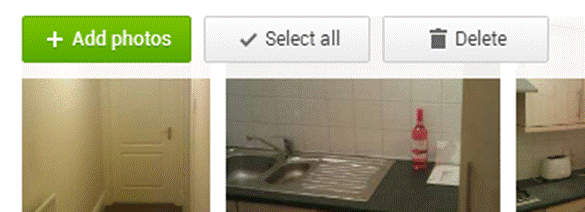
Upload
photos from your computer to Android devices.
Managing data with Android Sync Manager Wi-Fi
This application should also be installed
on both the computer and Android device. Android Sync Manager Wi-Fi’s interface
for Windows somewhat resembled Apple iTunes’ one. The same for the Android Sync
Manager Wi-Fi, you will also need to install the Android Sync Manager Agent on
Android device.

Android
Sync Manager Agent
Please note that, as Android Sync Manager
Agent does not belong to the list of Google Play apps, so users must install
from the *. APK downloaded from above. To install the application in this way,
on Android devices, users must go to Settings, choose Applications, check the
"Unknown sources".
Now, you activate Android Sync Manager
Agent installed on the Android, click Next, enter any sequence number in the
"PIN Code" used to authenticate the connection to Android Sync
Manager Wi-Fi app on Windows. Also, in the "Idle timeout," it offers
two options:"15 minutes" and "Never timeout", corresponding
to the 15 minute limit or no session time limit for connecting Android devices
with Wi-Fi hotspot. When setup is complete, click Done.
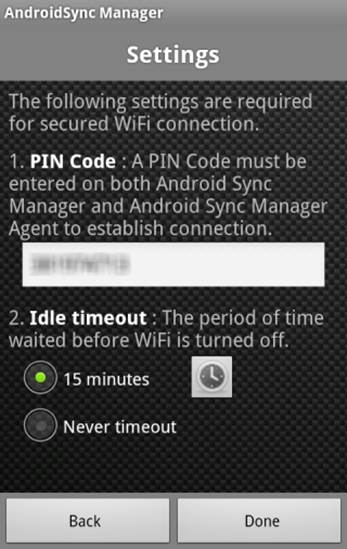
Android
Sync Manager Agent Setup.
On Android Sync Manager Wi-Fi app, go to
Settings, select Connection, enter in the PIN Code box the characters as
configured in Android Sync Manager Agent application, then select OK. Wait a
bit for Android Sync Manager Wi-Fi to connect to your Android device. When successfully
connected, users can manage data on Android devices with Android Sync Manager
Wi-Fi app with an intuitive interface. Specifically, the Contacts tab allows
the users to back up their contacts so they never have to worry about losing
contact numbers when losing the phone or SIM card, etc. And the Messages,
Photos, Videos, Music, Application, Files in turn help users manage messages,
photos, movies, music, applications and all files installed on Android devices.

Android
Sync Manager Wi-Fi’s interface
In particular, Android Sync Manager Wi-Fi also
features synchronizing contacts, calendar, photos taken from the camera or
adjust the folders.