Naturally, there are some new apps on the
PadFone 2: Asus Studio, Instant Dictionary and MyBitCast. The enhanced version
of the Gallery is the Asus Studio indeed, because you are allowed to look over
the photos and watch videos by folders, time, locations (on Google aps) or
album tags, needless to speak that the magazine-like layout. It also comes with
an adjustable like cropping, auto-fix, effects and levels. Our only reaction for
Asus here is the positions of some photos are a bit off (for example, we have
never been at the north bank location in the map above), it is quite strange as
the sky was very clear at that time, and that is not to mention there were not
many high building there. If it is just a software problem, it will be
definitely possible to be fixed.

PadFone
2’s MyBitCast
The more interesting thing is the Instant
Dictionary: switching it on/off in the Asus quick Settings panel will activate
a small round button on the left or right of the screen. Tapping on it means
that you will be able to swipe your finger to any location of any text to look
up its definition or translation, and you are also able to choose the target
language in the settings section of the app. There is also the offline part for
translating a single word between Chinese (simple), Chinese (traditional),
English, French, German, Italian, Korean, Portuguese, Russian and Spanish. While
supporting many popular apps like Flipboard, Pulse and Zinio, there are many of
the others are omitted – it does not even support Chrome and Twitter since the
9.8.8.32 firmware – and therefore the buttons do not always appear on the
screen. There were so many times that we missed one character or highlighted
the punctuation nearby not on purpose. This lowered the speed of the
translation as it needed to communicate with the server. We think that it is
just the matter of time for Asus to announce the corrected version via the OTA
update.
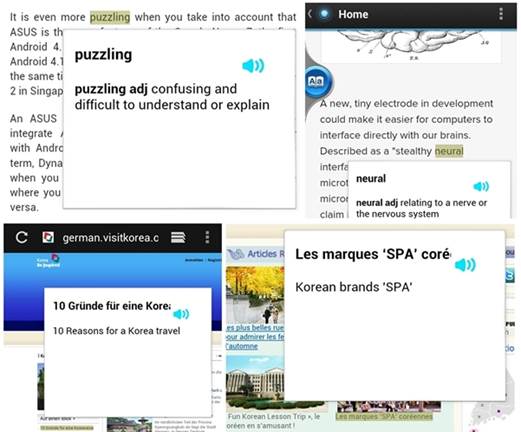
The
PadFone 2 Instant Dictionary can be used to translate into many different
languages
Finally, MyBitCast is just the same as the
SuperNote but it emphasizes more on the audios, photos and videos. Strangely, a
WebStorage is required to use this simple app, whereas the SuperNote can work
independently quite well. However, you might get the idea anyways, and this
seems to be a good tool for students and journalists. For those who might be
interested, we compared the recording performance between the original PadFone,
its successor and the HTC One X at a low roof-top in Taipei City.
From what we heard, the One X owns outstanding
noise suppression, but it can also turn into a two-blade knife when we move 2
meters away from the phone – the dynamic noise suppression starts to distort
our voice and therefore turns our voice into some noise that is hard to
translate from afar. The original PadFone produces the most natural voice, but
this also means a lot of noise is recorded as well. Fortunately, our voice
recording performance of the PadFone 2 locates at some point between these two
devices: some noises are eliminated, and the rest is clear enough to recognize
the voice. No need to say, your result may be different depending on the
environment and audio sources.
Obviously, all of these apps work on both
the phone and the tablet mode. If you are used to the original PadFone, you
might have already seen Dynamic Display, a name created by Asus that describes
the technology behind the transition of two modes’ interfaces. We mentioned the
fact that this transition time reduced from 2 second to 1, but even better,
Asus claimed that this company was trying to work on the top 100 apps across UK
to make them supported by the Dynamic Display.

The
PadFone 2’s Dynamic Display
In terms of optimizing the performance, not
only did Asus just keep three setting levels but this company also changed their
presentation differently. By default, the Smart Saving mode is enabled on the
PadFone 2, in which there are a set of requirements for particular scenarios. For
instance, when the phone is in “Sleep” mode, the cellular data connection is
interrupted and the screen brightness is set fixed at 60% while reading books, watching
video and listening to music. A full list and options for those scenarios can
also be seen in the system settings. Obviously, the benefits vary based on your
preferences and habits, but there are relevant options just in case you would
need them. For those who like performance, you can enable the Ultimate mode
which lies at the bottom of the “Asus customized setting” menu, but yet we have
not found any performance benefit during our tests. This implies that just like
the original PadFone, the CPU might have run with its full capacity when it is
necessary even in the “Normal” mode, while it is in the Ultimate mode, the
phone’s performance will reach the highest level in most of the time.