Yes, you could just turn everything off,
but we how you the best power-saving methods that actually work
Battery life is one of
the biggest issues facing the Android world today. Take your SIM card out, turn
off Wi-Fi and never touch it and your phone will sit there happily, lasting for
a whole week on a single charge. But try to use it for anything ‘smart’ and
that’s where your problems start.
You have to admit that
it’s pretty sorry state of affairs when you’re counting the uptime ò today’s
smartphones in hours rather than days; the standard metric of decent battery
life being whether a phone can last a whole working day on a single charge. So
are there any realistic things that you can do to improve the duration of your
smartphone’s battery life, other than just switching it off, hiding it away in
your sock drawer and hoping no one ever calls you?
Read on to discover
some easy, not-too-compromising methods of boosting your Android phone’s
battery life, so you’re not always wondering where the nearest power-socket is.
It’s not possible to
suddenly double your Android smartphone’s uptime by magically tweaking a few
settings, of course. However, you should be able to squeeze out a few more
hours from even the puniest of batteries, which could be the difference between
listening to music on your way home and sitting in silence wondering where it
all went wrong.
Deactivate Wi-Fi when not needed
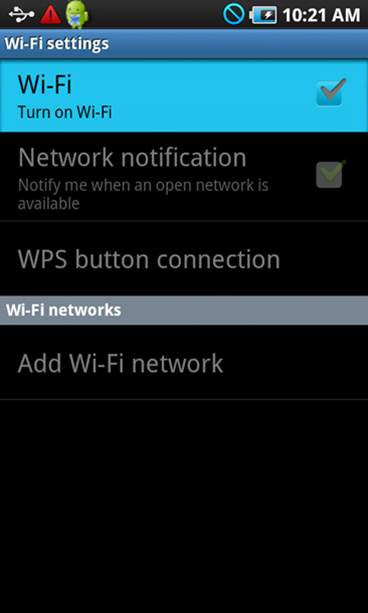
If your phone’s
constantly sniffing out and trying to connect to every Wi-Fi signal in the
area, like a robot dog on heat, you’re wasting battery power. Switch off Wi-Fi
when out and about or when you know that you’re not going to need it. A
homescreen toggle makes this easy. Think of it as something boring but
essential you have to do, like always putting your seat belt on.
Upload and sync only on Wi-Fi
If you’re a keen Dropbox
user or rely heavily on music syncing services, you’ll benefit greatly from
only doing your uploading through Wi-Fi. It’s vastly quicker, which means your
phone isn’t working so hard on demanding tasks, and a lot less strain on those
battered lithium reserves.
Uninstall any unnecessary apps
You can never be too
sure what are running itself in the background, what with all the
multi-tasking, self-uploading, auto-replicating features in today’s modern
Android apps. So at least minimize the chance of something randomly hovering up
all your battery by constantly trying to connect to some non-existent server,
by deleting any unused or old apps.
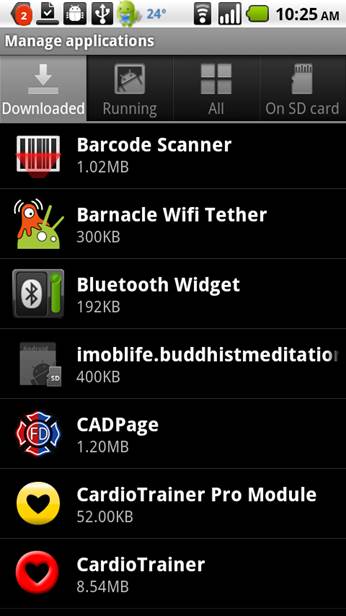
Uninstall any unnecessary apps
Use push notifications when possible
Android’s built-in
email application is great and stylish and everything, but having it poll for
messages every 15 minutes isn’t best for your battery. If your email provider
offers push notification support, use it- the excellent standalone Hotmail app
does, for example, which will help lessen power drain a little.
Check yourself
Apps such as Battery
Doctor give you a much better indication of what’s eating away at your
smartphone’s battery over time than Android’s own limited battery life checker
does, which could help finger something that is the key culprit in draining
your device’s power. And if you can live without it, bin it.
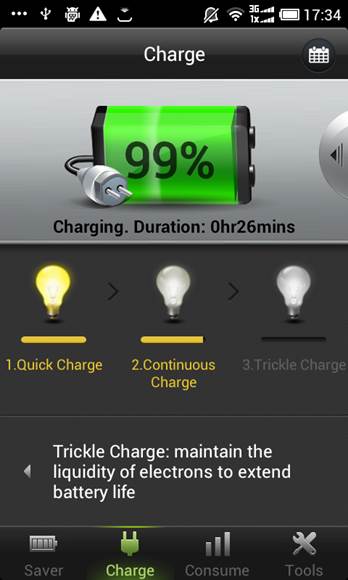
Battery Doctor
Install a brightness toggle widget
Set your phone to its
minimum possible brightness by default, because it’s your display that’s by far
the biggest user of power. Then stick a big brightness high/low toggle widget
on the homescreen, in a place you can find it without being able to see it
(such as when using your now ultra-gloomy phone outside). Then only max the
brightness when you need to. It might help, and even the automatic brightness
option uses a marginal amount of power, because the light sensor needs to sense
light.
Dump the widgets
Yes, widgets are a key
part of Android, and we’re trying to keep this guide practical and not tell you
to nuke everything, but do you really need a constantly updating Facebook
widget on a homescreen? It’s just full of boring people’ boring baby photos
anyway, and updating widget content puts a constant strain on your battery
throughout the day, even if you just activate your phone for a few seconds to
check a text message.
Remove haptic feedback
Surely your brain’s
had enough practice using touch devices that it knows if you’ve pressed
something or not by now? If so, turn off all the haptic feedback options. These
little bumps and grinds use power each time you press a key so try to get used
to life without physical feedback.
Put your phone on the windowsill
A strong connection to
your phone network requires less power to maintain, so the technical people
tell us. So instead of keeping it in your pocket, stick it somewhere else and
point it in the right direction so you see the maximum number of connection strength
bars. Simply flipping your phone 450 on your desk might actually
make the battery last longer. What a mind-blowing revelation, eh?

Instead of keeping it in your pocket,
stick it somewhere else and point it in the right direction so you see the maximum
number of connection strength bars.
And keep it cool
Batteries work best in
cooler temperatures, with prolonged warm periods gradually lowering their
efficiency over time. Putting your phone in a looser pocket might help or
perhaps just gently fanning it while it charges. That might not be the best use
of your working dya, but at least you’ll be able to get on Twitter on the train
home.
Set a rigid bedtime
Some of today’s
smartphones feature automation tools, which enable you to, say, turn off the
mobile signal and Wi-Fi after a certain time. Putting your phone into this sort
of included coma does save power, so if your phone doesn’t already support
scheduled activities, try installing a management app, such as Tasker, and
switching off all non-essential stuff overnight. Or you could stick it in
airplane mode yourself. You’ll sleep better, too.
Switch off GPS
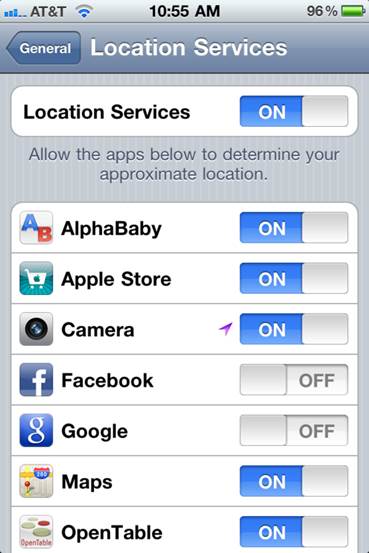
Unless you’re one of
those people who’s still using Foursquare to tell the world every time you go
out to the corner shop to buy a packet of crisps, there’s little reason to have
GPS constantly active on your smartphone. Turn it on only when you actually
need it, and use the option to have your phone detect your location through the
Wi-Fi connection. Wi-Fi location is usually close enough an approximation for
most apps. And if they do need GPS, they’re clever enough to tell you anyway.